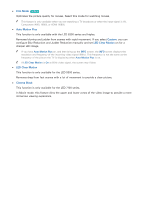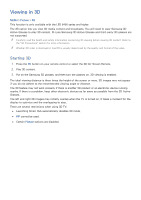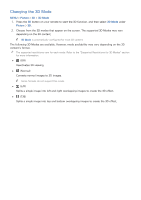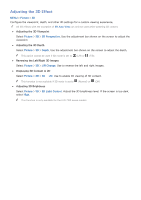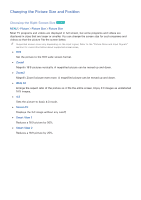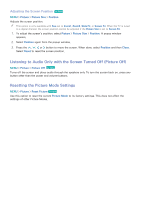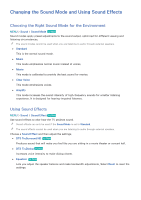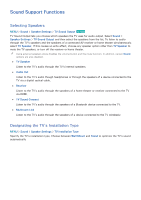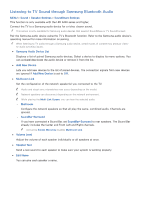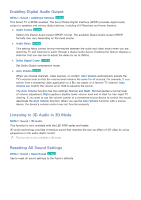Samsung UN65H6300AF User Manual Ver.1.0 (English) - Page 156
Changing the Picture Size and Position
 |
View all Samsung UN65H6300AF manuals
Add to My Manuals
Save this manual to your list of manuals |
Page 156 highlights
Changing the Picture Size and Position Choosing the Right Screen Size Try Now MENU > Picture > Picture Size > Picture Size Most TV programs and videos are displayed in full screen, but some programs and videos are displayed in sizes that are larger or smaller. You can change the screen size for such programs and videos so that the picture fits the screen better. "" Supported screen sizes vary depending on the input signal. Refer to the "Picture Sizes and Input Signals" section for more information about supported screen sizes. ●● 16:9 Set the picture to the 16:9 wide-screen format. ●● Zoom1 Magnify 16:9 pictures vertically. A magnified picture can be moved up and down. ●● Zoom2 Magnify Zoom1 picture even more. A magnified picture can be moved up and down. ●● Wide Fit Enlarge the aspect ratio of the picture so it fits the entire screen. Enjoy 4:3 images as undistorted 16:9 images. ●● 4:3 Sets the picture to basic 4:3 mode. ●● Screen Fit Displays the full image without any cutoff. ●● Smart View 1 Reduces a 16:9 picture by 50%. ●● Smart View 2 Reduces a 16:9 picture by 25%.