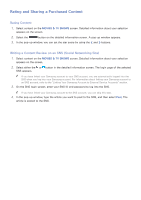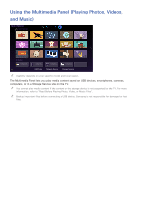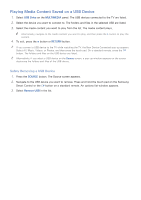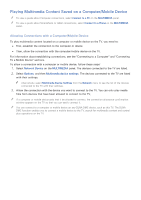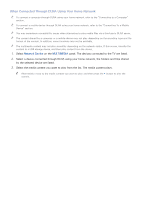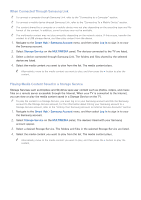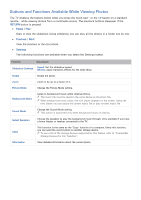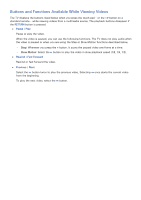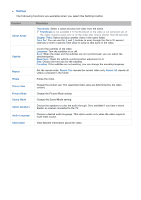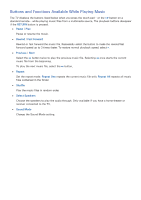Samsung UN65H6300AF User Manual Ver.1.0 (English) - Page 89
When Connected Through DLNA Using Your Home Network
 |
View all Samsung UN65H6300AF manuals
Add to My Manuals
Save this manual to your list of manuals |
Page 89 highlights
When Connected Through DLNA Using Your Home Network "" To connect a computer through DLNA using your home network, refer to the "Connecting to a Computer" section. "" To connect a mobile device through DLNA using your home network, refer to the "Connecting To a Mobile Device" section. "" You may experience compatibility issues when attempting to play media files via a third-party DLNA server. "" The content shared by a computer or a mobile device may not play depending on the encoding type and file format of the content. In addition, some functions may not be available. "" The multimedia content may not play smoothly depending on the network status. If this occurs, transfer the content to a USB storage device, and then play content from the device. 111 Select Network Device on the MULTIMEDIA panel. The devices connected to the TV are listed. 222 Select a device connected through DLNA using your home network, the folders and files shared by the selected device are listed. 333 Select the media content you want to play from the list. The media content plays. "" Alternatively, move to the media content you want to play, and then press the ∂ button to play the content.