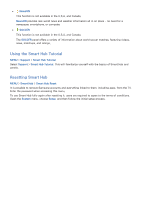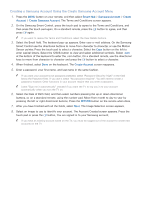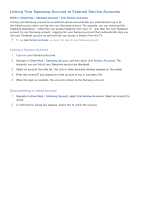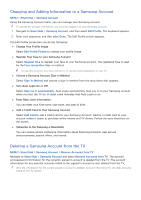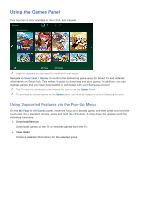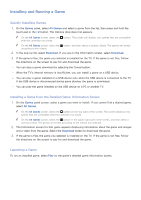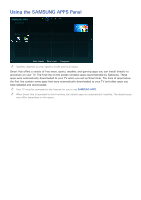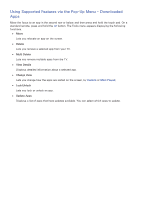Samsung UN65H6300AF User Manual Ver.1.0 (English) - Page 67
Changing and Adding Information to a Samsung Account, Deleting a Samsung Account from the TV
 |
View all Samsung UN65H6300AF manuals
Add to My Manuals
Save this manual to your list of manuals |
Page 67 highlights
Changing and Adding Information to a Samsung Account MENU > Smart Hub > Samsung Account Using the Samsung Account menu, you can manage your Samsung account. "" To change the account information, you must be logged in to your Samsung account. 111 Navigate to Smart Hub > Samsung Account, and then select Edit Profile. The keyboard appears. 222 Enter your password, and then selec Done. The Edit Profile screen appears. The Edit Profile screen lets you do the following: ●● Change Your Profile Image Select Edit Profile Picture to change your profile image. ●● Register Your Face to your Samsung Account Select Register Face to register your face to your Samsung account. The registered face is used by the Face recognition Sign-in method. "" To use this function, you must connect a TV camera (sold separately) to your TV. ●● Choose a Samsung Account Sign-in Method Select Sign-in Method and choose a sign-in method from the drop down that appears. ●● Turn Auto Login On or Off Select Sign me in automatically. Auto Login automatically logs you in to your Samsung account when you turn the TV on. A check mark indicates that Auto Login is on. ●● Enter Basic User Information You can enter your first name, last name, and date of birth. ●● Add a Credit Card to Your Samsung Account Select Add Card to add a credit card to your Samsung Account. Adding a credit card to your account makes it easier to purchase online movies and TV shows. Follow the easy directions on the screen. ●● Subscribe to the Samsung e-Newsletter You can receive emails containing information about Samsung products, new service announcements, special offers, and events. Deleting a Samsung Account from the TV MENU > Smart Hub > Samsung Account > Remove Accounts from TV Navigate to Smart Hub > Samsung Account and select Remove Accounts from TV. The account and password information for the currently signed in account is deleted from the TV. The account information for any external accounts linked to the signed in account is also deleted from the TV. "" Only the information for the current signed in account is deleted. Account information for all other accounts saved on the TV remain.