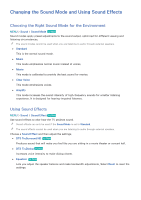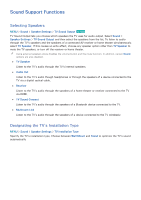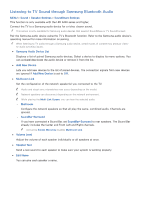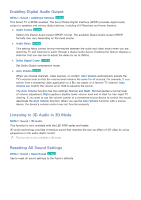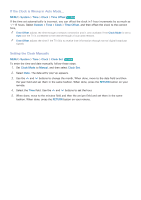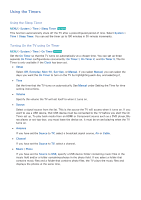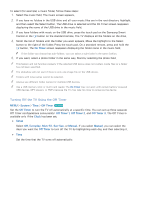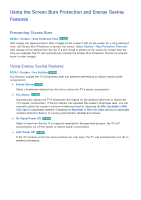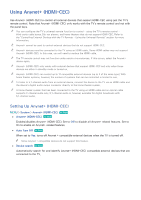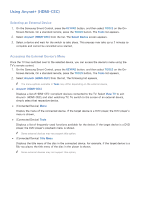Samsung UN65H6300AF User Manual Ver.1.0 (English) - Page 163
Setting the Clock Manually
 |
View all Samsung UN65H6300AF manuals
Add to My Manuals
Save this manual to your list of manuals |
Page 163 highlights
If the Clock is Wrong in Auto Mode... MENU > System > Time > Clock > Time Offset Try Now If the time set automatically is incorrect, you can offset the clock in 1-hour increments by as much as -/+ 12 hours. Select System > Time > Clock > Time Offset, and then offset the clock to the correct time. "" Time Offset adjusts the time through a network connection and is only available if the Clock Mode is set to Auto and the TV is connected to the Internet though a local area network. "" Time Offset adjusts the time if the TV fails to receive time information through normal digital broadcast signals. Setting the Clock Manually MENU > System > Time > Clock > Clock Set Try Now To enter the time and date manually, follow these steps. 111 Set Clock Mode to Manual, and then select Clock Set. 222 Select Date. The date entry pop-up appears. 333 Use the < and > buttons to change the month. When done, move to the date field and then the year field and set them in the same fashion. When done, press the RETURN button on your remote. 444 Select the Time field. Use the < and > buttons to set the hour. 555 When done, move to the minutes field and then the am/pm field and set them in the same fashion. When done, press the RETURN button on your remote.