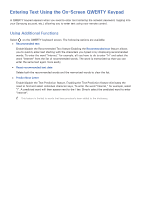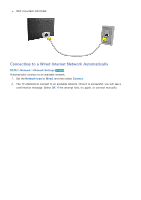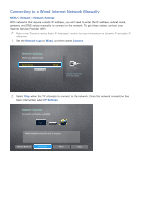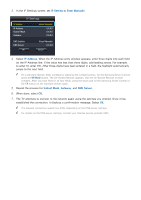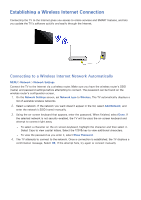Samsung UN65H6300AF User Manual Ver.1.0 (English) - Page 47
Entering Text Using the On-Screen QWERTY Keypad
 |
View all Samsung UN65H6300AF manuals
Add to My Manuals
Save this manual to your list of manuals |
Page 47 highlights
Entering Text Using the On-Screen QWERTY Keypad A QWERTY keypad appears when you need to enter text (entering the network password, logging into your Samsung account, etc.), allowing you to enter text using your remote control. Using Additional Functions Select on the QWERTY keyboard screen. The following options are available: ●● Recommended text Enable/disable the Recommended Text feature Enabling the Recommended text feature allows you to quickly enter text starting with the characters you typed in by displaying recommended words. To enter the word "Internet," for example, all you have to do is enter "In" and select the word "Internet" from the list of recommended words. The word is memorized so that you can enter the same text again more easily. ●● Reset recommended text data Delete both the recommended words and the memorized words to clear the list. ●● Predict Next Letter Enable/disable the Text Prediction feature. Enabling the Text Prediction feature eliminates the need to find and select individual character keys. To enter the word "Internet," for example, select "I". A predicted word will then appear next to the I key. Simply select the predicted word to enter "Internet". "" This feature is limited to words that have previously been added to the dictionary.