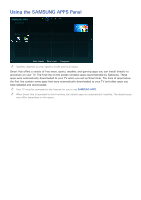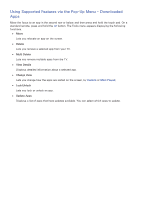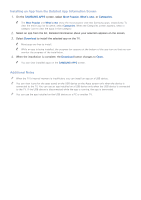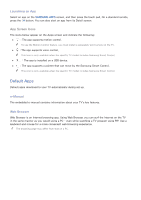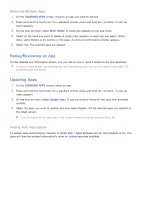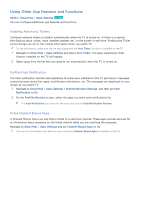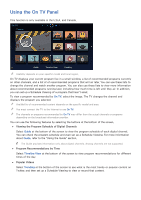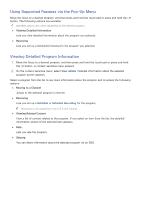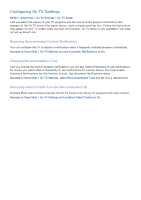Samsung UN65H6300AF User Manual Ver.1.0 (English) - Page 76
Relocating an App on the Apps Screen., Deleting an App from the TV
 |
View all Samsung UN65H6300AF manuals
Add to My Manuals
Save this manual to your list of manuals |
Page 76 highlights
Relocating an App on the Apps Screen. 111 On the SAMSUNG APPS screen, select to the app you want to move. 222 Press and hold the touch pad. On a standard remote, press and hold the E button. A pop-up menu appears. 333 On the pop-up menu, select Move. "" You may be asked to change the view to Custom. 444 Highlight an app you want to move. Move the app to a desired location use the arrows buttons. 555 When the app is in it's new location, press the touch pad or press the E button. "" You cannot move Recommended Apps. Deleting an App from the TV "" If an app is deleted, the data related to the app is also deleted. Deleting an App 111 On the SAMSUNG APPS screen, move to the app you want to remove. 222 Press and hold the touch pad. On a standard remote, press and hold the E button. A pop-up menu appears. 333 On the pop-up menu, select Delete. A removal confirmation window appears. 444 Select Yes. The selected app is deleted.