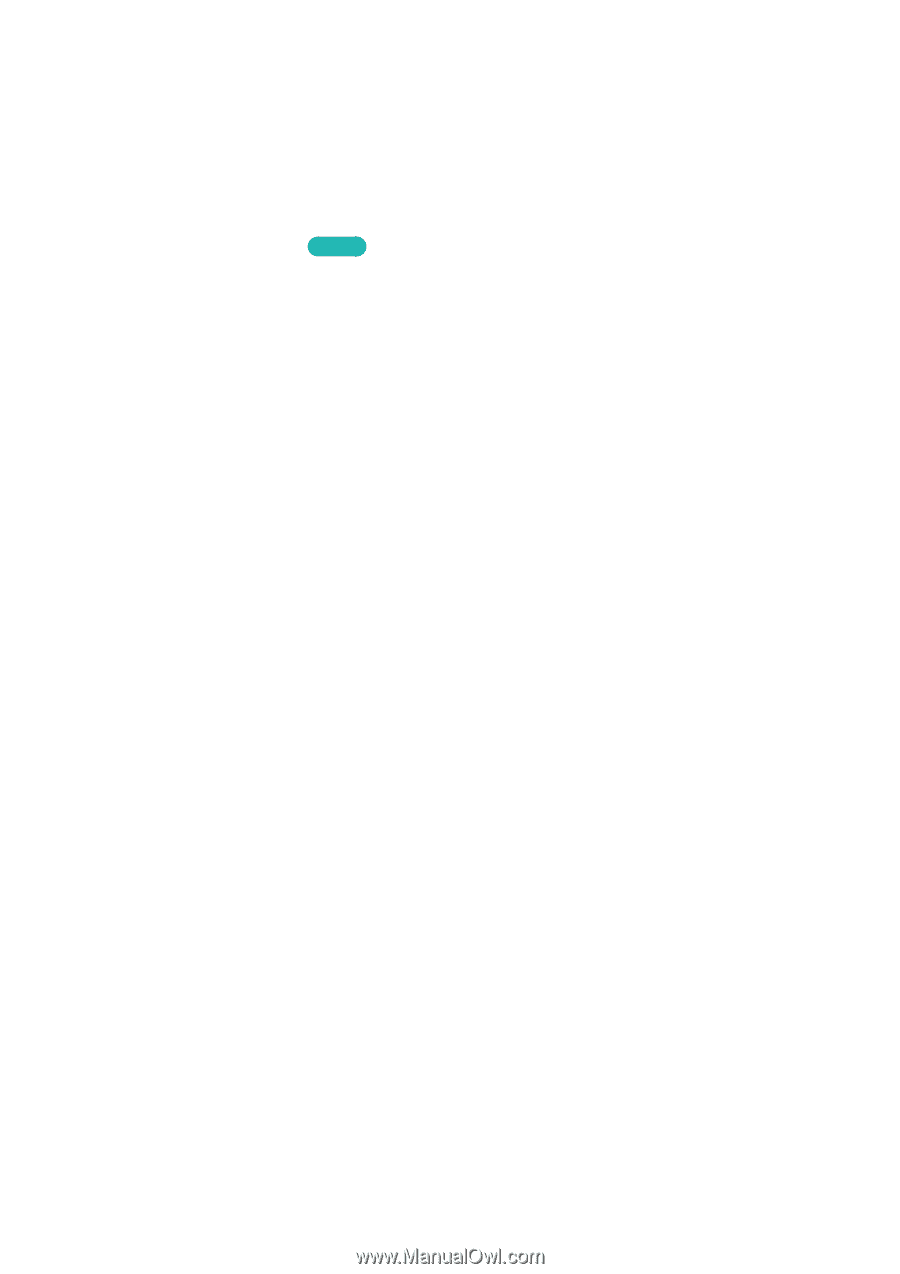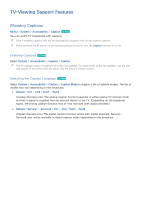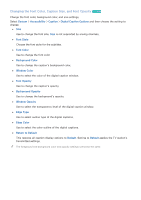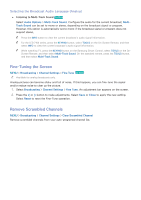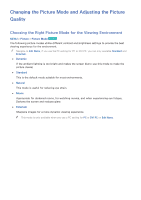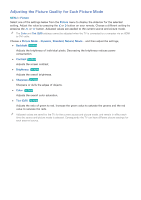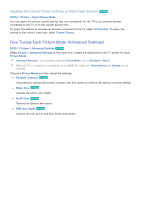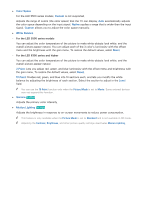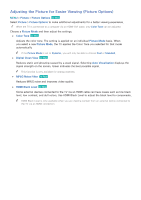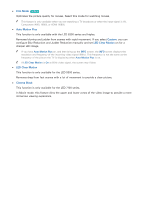Samsung UN65H6300AF User Manual Ver.1.0 (English) - Page 146
Changing the Picture Mode and Adjusting the Picture, Quality
 |
View all Samsung UN65H6300AF manuals
Add to My Manuals
Save this manual to your list of manuals |
Page 146 highlights
Changing the Picture Mode and Adjusting the Picture Quality Choosing the Right Picture Mode for the Viewing Environment MENU > Picture > Picture Mode Try Now The following picture modes utilize different contrast and brightness settings to provide the best viewing experience for the environment. "" Navigate to Edit Name, if you use the PC setting for PC or DVI PC, you can only available Standard and Entertain. ●● Dynamic If the ambient lighting is too bright and makes the screen blurry, use this mode to make the picture clearer. ●● Standard This is the default mode suitable for most environments. ●● Natural This mode is useful for reducing eye strain. ●● Movie Appropriate for darkened rooms, for watching movies, and when experiencing eye fatigue. Darkens the screen and reduces glare. ●● Entertain Sharpens images for a more dynamic viewing experience. "" This mode is only available when you use a PC setting for PC or DVI PC on Edit Name.