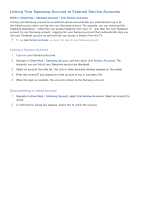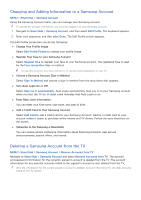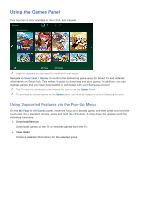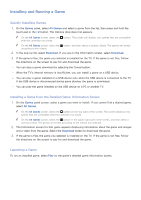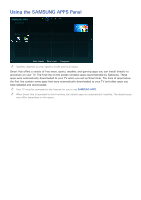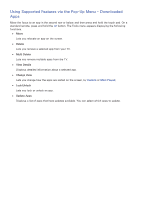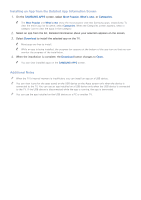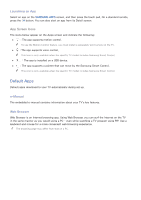Samsung UN65H6300AF User Manual Ver.1.0 (English) - Page 70
Managing Downloaded or Purchased Games - review
 |
View all Samsung UN65H6300AF manuals
Add to My Manuals
Save this manual to your list of manuals |
Page 70 highlights
Managing Downloaded or Purchased Games In Smart Hub, move to the Games panel and select My Page at the bottom of the screen. "" On the My Page screen, select the button on the top right of the screen. The screen displays only games that are compatible with the controller you chose. "" On the My Page screen, select the button in the upper right side of the screen, and then select a sorting criteria. The games are sorted according to the criteria you selected. Updating a Game Select Update Game at top of the My Page screen to update games installed on the TV. "" Update Game appears only when there is a game that needs to be updated. "" To update games automatically, select the button at the top of My Page, and then set Auto Update Games to On. Games will now be updated automatically when an update becomes available. Removing a Game 111 Press the button at top of the My Page screen, and then select Delete. 222 Select a game you want to remove by highlighting the game, and then pressing the touch pad or E button. Repeat to select additional games to remove. To select all games, select Select All. 333 To deselect a game, highlight it again, and then press the touch pad or E button. When the selection is complete, select Delete. Rating/Sharing/Reviewing a Game You can rate or share a game through a social network service or send a review to the developer on the detailed information screen. "" You can rate / share / review a game only if the game has installed on the TV.