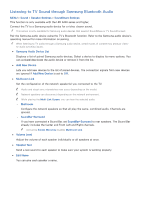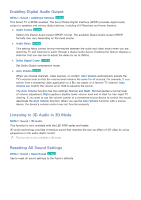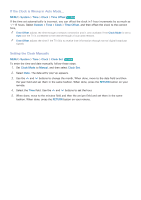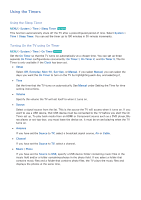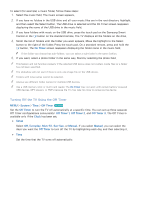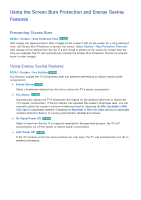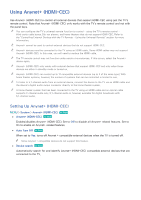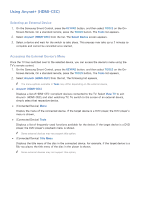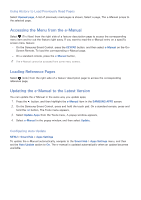Samsung UN65H6300AF User Manual Ver.1.0 (English) - Page 165
Turning Off the TV Using the Off Timer
 |
View all Samsung UN65H6300AF manuals
Add to My Manuals
Save this manual to your list of manuals |
Page 165 highlights
To select (for example) a music folder, follow these steps: 111 Select the music field. The music screen appears. 222 If you have no folders in the USB drive and all your music files are in the root directory, highlight, and then select the Select button. The USB drive is selected and the On Timer screen reappears displaying the name of the USB drive in the music field. 333 If you have folders with music on the USB drive, press the touch pad on the Samsung Smart Control or the E button on the standard remote. The TV displays all the folders on the drive. 444 Scroll the list of folders until the folder you want appears. Move the highlight to the Select button to the right of the folder. Press the touch pad. On a standard remote, press and hold the E button. The On Timer screen reappears displaying the folder name in the music field. "" If the folder you choose has sub-folders, you can select a sub-folder in the same fashion. 555 If you want, select a photo folder in the same way. Start by selecting the photo field. "" This feature will not function properly if the selected USB device does not contain media files or a folder has not been specified. "" The slideshow will not start if there is only one image file on the USB device. "" Folders with long names cannot be selected. "" Always use different folder names for multiple USB devices. "" Use a USB memory stick or multi-card reader. The On Timer may not work with certain battery-powered USB devices, MP3 players, or PMPs because the TV may take too long to recognize the device. Turning Off the TV Using the Off Timer MENU > System > Time > Off Timer Try Now Set the Off Timer to turn the TV off automatically at a specific time. You can set up three separate Off Timer configurations concurrently: Off Timer 1, Off Timer 2, and Off Timer 3. The Off Timer is available only if the Clock has been set. ●● Setup Select Off, Everyday, Mon~Fri, Sat~Sun, or Manual. If you select Manual, you can select the days you want the Off Timer to turn off the TV by highlighting each day, and then selecting it. ●● Time Set the time that the TV turns off automatically.