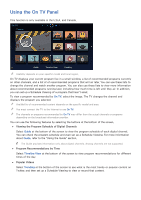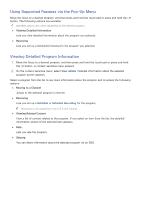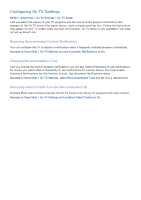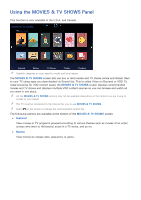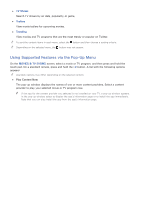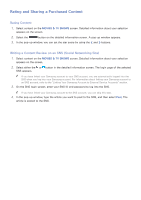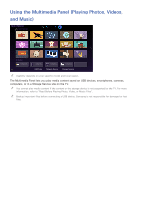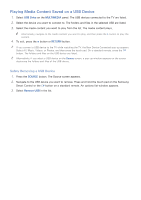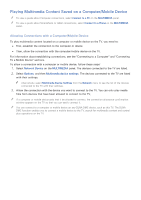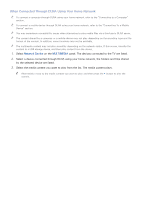Samsung UN65H6300AF User Manual Ver.1.0 (English) - Page 84
Watching a Movie/TV Program, Preventing Children from Watching Adult Content
 |
View all Samsung UN65H6300AF manuals
Add to My Manuals
Save this manual to your list of manuals |
Page 84 highlights
Watching a Movie/TV Program "" If you are using MOVIES & TV SHOWS for the first time, or you have not logged into your Samsung account, the MOVIES & TV SHOWS screen displays only new and popular movies and TV shows. To view a custom recommended list, you must have used MOVIES & TV SHOWS for a period of time and you must first log into your Samsung account. "" In addition, if you have been using MOVIES & TV SHOWS for a period of time, you can also view your frequently played content list. 111 On MOVIES & TV SHOWS screen, select a movie or TV program you want to watch. Detailed information about your selection appears on the screen. 222 On the detailed information screen, select a provider app icon to play the content. The selected app is launched, and you can view detailed information about the content in the app. "" If the app for the content provider you selected is not installed on your TV, a pop-up window appears. In the pop-up window, select to display the app's information page or to install the app immediately. Note that you can also install the app from the app's information page. 333 You can play the content by selecting Play or Start in the detailed information screen. "" If the selected content is free, you can instantly watch the content. If the content is for-pay content, you must first purchase the content in the app (In-App Purchase). "" The purchasing procedures in each app may differ depending on the app. You may need to log into the service or site that provides the app, or enter payment information. Preventing Children from Watching Adult Content MENU > Smart Hub > VOD Rating Lock You can lock content rated as adult so that children cannot access it. Navigate to Smart Hub and set VOD Rating Lock to On. "" To turn the VOD Rating Lock on or off, the security password is required.