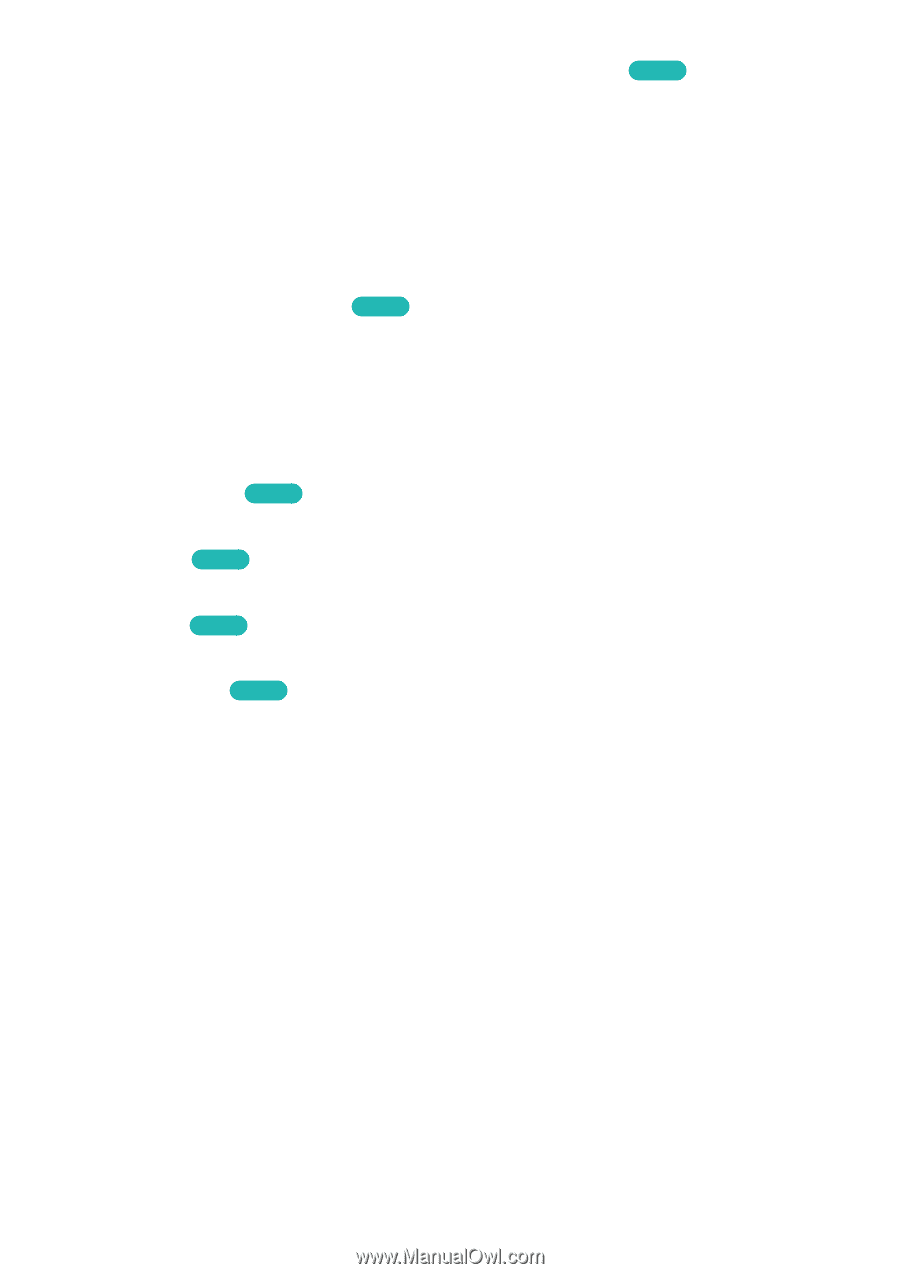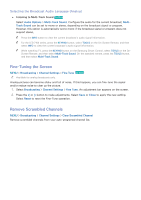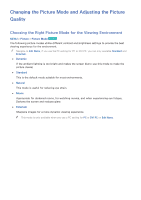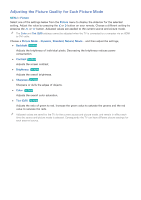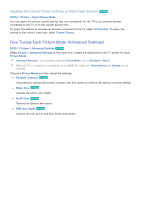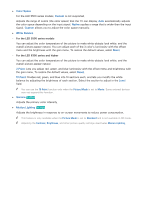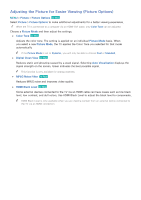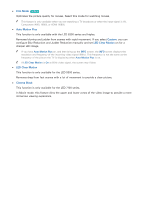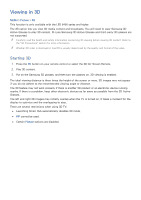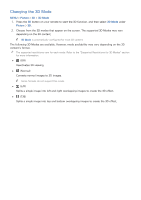Samsung UN65H6300AF User Manual Ver.1.0 (English) - Page 148
Fine-Tuning Each Picture Mode Advanced Settings
 |
View all Samsung UN65H6300AF manuals
Add to My Manuals
Save this manual to your list of manuals |
Page 148 highlights
Applying the Current Picture Settings to Other Input Sources Try Now MENU > Picture > Apply Picture Mode You can apply the picture quality setting that you configured for the TV to all external devices connected to the TV or to the current source only. To apply the setting to all external devices connected to the TV, select All Sources. To apply the setting to the current input only, select Current Source. Fine-Tuning Each Picture Mode (Advanced Settings) MENU > Picture > Advanced Settings Try Now Select Picture > Advanced Settings to fine-tune how images are displayed on the TV screen for each Picture Mode. "" Advanced Settings is only available when the Picture Mode is set to Standard or Movie. "" When the TV is connected to a computer via an HDMI-DVI cable, only White Balance and Gamma can be adjusted. Choose a Picture Mode and then adjust the settings. ●● Dynamic Contrast Try Now Automatically adjusts the screen contrast. Use this option to achieve the optimal contrast setting. ●● Black Tone Try Now Adjusts the black color depth. ●● Flesh Tone Try Now Darkens or lightens skin tones. ●● RGB Only Mode Try Now Adjusts the red, green, and blue levels individually.