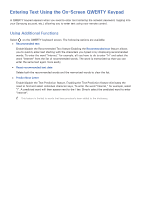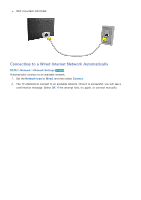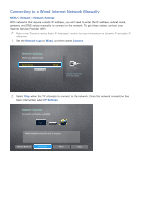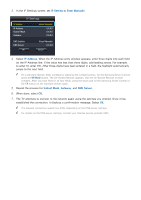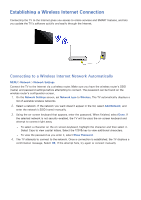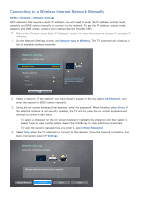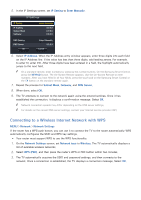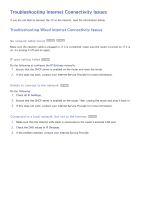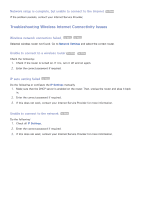Samsung UN65H6300AF User Manual Ver.1.0 (English) - Page 51
IP Setting, Enter Manually, IP Address, Subnet Mask, Gateway, DNS Server
 |
View all Samsung UN65H6300AF manuals
Add to My Manuals
Save this manual to your list of manuals |
Page 51 highlights
333 In the IP Settings screen, set IP Setting to Enter Manually. IP Settings IP Setting IP Address Subnet Mask Gateway Enter Manually 0.0.0.0 0.0.0.0 0.0.0.0 DNS Setting DNS Server OK Enter Manually 0.0.0.0 Cancel 444 Select IP Address. When the IP Address entry window appears, enter three digits into each field on the IP Address line. If the value has less than three digits, add leading zeroes. For example, to enter 10, enter 010. After three digits have been entered in a field, the highlight automatically jumps to the next field. "" On a standard remote, enter numbers by pressing the number buttons. On the Samsung Smart Control, press the KEYPAD button. The On-Screen Remote appears. Use the On-Screen Remote to enter numbers. After you have filled in all four fields, press the touch pad on the Samsung Smart Control or the E button on the standard remote again. 555 Repeat the process for Subnet Mask, Gateway, and DNS Server. 666 When done, select OK. 777 The TV attempts to connect to the network again using the settings you entered. Once it has established the connection, it displays a confirmation message. Select OK. "" The network connection speed may differ depending on the DNS server settings. "" For details on the DNS server settings, contact your Internet service provider (ISP).