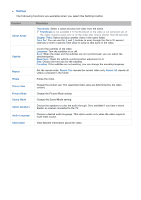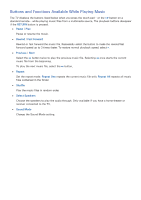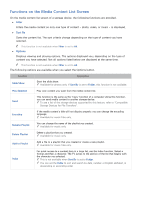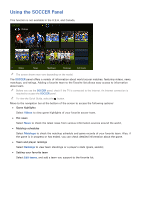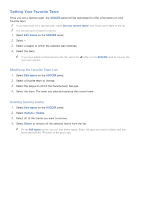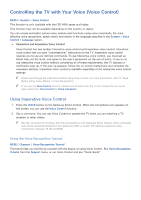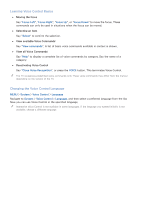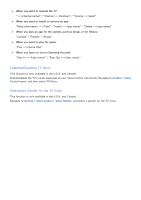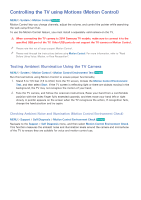Samsung UN65H6300AF User Manual Ver.1.0 (English) - Page 98
Setting Your Favorite Team
 |
View all Samsung UN65H6300AF manuals
Add to My Manuals
Save this manual to your list of manuals |
Page 98 highlights
Setting Your Favorite Team Once you set a favorite team, the SOCCER panel will be rearranged to offer information on your favorite team. "" If you have never set a favorite team, select Set your favorite team!! and simply add a team to the list. "" You can add up to 6 teams to the list. 111 Select Edit teams on the SOCCER panel. 222 Select +. 333 Select a league to which the selected team belongs. 444 Select the team. "" If you have added multiple teams to the list, select the button on the SOCCER panel to move to the next team section. Modifying the Favorite Team List 111 Select Edit teams on the SOCCER panel. 222 Select a favorite team to change. 333 Select the league to which the favorite team belongs. 444 Select the team. The team you selected replaces the current team. Deleting favorite teams 111 Select Edit teams on the SOCCER panel. 222 Select Options > Delete. 333 Select all of the teams you want to remove. 444 Select Delete to remove all the selected teams from the list. "" On the Edit teams screen, you can also delete teams. Select the team you want to delete, and then press and hold the E button or the touch pad.