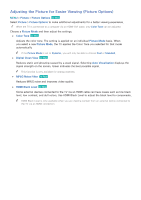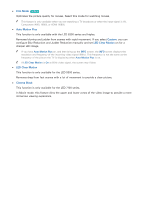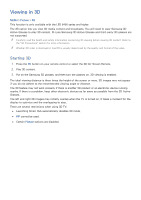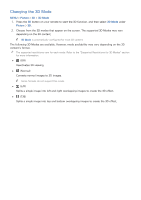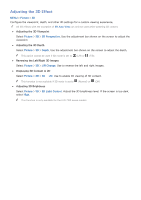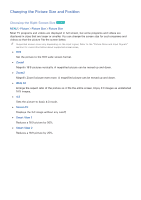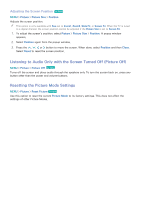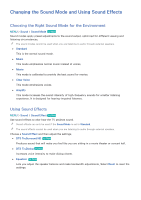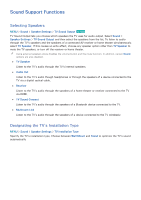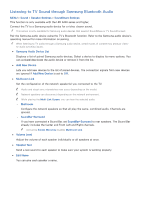Samsung UN65H6300AF User Manual Ver.1.0 (English) - Page 155
Picture Support Functions
 |
View all Samsung UN65H6300AF manuals
Add to My Manuals
Save this manual to your list of manuals |
Page 155 highlights
Picture Support Functions PIP Broadcast Viewing MENU > Picture > PIP Try Now Watch video from an external device such as a Blu-ray player on the main screen while viewing a TV broadcast in a picture-in-picture window. Select Picture > PIP to display the PIP settings window. The PIP settings window contains the following options: ●● PIP Activates/deactivates PIP. ●● Antenna Choose Air or Cable as the input source for the PIP sub-picture window. ●● Channel Selects the PIP sub-picture channel. ●● Size Selects the PIP sub-picture size. ●● Position Selects the PIP sub-picture position. ●● Sound Select Selects the audio source. Choose a broadcast. "" PIP cannot be used while Smart Hub or 3D is active. "" Turning off the TV automatically disables PIP. "" Playing a game or using the karaoke feature on the main screen can result in a lower PIP picture quality. "" For PIP to work, the main screen's source must be Component or HDMI and the input resolution must be less than FHD (Full HD). The PIP sub-screen supports digital channels only.