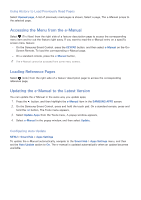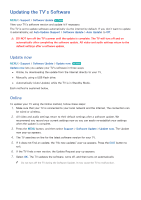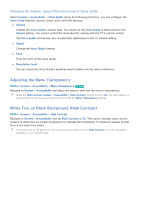Samsung UN65H6300AF User Manual Ver.1.0 (English) - Page 174
Automatically Scanning when the TV is Powered On, Automatically Adding malicious code to the Blocked
 |
View all Samsung UN65H6300AF manuals
Add to My Manuals
Save this manual to your list of manuals |
Page 174 highlights
If malicious code is detected... If malicious code is found, the results of the scan will appear on the screen. This result window displays all malicious code found, and provides options to either quarantine the code or allow it to function. 111 Select all the malicious code you want to quarantine or allow. 222 Select Block or Allow. This moves the selected malicious code to the Isolated List or Allowed List. "" The Isolated List displays all quarantined and blocked malicious code. You can also relocate codes from this list to the Allowed List. "" The Allowed List displays all allowed malicious code. You can also relocate codes from this list to the Isolated List. Automatically Scanning when the TV is Powered On MENU > System > Smart Security > Settings > Auto Scan Navigate to System > Smart Security > Settings and then set Auto Scan to On. This automatically scans the TV and connected storage media when the TV is powered on. Automatically Adding malicious code to the Blocked List MENU > System > Smart Security > Settings > Move to Isolated List automatically Navigate to System > Smart Security > Settings and set Move to Isolated List automatically to On. Malicious code found during the scanning process is automatically added to the Blocked List.