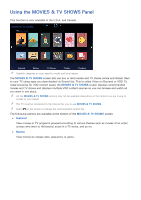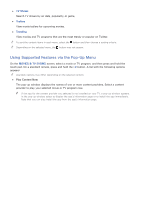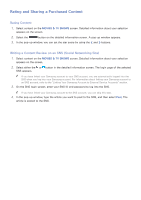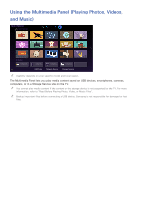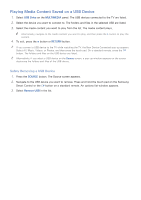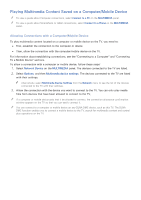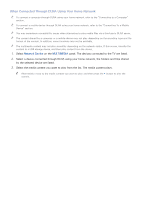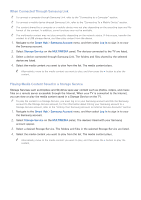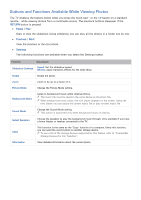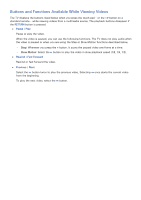Samsung UN65H6300AF User Manual Ver.1.0 (English) - Page 87
Playing Media Content Saved on a USB Device
 |
View all Samsung UN65H6300AF manuals
Add to My Manuals
Save this manual to your list of manuals |
Page 87 highlights
Playing Media Content Saved on a USB Device 111 Select USB Drive on the MULTIMEDIA panel. The USB devices connected to the TV are listed. 222 Select the device you want to connect to. The folders and files in the selected USB are listed. 333 Select the media content you want to play from the list. The media content plays. "" Alternatively, navigate to the media content you want to play, and then press the ∂ button to play the content. 444 To exit, press the ∫ button or RETURN button. "" If you connect a USB device to the TV while watching the TV, the New Device Connected pop-up appears. Select All, Music, Videos, or Photos, and then press the touch pad. On a standard remote, press the E button. The folders and files on the USB device are listed. "" Alternatively, if you select a USB device on the Source screen, a pop-up window appears on the screen displaying the folders and files of the USB device. Safely Removing a USB Device 111 Press the SOURCE button. The Source screen appears. 222 Navigate to the USB device you want to remove. Press and hold the touch pad on the Samsung Smart Control or the E button on a standard remote. An options list window appears. 333 Select Remove USB in the list.