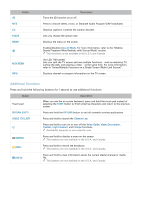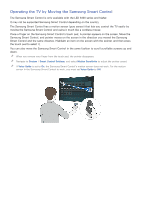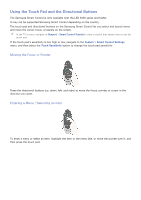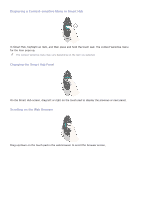Samsung UN65H6300AF User Manual Ver.1.0 (English) - Page 39
Button, Description
 |
View all Samsung UN65H6300AF manuals
Add to My Manuals
Save this manual to your list of manuals |
Page 39 highlights
Button MENU Speaker Settings PIP Schedule Manager Multi-Link Screen 3D MTS CC P.Size SLEEP P.Mode Web Browser e-Manual Sign In Description Displays the TV's menu on the screen. Lets you select the speakers which will play the TV's audio. You must connect a home theater or amplifier with external speakers to the TV to use this function. Lets you display video from an external device or computer on the main screen and a TV broadcast in a picture-in-picture window. Press to display to the Schedule Manager screen. Lets you split the TV screen and use multiple functions - such as watching TV, surfing the web, and playing a video - at the same time. Turns the 3D function on or off. Press to choose stereo, mono, or Separate Audio Program (SAP broadcast). Select to turn subtitles on or off. Changes the picture size. This function automatically shuts off the TV after a preset period of time. ""Availability depends on the specific model and area. Lets you select the Picture Mode. ""Availability depends on the specific model and area. Launches the Web Browser. Opens the e-manual. Select to log in to or out of your Samsung account. Move to the right / Move to the left: Moves the On-Screen Remote on the screen. Large size / Normal size: Resizes the On-Screen Remote on the screen. ""Alternatively, navigate to the System > Smart Control Settings menu, and then select and set the Onscreen Remote Size option. Motion Sensitivity: Put a finger on the touchpad and move it to adjust the speed of the pointer on the screen. ""Navigate to System > Smart Control Settings, and select Motion Sensitivity to enable this option. Touch Sensitivity: Lets you change the touch pad sensitivity. ""Alternatively, navigate to the System > Smart Control Settings menu, and then select and set the Touch Sensitivity option. Universal Remote Setup: Displays the Universal Remote Setup screen. For more information, refer to the "Controlling External Devices with the TV Remote - Using the Universal Remote" section. Cancel: Close the pop-up menu.