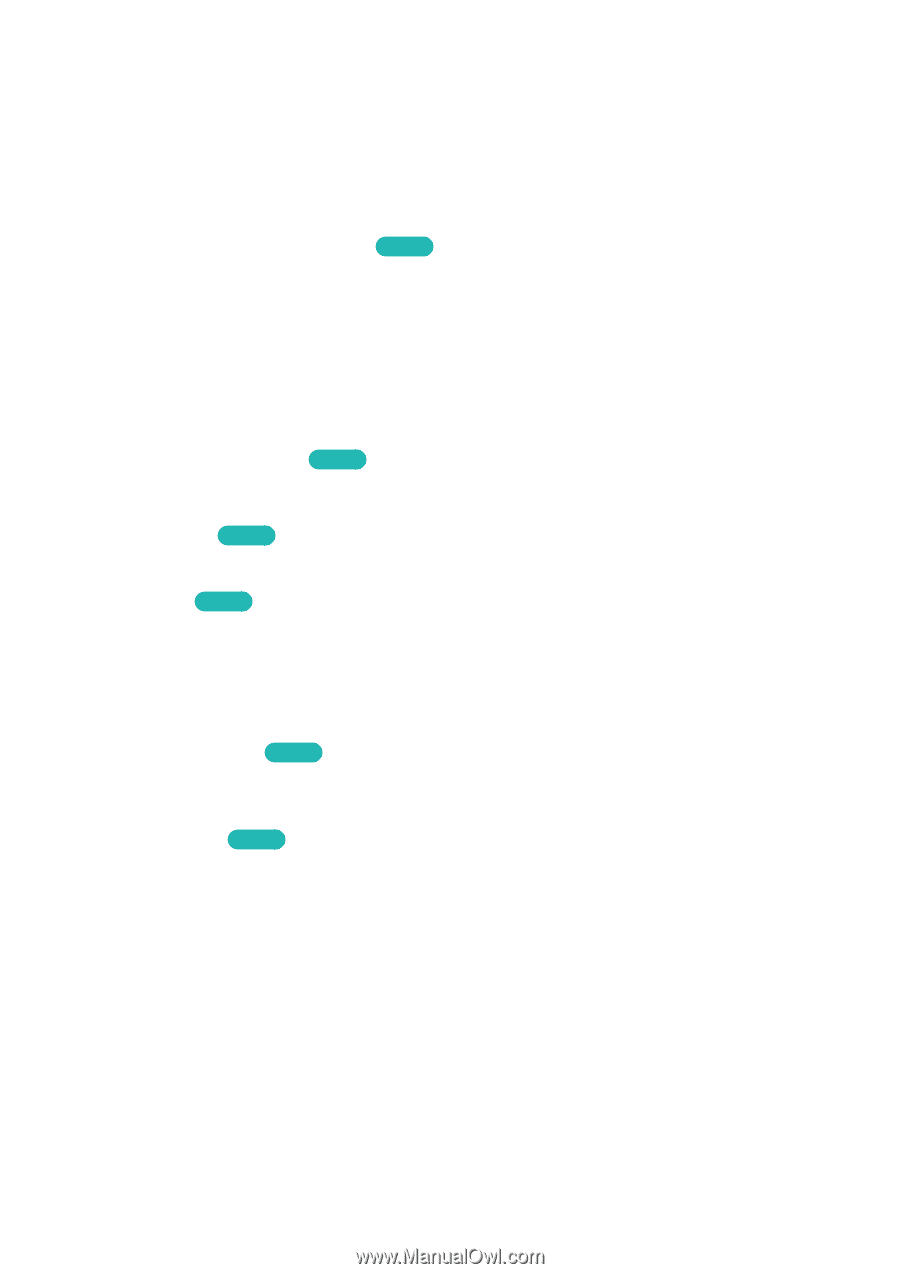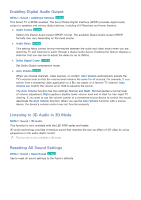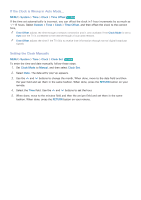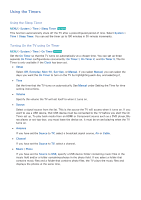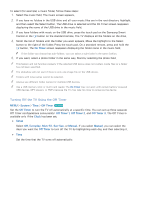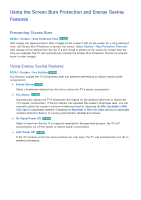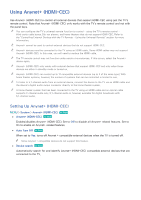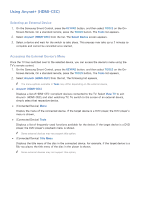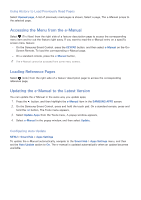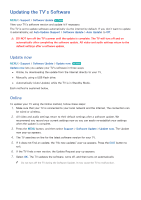Samsung UN65H6300AF User Manual Ver.1.0 (English) - Page 166
Using the Screen Burn Protection and Energy Saving, Features
 |
View all Samsung UN65H6300AF manuals
Add to My Manuals
Save this manual to your list of manuals |
Page 166 highlights
Using the Screen Burn Protection and Energy Saving Features Preventing Screen Burn MENU > System > Auto Protection Time Try Now Still images can leave burned-in after-images on the screen if left on the screen for a long period of time. Use Screen Burn Protection to protect the screen. Select System > Auto Protection Time and then choose a time setting from the list. If a still image is shown on the screen for longer than the time you selected, the TV will automatically activate the Screen Burn Protection function to prevent burnt-in after-images. Using Energy Saving Features MENU > System > Eco Solution Try Now Eco Solution adjusts the TV's brightness level and prevents overheating to reduce overall power consumption. ●● Energy Saving Try Now Select a brightness setting from the list to reduce the TV's power consumption. ●● Eco Sensor Try Now Automatically adjusts the TV's brightness level based on the ambient light level to reduce the TV's power consumption. If the Eco Sensor has adjusted the screen's brightness level, you can manually adjust the screen's minimum brightness level by adjusting the Min. Backlight or Min Cell Light (in applicable models). Changing the Backlight or Min Cell Light setting (in applicable models) while Eco Sensor is running automatically disables Eco Sensor. ●● No Signal Power Off Try Now Select a time from the list. If no signal is received for the specified duration, the TV will automatically cut off the power to reduce power consumption. ●● Auto Power Off Try Now If the TV remains on for four hours without any user input, the TV will automatically turn off to prevent overheating.