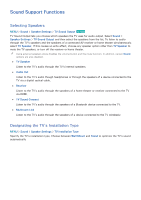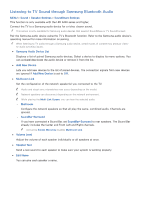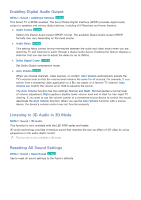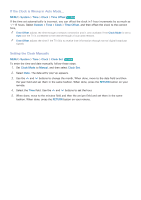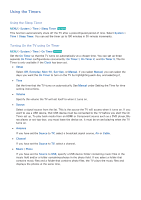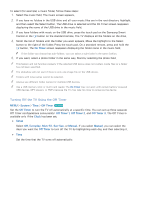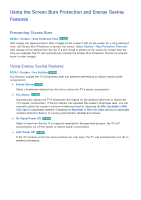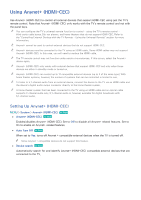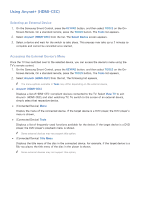Samsung UN65H6300AF User Manual Ver.1.0 (English) - Page 164
Using the Timers
 |
View all Samsung UN65H6300AF manuals
Add to My Manuals
Save this manual to your list of manuals |
Page 164 highlights
Using the Timers Using the Sleep Timer MENU > System > Time > Sleep Timer Try Now This function automatically shuts off the TV after a preconfigured period of time. Select System > Time > Sleep Timer. You can set the timer up to 180 minutes in 30-minute increments. Turning On the TV using On Timer MENU > System > Time > On Timer Try Now Set the On Timer so that the TV turns on automatically at a chosen time. You can set up three separate On Timer configurations concurrently: On Timer 1, On Timer 2, and On Timer 3. The On Timer is only available if the Clock has been set. ●● Setup Select Off, Everyday, Mon~Fri, Sat~Sun, or Manual. If you select Manual, you can select the days you want the On Timer to turn on the TV by highlighting each day, and selecting it. ●● Time Set the time that the TV turns on automatically. See Manual under Setting the Time for time setting instructions. ●● Volume Specify the volume the TV will set itself to when it turns on. ●● Source Select a signal source from the list. This is the source the TV will access when it turns on. If you want to use a USB device, that USB device must be connected to the TV before you start the On Timer set up. To play back media from an HDMI or Component source such as a DVD player, Bluray player, or set-top-box, you must leave the device on. It must be on and playing when the TV turns on. ●● Antenna If you have set the Source to TV, select a broadcast signal source, Air or Cable. ●● Channel If you have set the Source to TV, select a channel. ●● Music / Photo If you have set the Source to USB, specify a USB device folder containing music files in the music field and/or a folder containing photos in the photo field. If you select a folder that contains music files and a folder that contains photo files, the TV plays the music files and displays the photos at the same time.