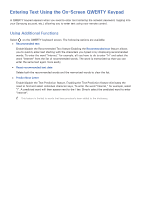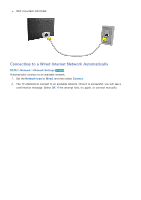Samsung UN65H6300AF User Manual Ver.1.0 (English) - Page 44
Using the Keyboard
 |
View all Samsung UN65H6300AF manuals
Add to My Manuals
Save this manual to your list of manuals |
Page 44 highlights
Using the Keyboard Use the following remote features with the USB or Bluetooth keyboard connected to the TV. ●● Arrow Keys (moving the focus), Windows Key (MENU Button), Menu List Key (TOOLS Button), Enter Key (Select/run item), ESC (RETURN Button), Number Keys (Number Buttons) ●● F1 (a), F2 (b), F3 ({), F4 (}), F5 ( ), F6 (SOURCE Button), F7 (CH List), F8 (¢ Button), F9/F10 (Volume Buttons), F11 / F12 (Channel Buttons) ●● Page Up/Page Down: Scroll web browser pages up/down. Changing Keyboards Try Now Select System > Device Manager > Keyboard Settings > Select Keyboard. Designate which keyboard to use. "" Only one keyboard can be used at a time. Input Languages, Keyboard Type, and Switch Language Key Select System > Device Manager > Keyboard Settings > Keyboard Options. The following options are available: Try Now ●● Keyboard Language If the keyboard supports multiple languages, choose the language you want to use from the displayed list. ●● Keyboard Type Match the Keyboard Type to the language selected in Keyboard Language. "" The Keyboard Type list varies depending on which language was selected under Keyboard Language. ●● Switch Input Language If the keyboard supports multiple languages, choose the key you want to use to switch between languages.