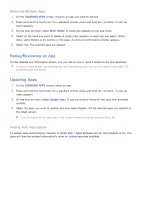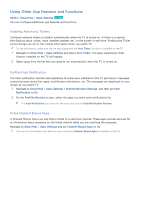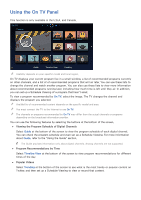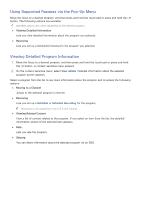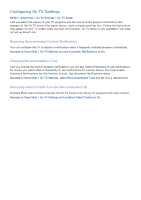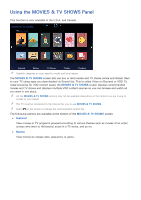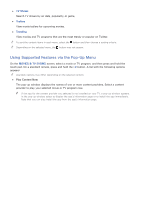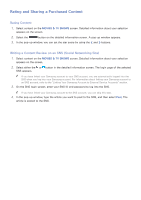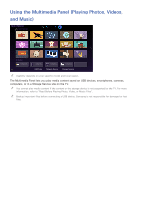Samsung UN65H6300AF User Manual Ver.1.0 (English) - Page 81
Configuring On TV Settings
 |
View all Samsung UN65H6300AF manuals
Add to My Manuals
Save this manual to your list of manuals |
Page 81 highlights
Configuring On TV Settings MENU > Smart Hub > On TV Settings > On TV Setup Lets you select the source of your TV programs and the source of the program information that appears on the On TV screen (the signal source, cable company provider, etc.). Follow the Instructions that appear on your TV screen when you start this function. On TV Setup is only available if you have not set up Smart Hub. Receiving Recommended Content Notification You can configure the TV to display a notification when a frequently watched program is broadcast. Navigate to Smart Hub > On TV Settings and set Automatic Notifications to On. Changing Recommendation Type Lets you choose the kind of program notifications you will see. Select Preference to see notifications for shows you watch often or Popularity to see notifications for popular shows. You must enable Automatic Notifications for this function to work. See Automatic Notifications above. Navigate to Smart Hub > On TV Settings, select Recommendation Type and set it to a desired type. Removing Adult Content from the Recommended List Enabling Block Adult Content prevents the On TV screen from listing TV programs with adult content. Navigate to Smart Hub > On TV Settings and set Block Adult Content to On.