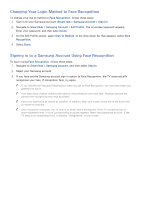Samsung UN65H6300AF User Manual Ver.1.0 (English) - Page 114
Recording Programs
 |
View all Samsung UN65H6300AF manuals
Add to My Manuals
Save this manual to your list of manuals |
Page 114 highlights
Recording Programs This function is not available in the U.S.A. and Canada. You can record current and upcoming programs using a USB device instead of a video recorder. However, this is only available for digital channels. The channels for which a Schedule Recording has been set. icon appears next to programs and "" We recommend a USB hard disk drive with a minimum speed of 5,400rpm for TV recording. USB memory sticks are not supported. "" Read all precautions before using the recording feature. Formatting a USB Recording Device To record programs on a USB device connected to the TV, the device must first be formatted for the TV. Use the Format Device option to prepare the USB device. "" Formatting a USB device erases all data contained on the device. Back up data you want to retain before proceeding. Samsung will not be held responsible for damaged or lost files. 111 Press the button to open the First Screen, and select the Panel icon. You will move to the Panel screen. 222 Select USB Drive from the bottom of the MULTIMEDIA screen. A list of connected devices appears. 333 Select the USB device to use. A pop-up window appears. 444 Select Yes. This will bring up the Format Device screen and allow you to format the device for TV recordings. 555 Once formatting is complete, the USB device is tested to see if it has been properly formatted. You will be able to start using the device after the test is completed. If the device fails the test, it means that this device cannot be used to record TV programs.