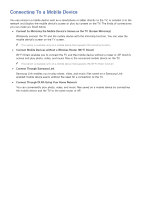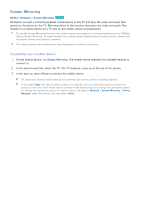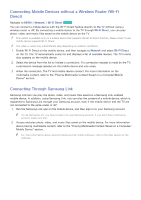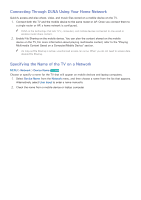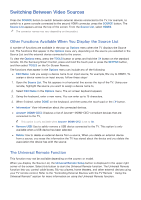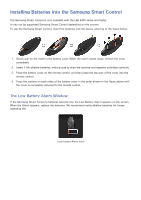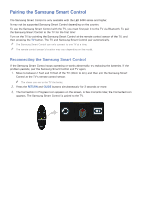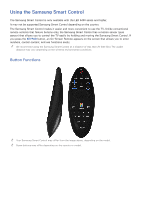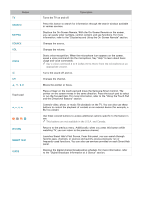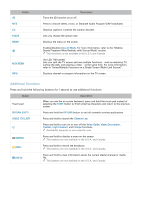Samsung UN65H6300AF User Manual Ver.1.0 (English) - Page 29
Switching Between Video Sources - keyboard
 |
View all Samsung UN65H6300AF manuals
Add to My Manuals
Save this manual to your list of manuals |
Page 29 highlights
Switching Between Video Sources Press the SOURCE button to switch between external devices connected to the TV. For example, to switch to a game console connected to the second HDMI connector, press the SOURCE button. The Source List appears across the top of the screen. From the Source List, select HDMI2. "" The connector names may vary depending on the product. Other Functions Available When You Display the Source List A number of functions are available in the pop-up Options menu when the TV displays the Source List. The functions that appear in the Options menu vary, depending on the source you selected in the Source List and the external device connected to the source. To view the Options menu, press the TOOLS button or press and hold the E button on the standard remote. On the Samsung Smart Control, press and hold the touch pad or press the KEYPAD button, and then select TOOLS on the On-Screen Remote. The functions that appear in the Options menu can include any of the following: ●● Edit Name: Lets you assign a device name to an input source, for example, Blu-ray to HDMI1. To assign a device name to an input source, follow these steps: 111 Open the Source List. The list appears in a horizontal line across the top of the TV. Using your remote, highlight the source you want to assign a device name to. 222 Select Edit Name in the Options menu. The on-screen keyboard appears. 333 Using the keyboard, enter a new name. You can enter up to 15 characters. 444 When finished, select DONE on the keyboard, and then press the touch pad or the E button. ●● Information: View information about the connected devices. ●● Anynet+ (HDMI-CEC): Displays a list of Anynet+ (HDMI-CEC)-compliant devices that are connected to the TV. "" This option is only available when Anynet+ (HDMI-CEC) is set to On. ●● Remove USB: Use to safely remove a USB device connected to the TV. This option is only available when a USB device has been selected. ●● Delete: Use to delete an external device from a source. When you delete an external device from a source, you erase the information the TV has stored about the device and you delete the association the device has with the source. The Universal Remote Function This function may not be available depending on the country or model. When you display the Source List, the Universal Remote Setup button is displayed in the upper right corner of the screen. Select this button to start the Universal Remote function. The Universal Remote function lets you control cable boxes, Blu-ray players, home theaters, and other external devices using your TV remote control. Refer to the "Controlling External Devices with the TV Remote - Using the Universal Remote" section for more information on using the Universal Remote function.