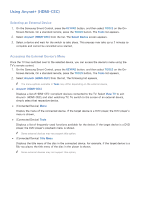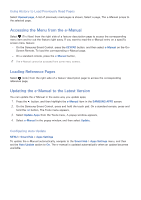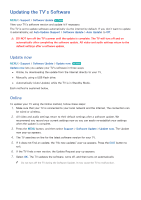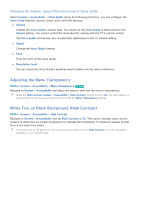Samsung UN65H6300AF User Manual Ver.1.0 (English) - Page 173
Protecting the TV from Hacking and malicious code
 |
View all Samsung UN65H6300AF manuals
Add to My Manuals
Save this manual to your list of manuals |
Page 173 highlights
Enabling Automatic Software Updates MENU > Support > Software Update > Auto Update Try Now If the TV is connected to the Internet, it can be updated via Auto Update while watching the TV. When the Background upgrade completed, the update will be applied the next time the TV is used. "" This option requires an Internet connection. If you agree to the Smart Hub terms and conditions, Auto Update will be set to On automatically. If you don't want the TV's software updated automatically, set Auto Update (Support > Software Update > Auto Update) to Off. Protecting the TV from Hacking and malicious code MENU > System > Smart Security When the TV is connected to the Internet, it is vulnerable to hacks and malicious code. Smart Security protects the TV and storage media connected to the TV from such threats. Navigate to System > Smart Security and set Smart Security to On. Checking the TV and Connected Storage Media MENU > System > Smart Security > Scan Navigate to System > Smart Security and select Scan. This scans the TV and connected media for the presence of malicious code. If no malicious code is detected, a notification window appears on the screen.