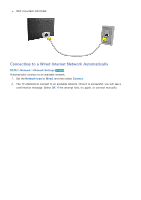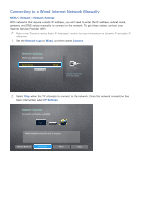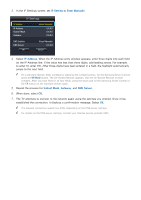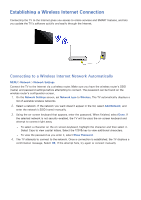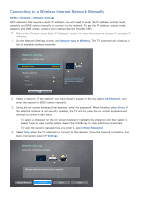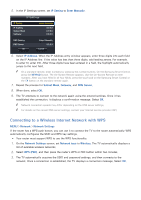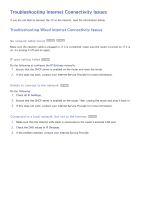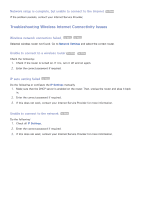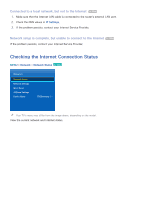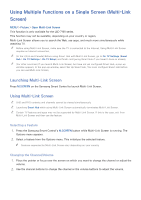Samsung UN65H6300AF User Manual Ver.1.0 (English) - Page 53
Connecting to a Wireless Internet Network Manually
 |
View all Samsung UN65H6300AF manuals
Add to My Manuals
Save this manual to your list of manuals |
Page 53 highlights
Connecting to a Wireless Internet Network Manually MENU > Network > Network Settings With networks that require a static IP address, you will need to enter the IP address, subnet mask, gateway, and DNS values manually to connect to the network. To get the IP address, subnet mask, gateway and DNS values, contact your Internet Service Provider (ISP). "" Refer to the "Dynamic versus Static IP Addresses" section for more information on dynamic IP and static IP addresses. 111 On the Network Settings screen, set Network type to Wireless. The TV automatically displays a list of available wireless networks. Network Settings Select your network type. Network type Wireless Wireless network AP0000 AP0001 Add Network You can connect your TV to the internet. Please select which wireless network to use. Refresh WPS (PBC) 222 Select a network. If the network you want doesn't appear in the list, select Add Network, and enter the network's SSID (name) manually. 333 Using the on-screen keyboard that appears, enter the password. When finished, select Done. If the selected network is not security-enabled, the TV will by-pass the on-screen keyboard and attempt to connect right away. -- To select a character on the on-screen keyboard, highlight the character and then select it. Select Caps to view capital letters. Select the 123#& key to view additional characters. -- To view the security password as you enter it, select Show Password. 444 Select Stop when the TV attempts to connect to the network. Once the network connection has been interrupted, select IP Settings. Network Settings Connection verification cancelled. Wireless network connection test is stopped. Change Network IP Settings Retry Close