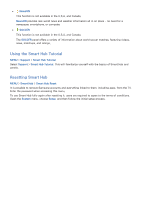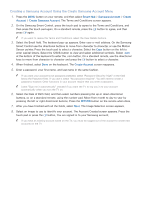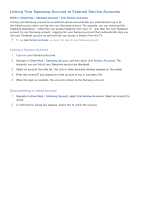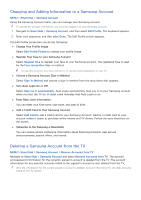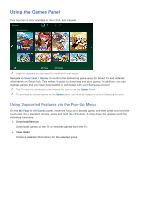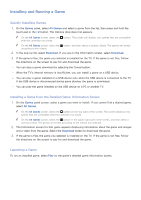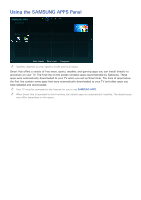Samsung UN65H6300AF User Manual Ver.1.0 (English) - Page 66
Linking Your Samsung Account to External Service Accounts
 |
View all Samsung UN65H6300AF manuals
Add to My Manuals
Save this manual to your list of manuals |
Page 66 highlights
Linking Your Samsung Account to External Service Accounts MENU > Smart Hub > Samsung Account > Link Service Accounts Linking your Samsung account to an external service accounts lets you automatically log in to the linked account when you log into your Samsung account. For example, you can download the Facebook application - which lets you access Facebook from your TV - and then link your Facebook account to your Samsung account. Logging into your Samsung account then automatically logs you into your Facebook account as well and lets you access it directly from the TV. "" To use Link Service Accounts, you must first log into your Samsung account. Linking a Service Account 111 Log in to your Samsung Account. 222 Navigate to Smart Hub > Samsung Account, and then select Link Service Accounts. The accounts you can link to your Samsung account are displayed. 333 Select an account from the list. The Link to other accounts window appears on the screen. 444 Enter the current ID and password of the account to log in and select OK. 555 When the login is complete, the account is linked to the Samsung account. Disconnecting a Linked Account 111 Navigate to Smart Hub > Samsung Account, select Link Service Accounts. Select an account to unlink. 222 A confirmation dialog box appears. Select Yes to unlink the account.