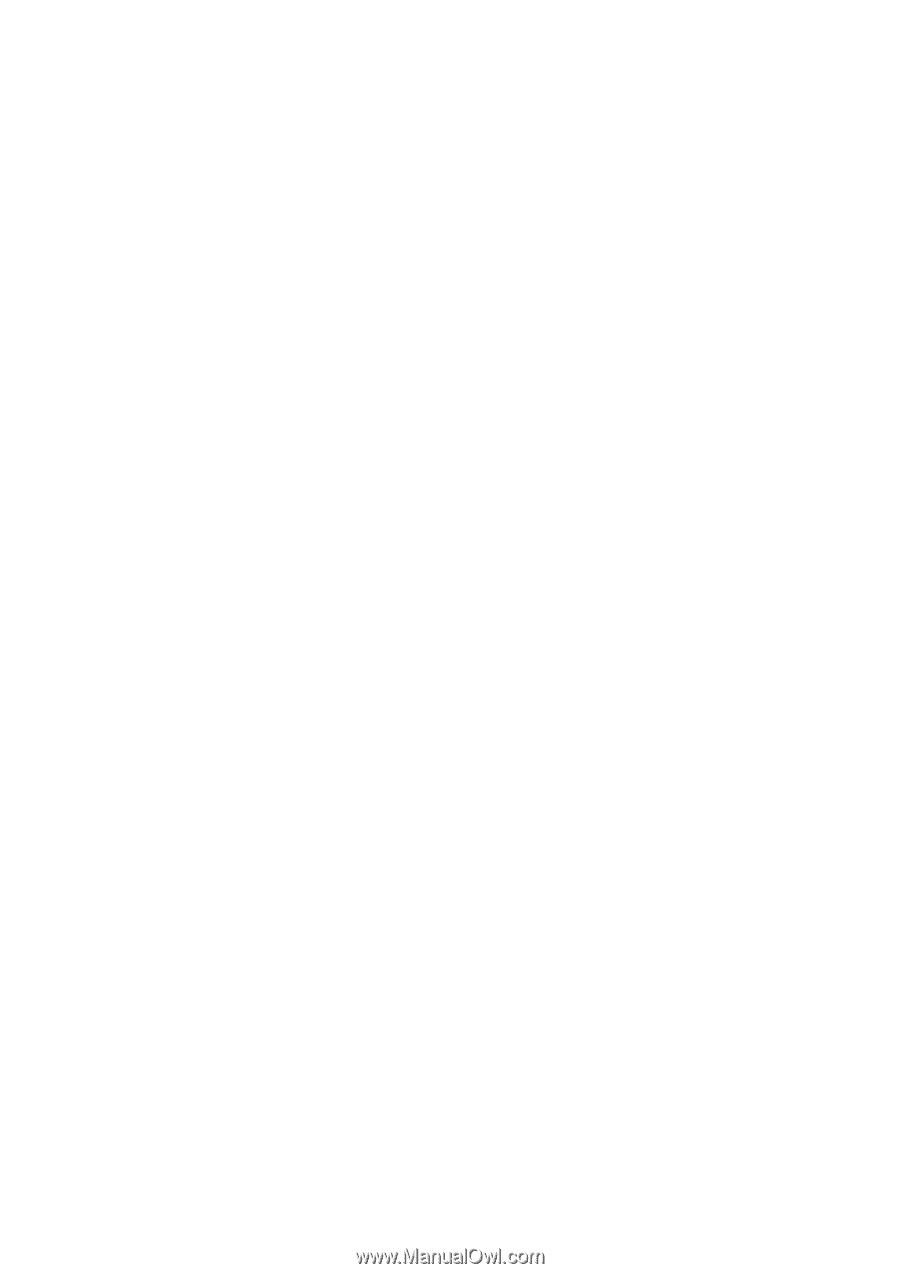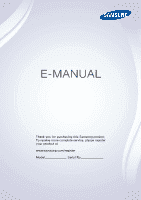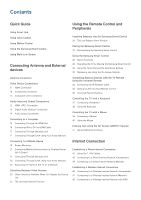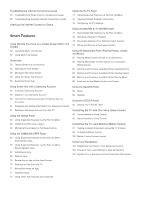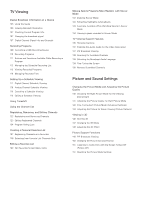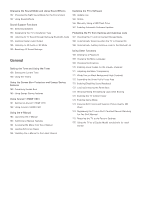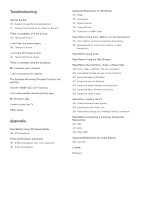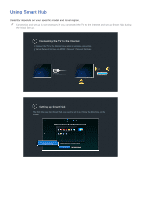Samsung UN65H6300AF User Manual Ver.1.0 (English) - Page 2
Contents - manual
 |
View all Samsung UN65H6300AF manuals
Add to My Manuals
Save this manual to your list of manuals |
Page 2 highlights
Contents Quick Guide Using Smart Hub Using Voice Control Using Motion Control Using the Samsung Smart Control Using Multi-Link Screen Connecting Antenna and External devices Antenna Connection Video Device Connections 9 HDMI Connection 10 Component Connection 11 Composite (A/V) Connection Audio Input and Output Connections 12 HDMI (ARC) Connection 13 Digital Audio (Optical) Connection 14 Audio Output Connection Connecting to a Computer 15 Connecting Through the HDMI Port 16 Connecting With a DVI to HDMI Cable 17 Connecting Through Samsung Link 17 Connecting Through DLNA Using Your Home Network Connecting To a Mobile Device 19 Screen Mirroring 21 Connecting Mobile Devices without a Wireless Router (Wi-Fi Direct) 21 Connecting Through Samsung Link 22 Connecting Through DLNA Using Your Home Network 22 Specifying the Name of the TV on a Network Switching Between Video Sources 23 Other Functions Available When You Display the Source List 23 The Universal Remote Function Using the Remote Control and Peripherals Installing Batteries into the Samsung Smart Control 24 The Low Battery Alarm Window Pairing the Samsung Smart Control 25 Reconnecting the Samsung Smart Control Using the Samsung Smart Control 26 Button Functions 29 Operating the TV by Moving the Samsung Smart Control 30 Using the Touch Pad and the Directional Buttons 32 Displaying and Using the On-Screen Remote Controlling External Devices with the TV Remote Using the Universal Remote 34 Connecting the IR Extender Cable 35 Setting Up the Universal Remote Control 36 Universal Remote Features Controlling the TV with a Keyboard 37 Connecting a Keyboard 38 Using the Keyboard Controlling the TV with a Mouse 39 Connecting a Mouse 40 Using the Mouse Entering Text Using the On-Screen QWERTY Keypad 41 Using Additional Functions Internet Connection Establishing a Wired Internet Connection 42 Using Cat 7 LAN Cables 43 Connecting to a Wired Internet Network Automatically 44 Connecting to a Wired Internet Network Manually Establishing a Wireless Internet Connection 46 Connecting to a Wireless Internet Network Automatically 47 Connecting to a Wireless Internet Network Manually 48 Connecting to a Wireless Internet Network with WPS