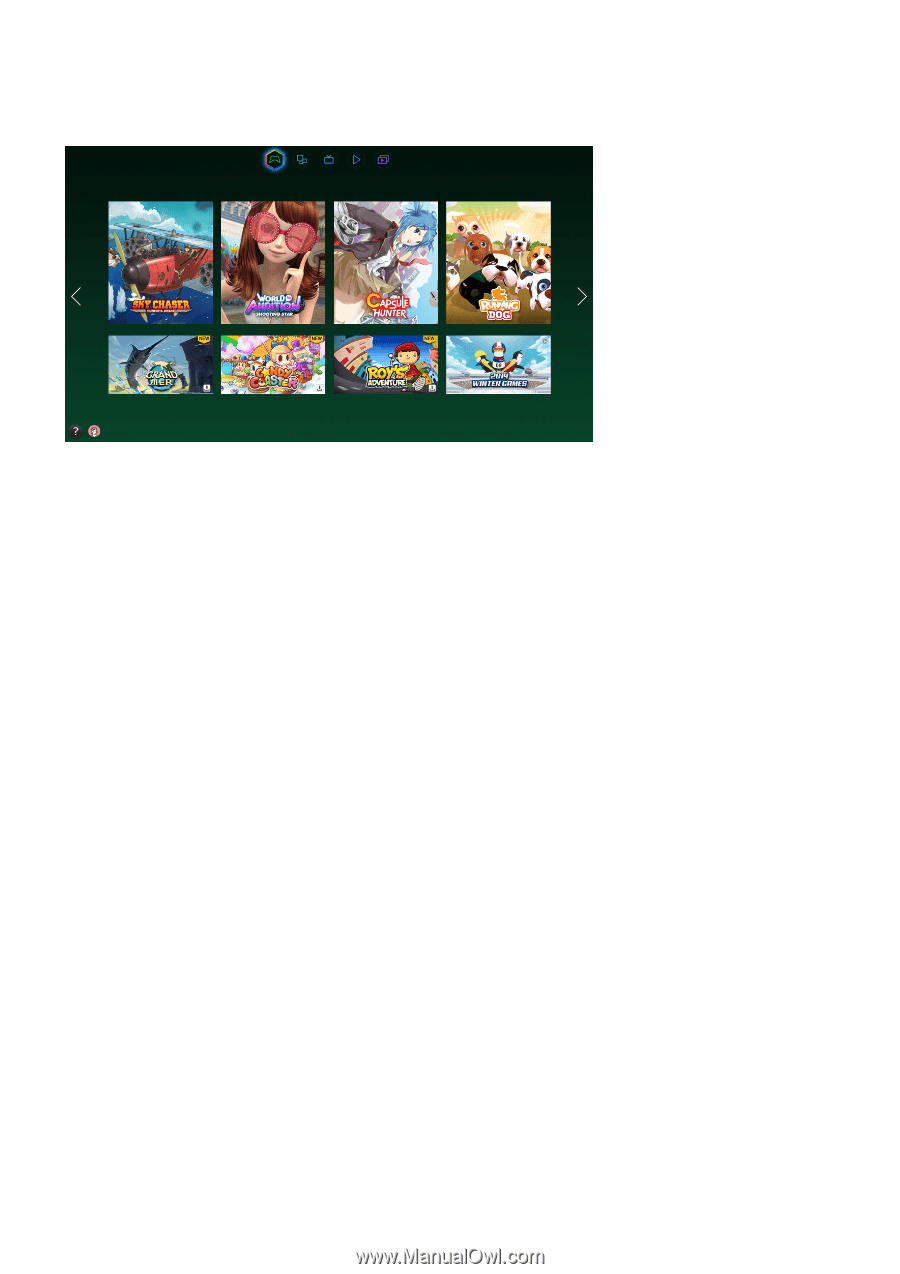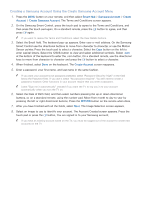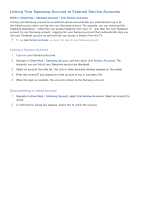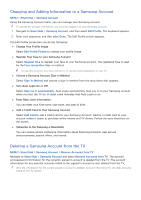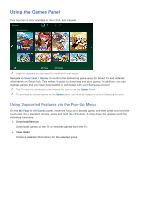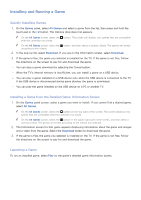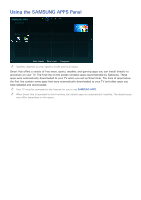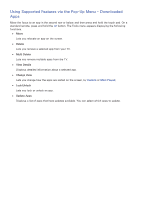Samsung UN65H6300AF User Manual Ver.1.0 (English) - Page 68
Using the Games Panel
 |
View all Samsung UN65H6300AF manuals
Add to My Manuals
Save this manual to your list of manuals |
Page 68 highlights
Using the Games Panel This function is only available in the U.S.A. and Canada. Games RECOMMENDED My Page All Games "" Usability depends on your specific model and local region. Navigate to Smart Hub > Games to confirm the optimizing game apps for Smart TV and detailed information on Smart hub. This makes it easier to download and play games. In addition, you can manage games that you have downloaded or purchased with your Samsung account. "" The TV must be connected to the Internet for you to use the Games Panel. "" To purchase or remove games on the Games panel, you must be logged in to your Samsung Account. Using Supported Features via the Pop-Up Menu On the My Page or All Games panel, move the focus to a desired game, and then press and hold the touch pad. On a standard remote, press and hold the E button. A drop down list appears with the following functions. ●● Download/Remove Downloads games to the TV or removes games from the TV. ●● View detail Displays detailed information for the selected game.