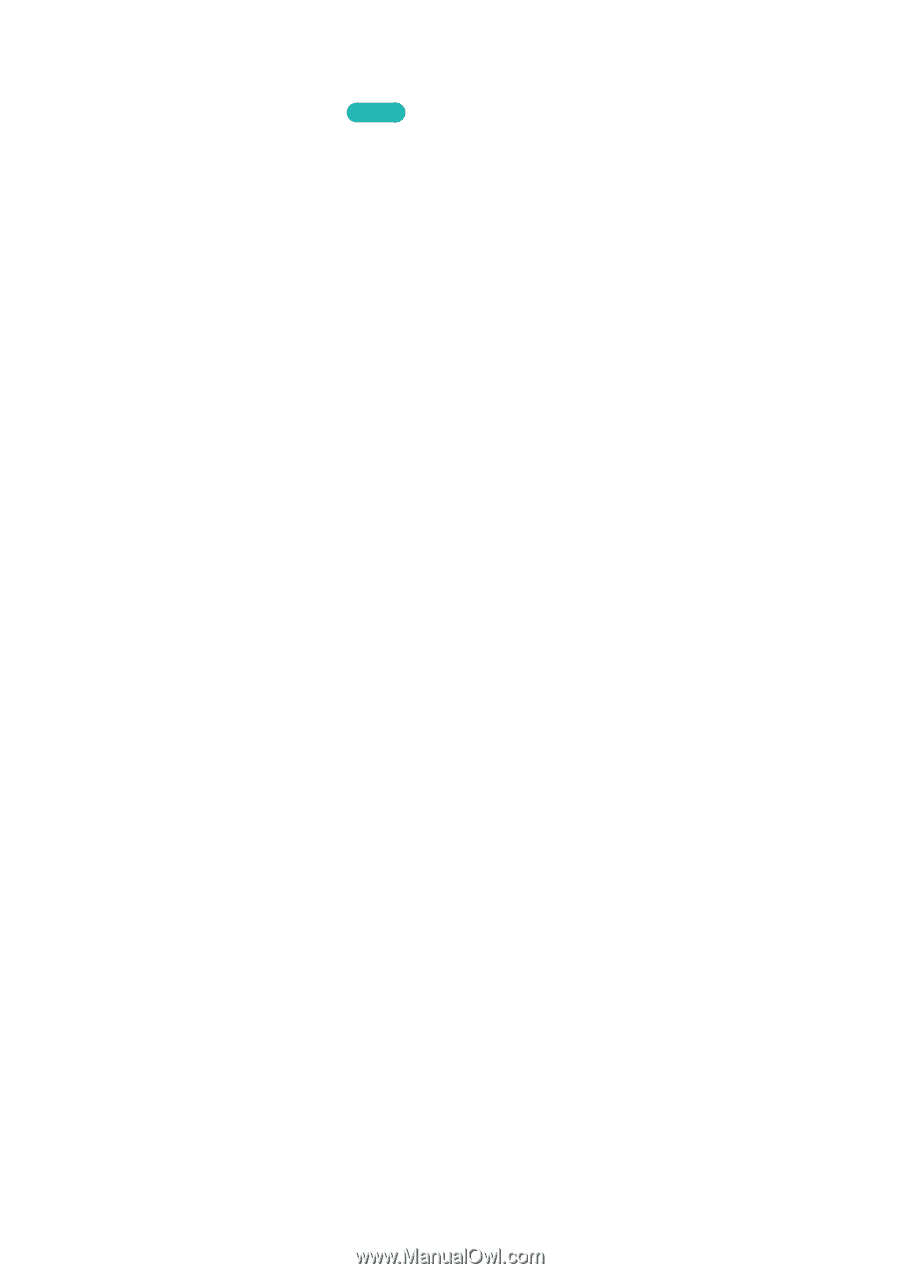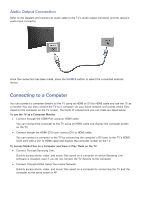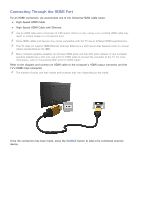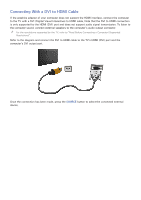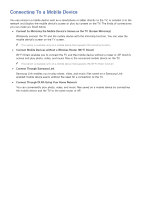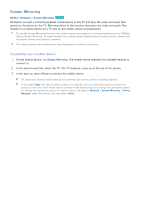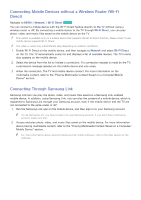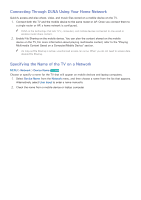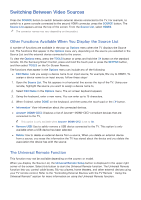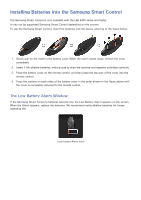Samsung UN65H6300AF User Manual Ver.1.0 (English) - Page 25
Screen Mirroring
 |
View all Samsung UN65H6300AF manuals
Add to My Manuals
Save this manual to your list of manuals |
Page 25 highlights
Screen Mirroring MENU > Network > Screen Mirroring Try Now Wirelessly connect a mirroring-enabled mobile device to the TV and play the video and audio files stored on the device on the TV. Mirroring refers to the function that plays the video and audio files located on a mobile device on a TV and on the mobile device simultaneously. "" To use the Screen Mirroring function, the mobile device must support a mirroring function such as AllShare Cast or Screen Mirroring. To check whether your mobile device supports the mirroring function, please visit the mobile device manufacturer's website. "" The video or audio may intermittently stop depending on network conditions. Connecting via a mobile device 111 On the mobile device, run Screen Mirroring. The mobile device searches for available devices to connect to. 222 In the search result list, select the TV. The TV displays a pop-up at the top of the screen. 333 In the pop-up, select Allow to connect the mobile device. "" All previously allowed mobile devices will automatically connect without needing approval. "" If you select Deny, the device cannot connect. In addition, you are setting the device's connection status to Deny and it will not be able to connect in the future unless you change its connection status. To change the connection status of a denied device, Navigate to Network > Screen Mirroring > Device Manager, select the device, and then select Allow.