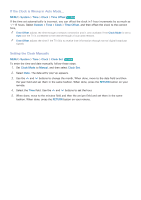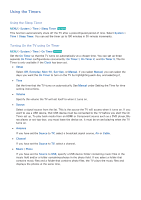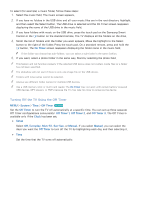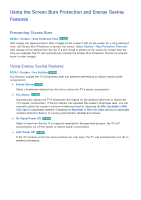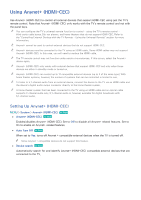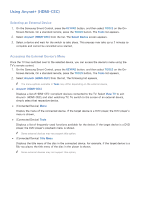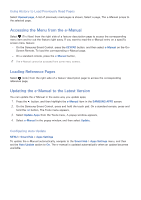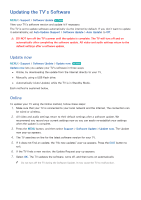Samsung UN65H6300AF User Manual Ver.1.0 (English) - Page 168
Selecting an External Device, Accessing the External Device's Menu
 |
View all Samsung UN65H6300AF manuals
Add to My Manuals
Save this manual to your list of manuals |
Page 168 highlights
Using Anynet+ (HDMI-CEC) Selecting an External Device 111 On the Samsung Smart Control, press the KEYPAD button, and then select TOOLS on the On- Screen Remote. On a standard remote, press the TOOLS button. The Tools list appears. 222 Select Anynet+ (HDMI-CEC) from the list. The Select Device screen appears. 333 Select a device and wait for the switch to take place. This process may take up to 2 minutes to complete and cannot be cancelled once started. Accessing the External Device's Menu Once the TV has switched over to the selected device, you can access the device's menu using the TV's remote control. 111 On the Samsung Smart Control, press the KEYPAD button, and then select TOOLS on the On- Screen Remote. On a standard remote, press the TOOLS button. The Tools list appears. 222 Select Anynet+ (HDMI-CEC) from the list. The following list appears. "" The menu options available in Tools may differ depending on the external device. ●● Anynet+ (HDMI-CEC) Displays a list of HDMI-CEC-compliant devices connected to the TV. Select View TV to exit Anynet+ (HDMI-CEC), and start watching TV. To switch to the screen of an external device, simply select that respective device. ●● (Connected Device) Menu Display the menu of the connected device. If the target device is a DVD player, the DVD player's menu is shown. ●● (Connected Device) Tools Displays a list of frequently-used functions available for the device. If the target device is a DVD player, the DVD player's playback menu is shown. "" Some external devices may not support this option. ●● (Connected Device) Title Menu Displays the title menu of the disc in the connected device. For example, if the target device is a Blu-ray player, the title menu of the disc in the player is shown. "" Some external devices may not support this option.