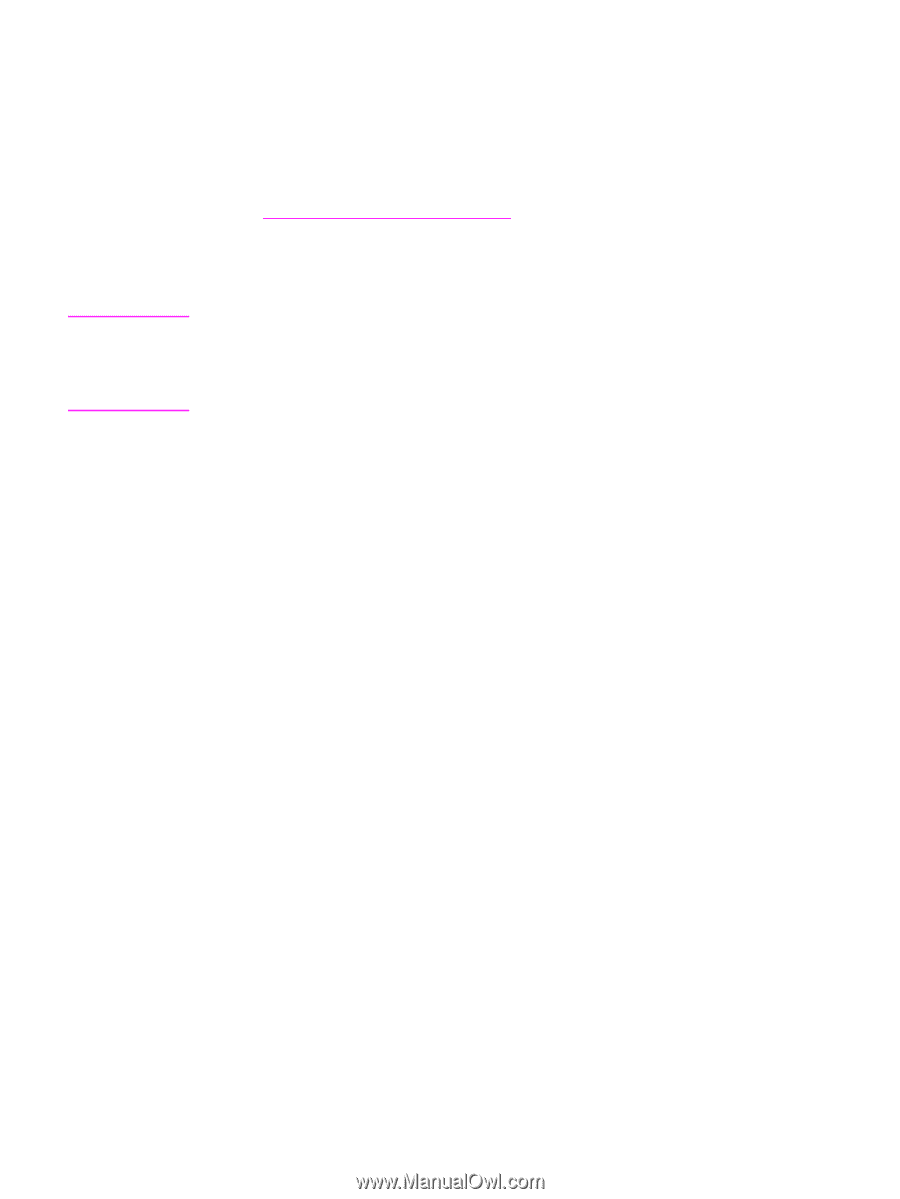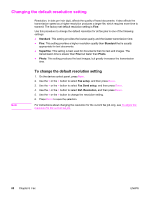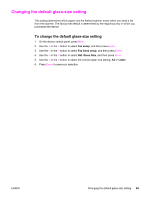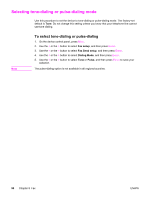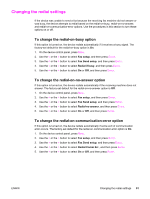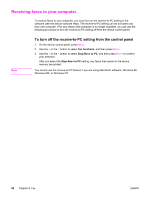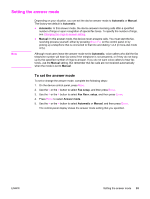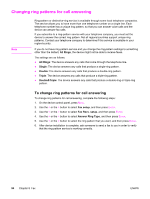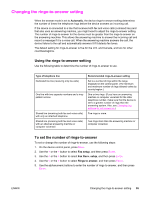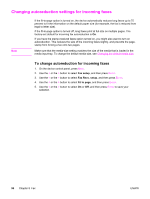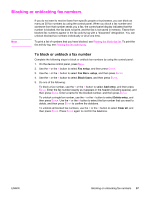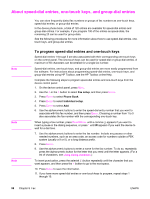HP 2840 HP Color LaserJet 2820/2830/2840 All-In-One - User Guide - Page 109
Setting the answer mode, To set the answer mode, Automatic, Manual, Fax setup, Fax Recv. setup
 |
UPC - 829160742731
View all HP 2840 manuals
Add to My Manuals
Save this manual to your list of manuals |
Page 109 highlights
Setting the answer mode Note Depending on your situation, you can set the device answer mode to Automatic or Manual. The factory-set default is Automatic. ● Automatic: In this answer mode, the device answers incoming calls after a specified number of rings or upon recognition of special fax tones. To specify the number of rings, see Changing the rings-to-answer setting. ● Manual: In this answer mode, the device never answers calls. You must start the faxreceiving process yourself, either by pressing START FAX on the control panel or by picking up a telephone that is connected to that line and dialing 1-2-3 (in tone-dial mode only). Although most users leave the answer mode set to Automatic, voice callers who dial the fax telephone number will hear fax tones if the telephone is not answered, or if they do not hang up by the specified number of rings-to-answer. If you do not want voice callers to hear fax tones, use the Manual setting. But remember that fax calls are not received automatically when the mode is set to Manual. To set the answer mode To set or change the answer mode, complete the following steps: 1. On the device control panel, press MENU. 2. Use the < or the > button to select Fax setup, and then press ENTER. 3. Use the < or the > button to select Fax Recv. setup, and then press ENTER. 4. Press ENTER to select Answer mode. 5. Use the < or the > button to select Automatic or Manual, and then press ENTER. The control-panel display shows the answer mode setting that you specified. ENWW Setting the answer mode 93