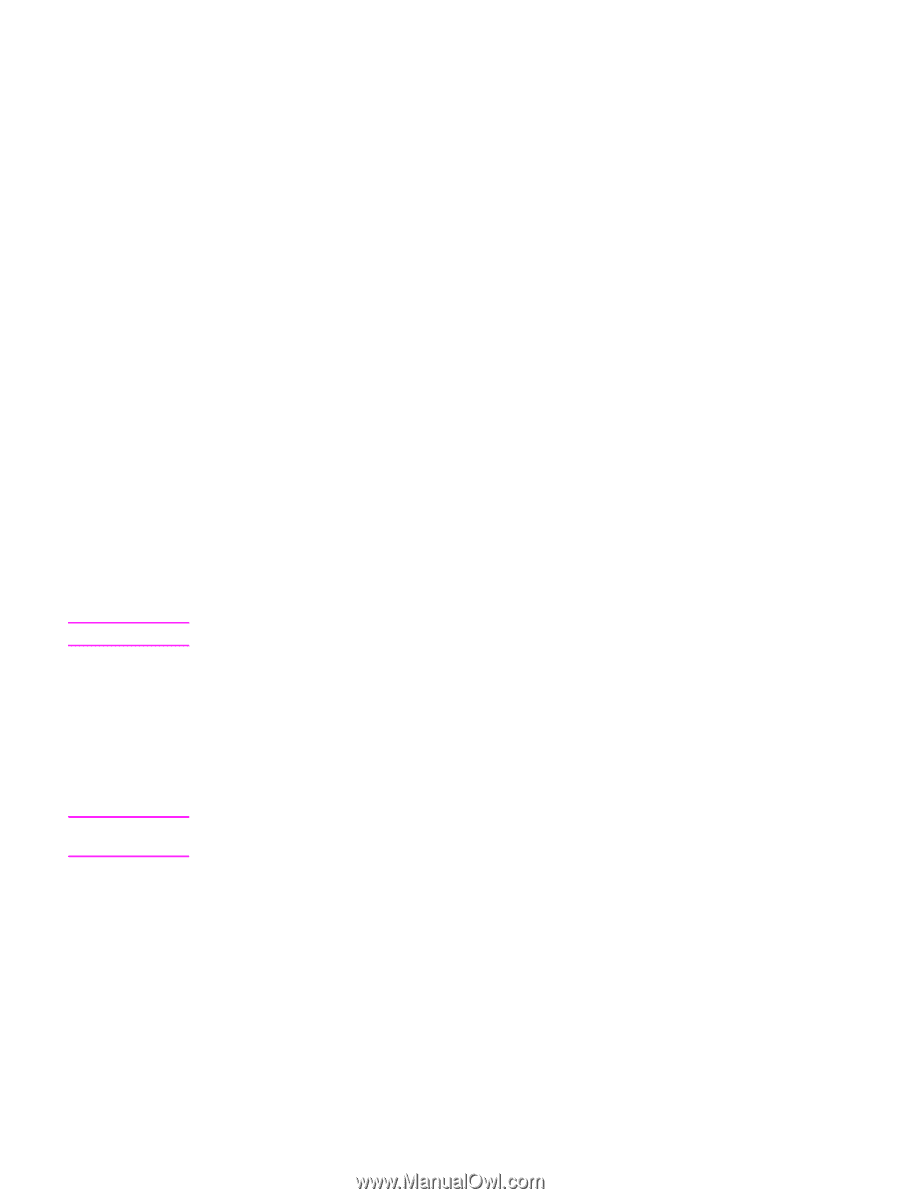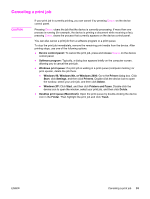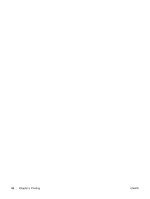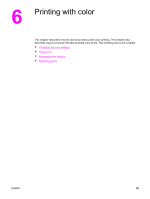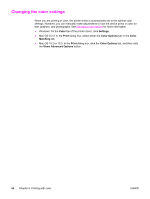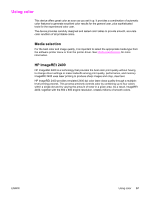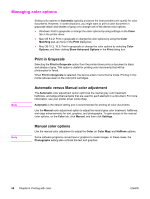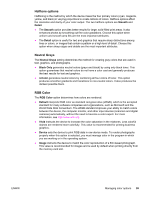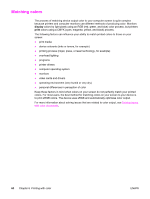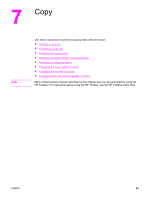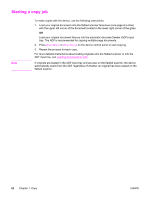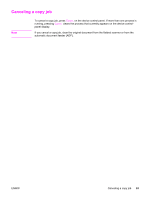HP 2840 HP Color LaserJet 2820/2830/2840 All-In-One - User Guide - Page 74
Managing color options, Print in Grayscale, Automatic versus Manual color adjustment
 |
UPC - 829160742731
View all HP 2840 manuals
Add to My Manuals
Save this manual to your list of manuals |
Page 74 highlights
Managing color options Setting color options to Automatic typically produces the best possible print quality for color documents. However, in some situations, you might want to print a color document in grayscale (black and shades of gray) or to change one of the device color options. ● Windows: Print in grayscale or change the color options by using settings on the Color tab in the printer driver. ● Mac OS 9.2.2: Print in grayscale or change the color options by using the Color Matching pop-up menu in the Print dialog box. ● Mac OS 10.2, 10.3: Print in grayscale or change the color options by selecting Color Options, and then clicking Show Advanced Options in the Print dialog box. Print in Grayscale Selecting the Print in Grayscale option from the printer driver prints a document in black and shades of gray. This option is useful for printing color documents that will be photocopied or faxed. When Print in Grayscale is selected, the device enters monochrome mode. Printing in this mode reduces wear on the color print cartridges. Note Automatic versus Manual color adjustment The Automatic color adjustment option optimizes the neutral gray color treatment, halftones, and edge enhancements that are used for each element in a document. For more information, see your printer-driver online Help. Automatic is the default setting and is recommended for printing all color documents. Use the Manual color adjustment option to adjust the neutral gray color treatment, halftones, and edge enhancements for text, graphics, and photographs. To gain access to the manual color options, on the Color tab, click Manual, and then click Settings. Note Manual color options Use the manual color adjustment to adjust the Color (or Color Map) and Halftone options. Some software programs convert text or graphics to raster images. In these cases, the Photographs setting also controls the text and graphics. 58 Chapter 6 Printing with color ENWW