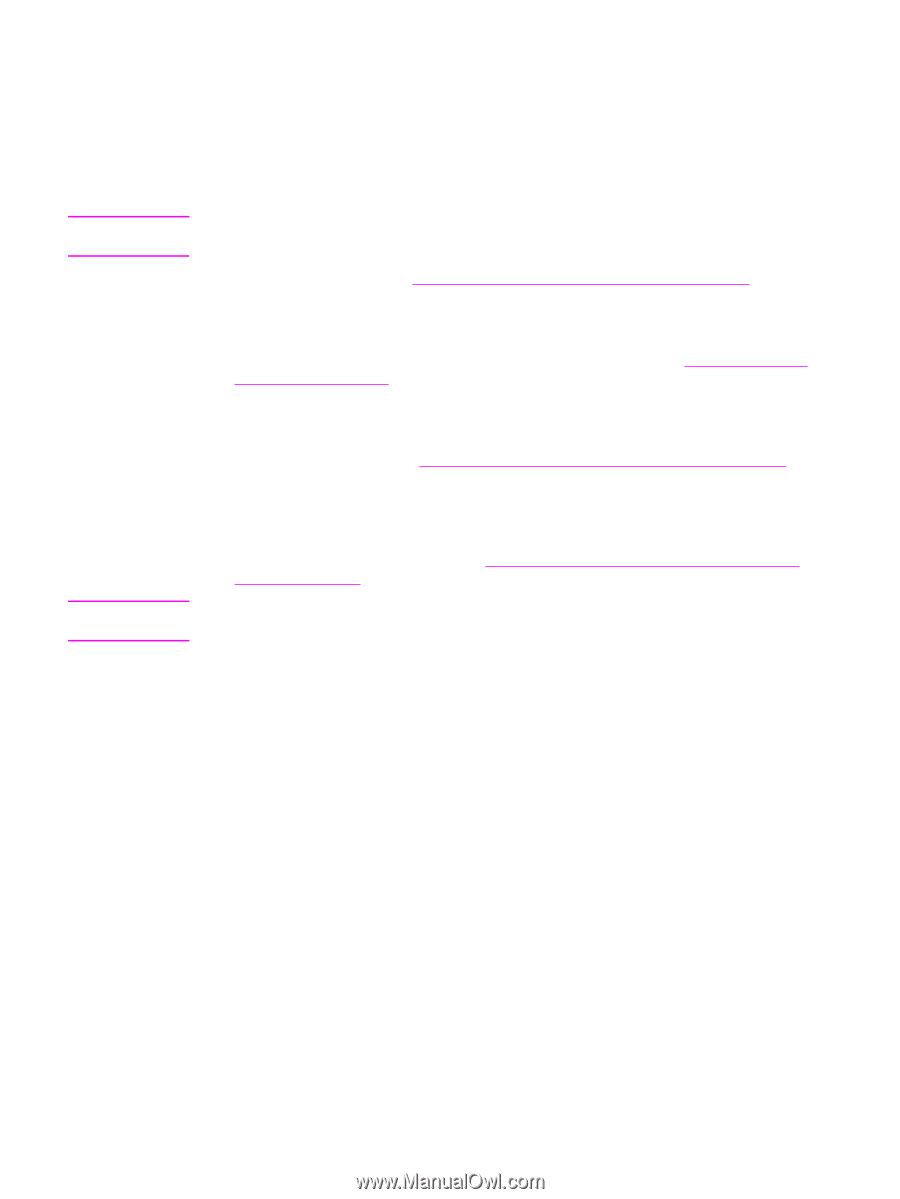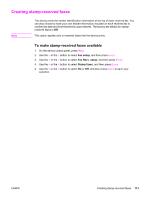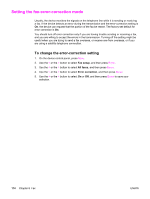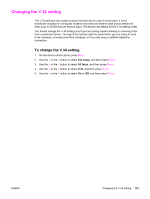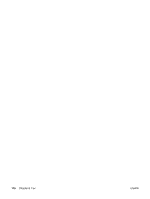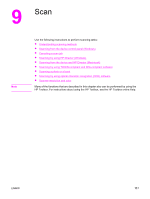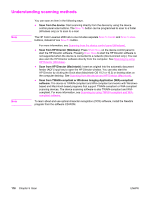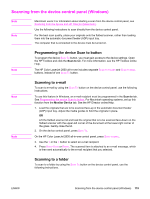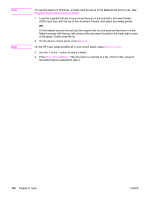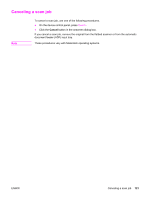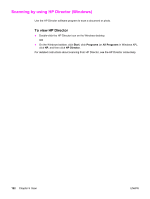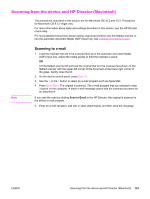HP 2840 HP Color LaserJet 2820/2830/2840 All-In-One - User Guide - Page 134
Understanding scanning methods, Scan from TWAIN-compliant or Windows Imaging Application WIA-compliant - color laserjet scan to email
 |
UPC - 829160742731
View all HP 2840 manuals
Add to My Manuals
Save this manual to your list of manuals |
Page 134 highlights
Understanding scanning methods Note Note You can scan an item in the following ways. ● Scan from the device: Start scanning directly from the device by using the device control-panel scan buttons. The SCAN TO button can be programmed to scan to a folder (Windows only) or to scan to e-mail. The HP Color LaserJet 2830 all-in-one includes separate SCAN TO FOLDER and SCAN TO EMAIL buttons, instead of one SCAN TO button. For more information, see Scanning from the device control panel (Windows). ● Scan from HP Director (Windows): Press START SCAN on the device control panel to start the HP Director software. Pressing START SCAN to start the HP Director software is not supported when the device is connected to a network (direct-connect only.) You can also start the HP Director software directly from the computer. See Scanning by using HP Director (Windows). ● Scan from HP Director (Macintosh): Insert an original into the automatic document feeder (ADF) input tray to open the HP Director window. You can also start the HP Director by clicking the Dock alias (Macintosh OS 10.2 or 10.3) or desktop alias on the computer desktop. See Scanning from the device and HP Director (Macintosh). ● Scan from TWAIN-compliant or Windows Imaging Application (WIA)-compliant software: The device is TWAIN-compliant and WIA-compliant and works with Windowsbased and Macintosh-based programs that support TWAIN-compliant or WIA-compliant scanning devices. The device scanning software is also TWAIN-compliant and WIAcompliant. For more information, see Scanning by using TWAIN-compliant and WIAcompliant software. To learn about and use optical character recognition (OCR) software, install the Readiris program from the software CD-ROM. 118 Chapter 9 Scan ENWW