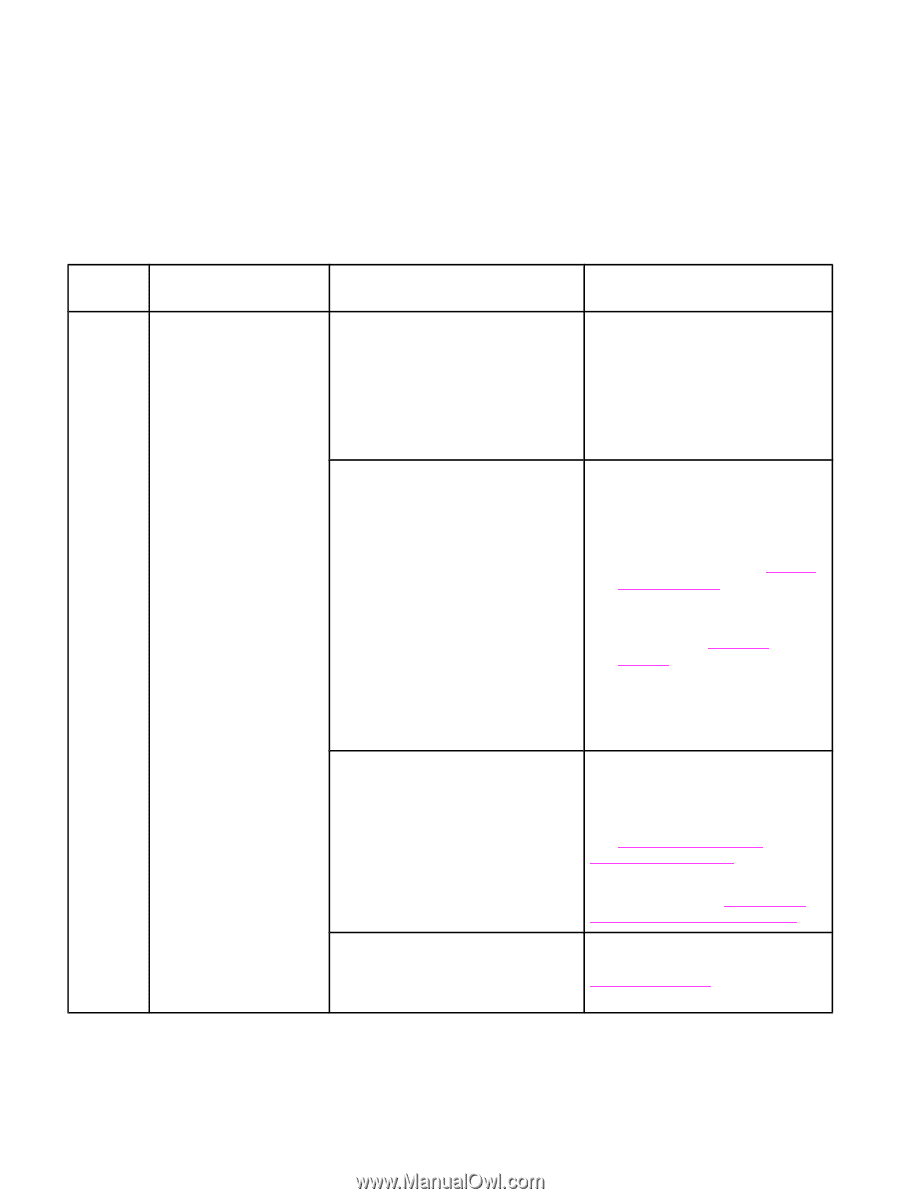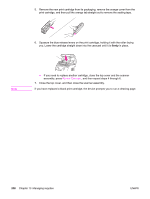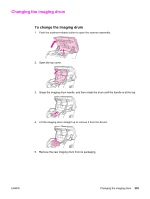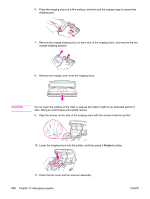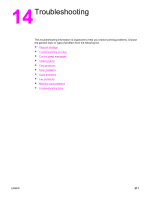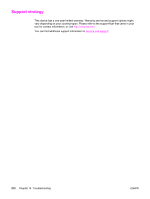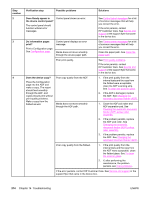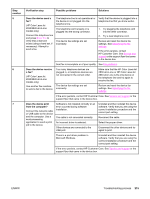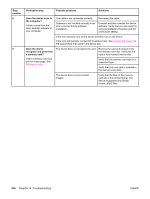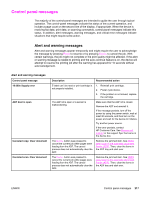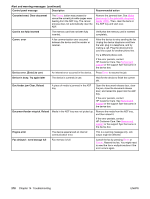HP 2840 HP Color LaserJet 2820/2830/2840 All-In-One - User Guide - Page 229
Troubleshooting process, Follow the steps below when trying to solve a problem with the device. - power fuse
 |
UPC - 829160742731
View all HP 2840 manuals
Add to My Manuals
Save this manual to your list of manuals |
Page 229 highlights
Troubleshooting process Use the troubleshooting checklist to solve issues with the device. Troubleshooting checklist Follow the steps below when trying to solve a problem with the device. Step number 1 Verification step Possible problems Is the power on? When the device is connected to a grounded power source, the control panel shows Hewlett Packard with moving cursors indicating that the firmware code is loading, and the print engine motor rotates for approximately 45 to 60 seconds. When the firmware is done loading, Scanner bulb warming up appears in the control panel, and the scan head moves back and forth for 10-15 seconds. If you lift the scanner lid, you will see that the scanner bulb is lit. Near the end of this time, the automatic document feeder (ADF) motor turns on for about two seconds. No power due to failed power source, cable, switch, or fuse. Print engine motor does not rotate. ADF motor does not rotate. Scanner bulb does not light. Solutions 1. Verify that the device is plugged in. 2. Verify that the power cable is functional and that the power switch is on. 3. Check the power source by plugging the device directly into the wall or into a different outlet. 1. Verify that the fuser shipping locks have been removed. For more information, see the Getting Started Guide. 2. Verify that the fuser locks are in the locked position. See To clear output area jams. 3. Verify that the print cartridges and imaging drum are properly installed. (See Managing supplies.) Look at the controlpanel messages and follow the instructions to remove and replace the cartridges. 4. Verify that the top cover is closed. Open the ADF cover and remove any orange shipping tape inside the ADF. Verify that the ADF cable is connected correctly to the scanner. See Changing the automatic document feeder (ADF). If the ADF motor still does not rotate, replace the ADF. See Changing the automatic document feeder (ADF). If the scanner bulb does not light, contact HP Customer Care. See Service and support or the support flyer that came in the device box. ENWW Troubleshooting process 213