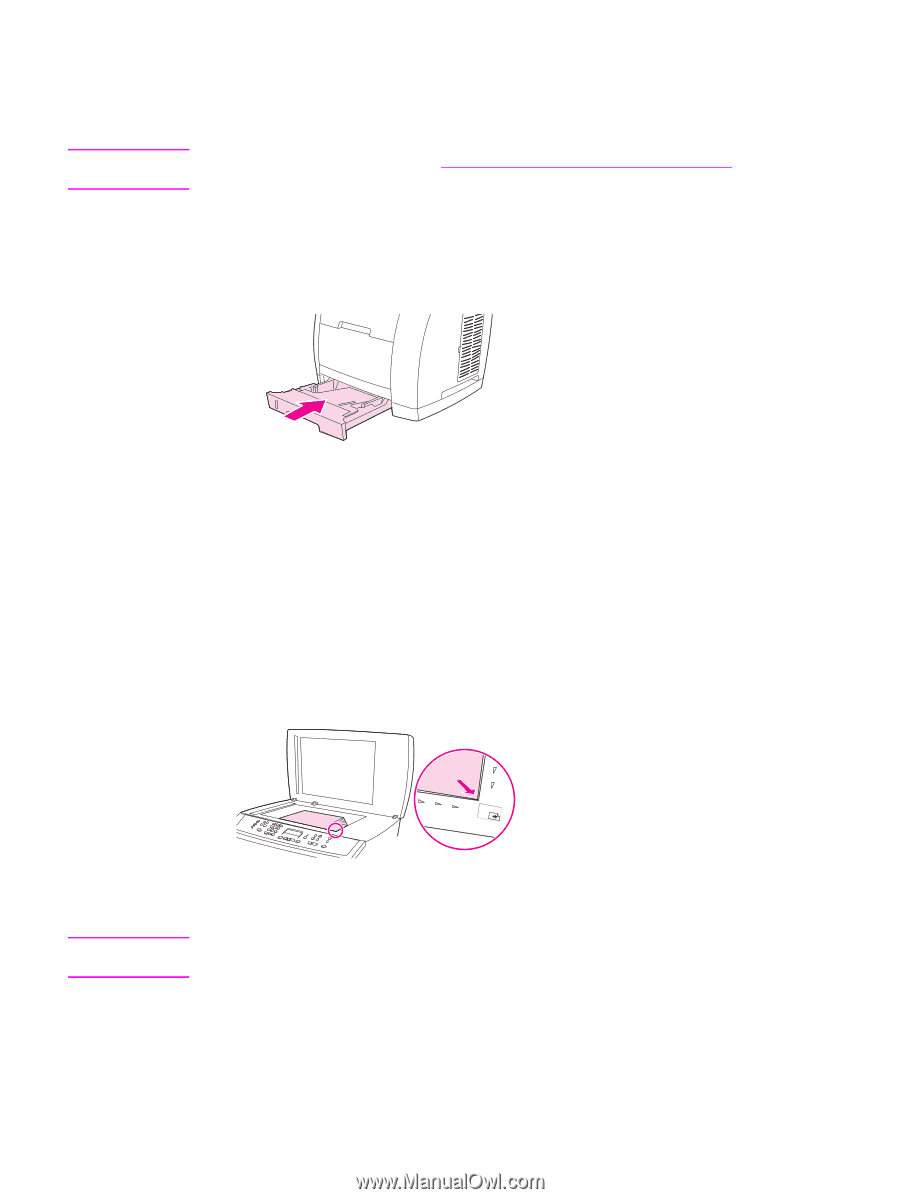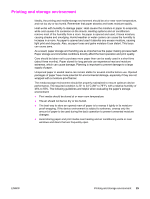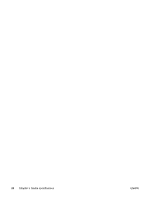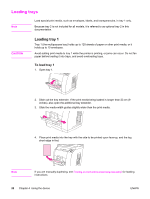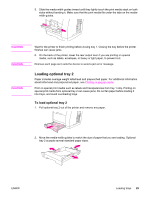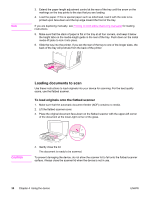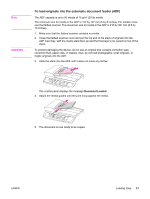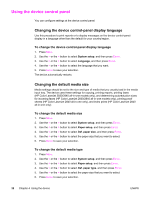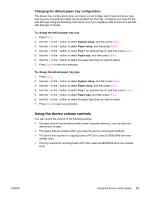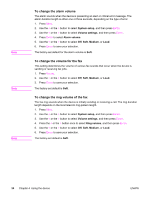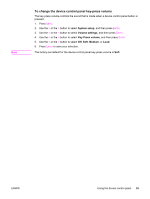HP 2840 HP Color LaserJet 2820/2830/2840 All-In-One - User Guide - Page 46
Loading documents to scan, To load originals onto the flatbed scanner - close cover
 |
UPC - 829160742731
View all HP 2840 manuals
Add to My Manuals
Save this manual to your list of manuals |
Page 46 highlights
Note 3. Extend the paper-length adjustment control at the rear of the tray until the arrow on the markings on the tray points to the size that you are loading. 4. Load the paper. If this is special paper such as letterhead, load it with the side to be printed upon face-down and the top edge toward the front of the tray. If you are duplexing manually, see Printing on both sides (duplexing manually) for loading instructions. 5. Make sure that the stack of paper is flat in the tray at all four corners, and keep it below the height tabs on the media-length guide in the rear of the tray. Push down on the metal media-lift plate to lock it into place. 6. Slide the tray into the printer. If you set the rear of the tray to one of the longer sizes, the back of the tray will protrude from the back of the printer. Loading documents to scan Use these instructions to load originals into your device for scanning. For the best quality scans, use the flatbed scanner. To load originals onto the flatbed scanner 1. Make sure that the automatic document feeder (ADF) contains no media. 2. Lift the flatbed scanner cover. 3. Place the original document face-down on the flatbed scanner with the upper-left corner of the document at the lower-right corner of the glass. CAUTION 4. Gently close the lid. The document is ready to be scanned. To prevent damaging the device, do not allow the scanner lid to fall onto the flatbed scanner surface. Always close the scanner lid when the device is not in use. 30 Chapter 4 Using the device ENWW