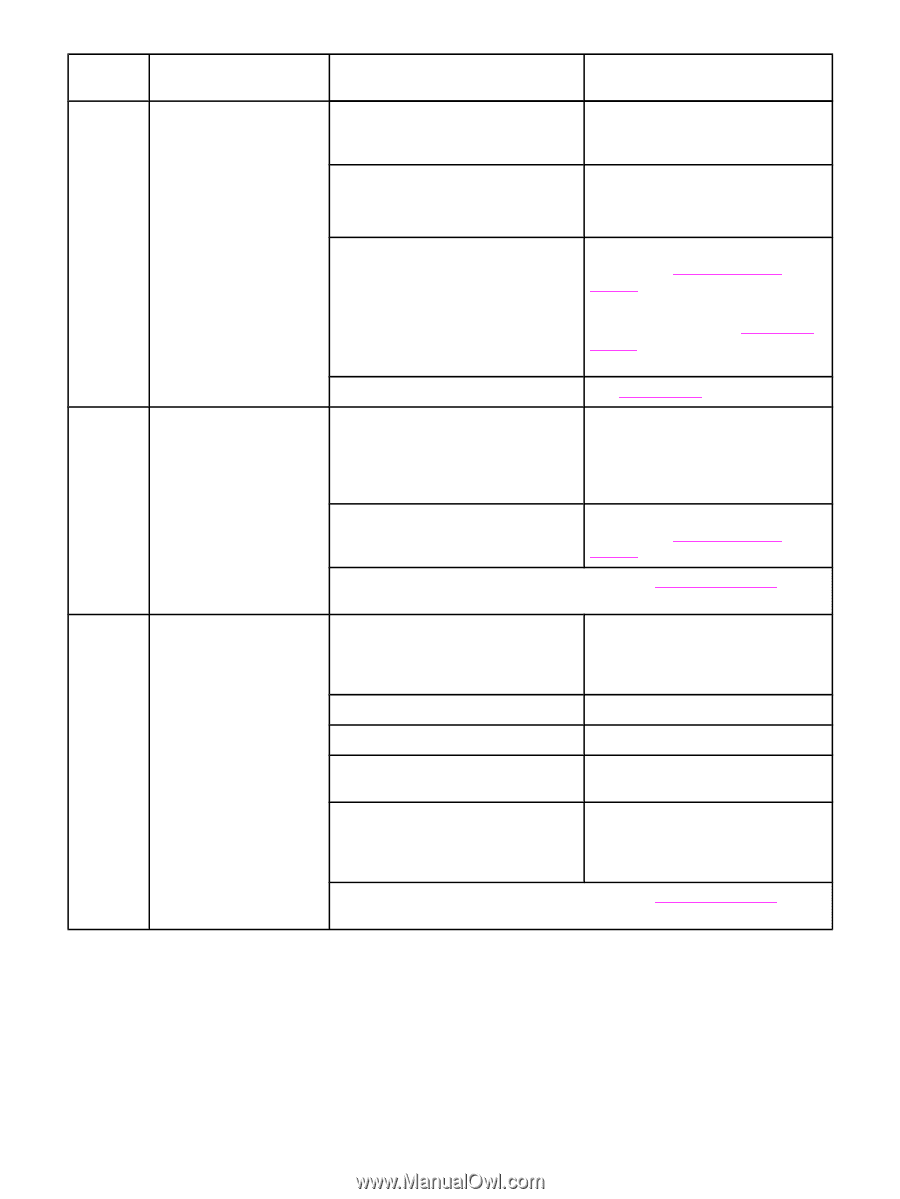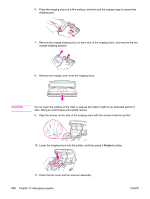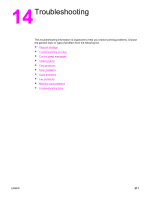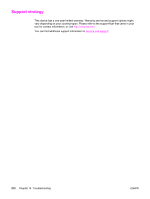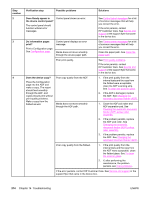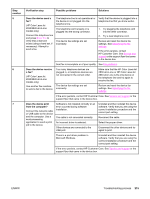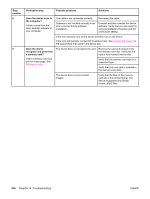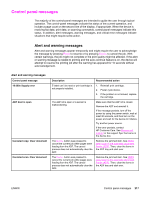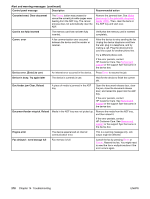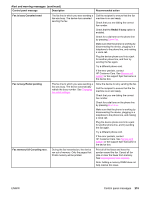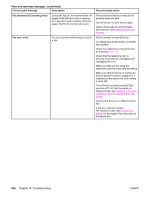HP 2840 HP Color LaserJet 2820/2830/2840 All-In-One - User Guide - Page 231
Troubleshooting process, number, Verification step, Possible problems, Solutions - laserjet review
 |
UPC - 829160742731
View all HP 2840 manuals
Add to My Manuals
Save this manual to your list of manuals |
Page 231 highlights
Step number 5 6 7 Verification step Possible problems Solutions Does the device send a fax? (HP Color LaserJet 2830/2840 all-in-one models only) Connect the telephone line and press START FAX to verify that a dial tone exists (using a hand set, if necessary). Attempt to send a fax. The telephone line is not operational or the device is not plugged into the telephone line. The telephone cord is faulty or is plugged into the wrong connector. The device fax settings are set incorrectly. Verify that the device is plugged into a telephone line that you know works. 1. Try plugging the telephone cord into the other connector. 2. Try a new telephone cord. Review and reset the device fax settings. See Specifying the fax settings. If the error persists, contact HP Customer Care. See Service and support or the support flyer that came in the device box. Sent fax is incomplete or of poor quality. See Fax problems. Does the device receive a fax? (HP Color LaserJet 2830/2840 all-in-one models only) Use another fax machine to send a fax to the device. Too many telephone devices are plugged in, or telephone devices are not connected in the correct order. The device fax settings are set incorrectly. Make sure that the HP Color LaserJet 2830 all-in-one or HP Color LaserJet 2840 all-in-one is the only device on the telephone line and try again to receive the fax. Review and reset the device fax settings. See Specifying the fax settings If the error persists, contact HP Customer Care. See Service and support or the support flyer that came in the device box. Does the device print from the computer? Connect the network cable or USB cable to the device and the computer. Use a word-processing application to send a print job to the device. Software is not installed correctly or an error occurred during software installation. The cable is not connected correctly. An incorrect driver is selected. Other devices are connected to the USB port. Uninstall and then reinstall the device software. Verify that you are using the correct installation procedure and the correct port setting. Reconnect the cable. Select the proper driver. Disconnect the other devices and try again to print. There is a port driver problem in Microsoft Windows. Uninstall and then reinstall the device software. Verify that you are using the correct installation procedure and the correct port setting. If the error persists, contact HP Customer Care. See Service and support or the support flyer that came in the device box. ENWW Troubleshooting process 215