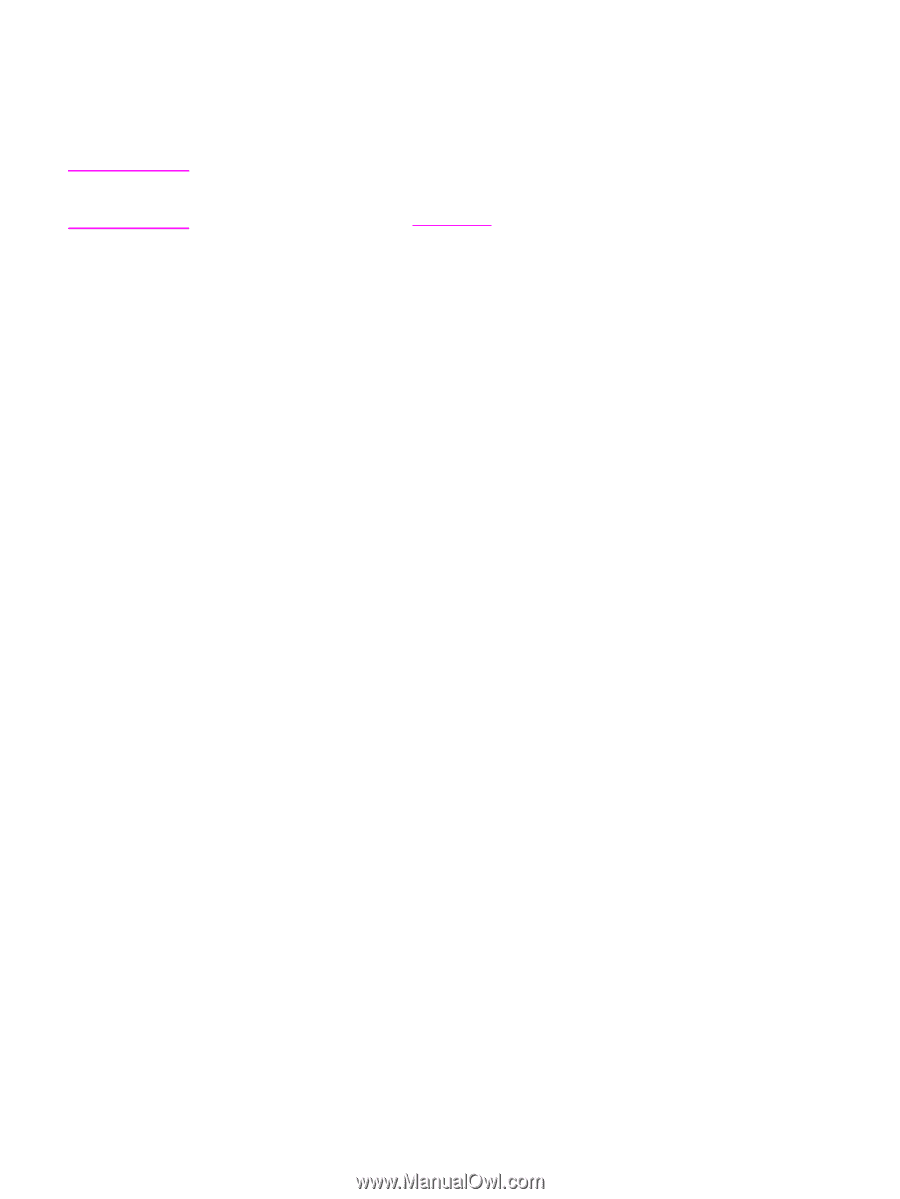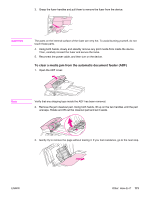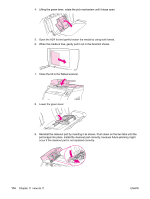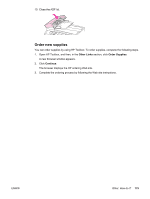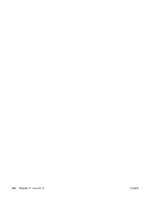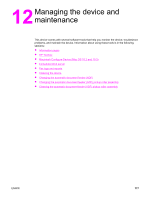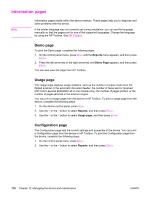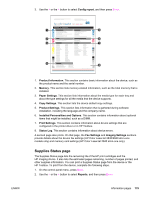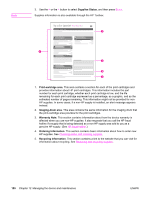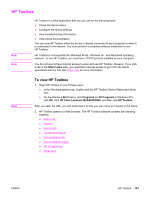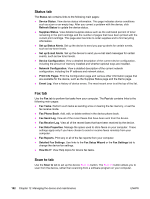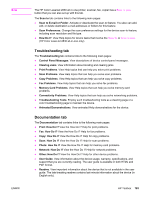HP 2840 HP Color LaserJet 2820/2830/2840 All-In-One - User Guide - Page 194
Information s, Demo Usage Configuration - color laserjet manual
 |
UPC - 829160742731
View all HP 2840 manuals
Add to My Manuals
Save this manual to your list of manuals |
Page 194 highlights
Information pages Note Information pages reside within the device memory. These pages help you to diagnose and solve problems with the device. If the printer language was not correctly set during installation, you can set the language manually so that the pages print in one of the supported languages. Change the language by using the HP Toolbox. See HP Toolbox. Demo page To print the Demo page, complete the following steps. 1. On the control panel menu, press MENU until the Reports menu appears, and then press ENTER. 2. Press the left arrow key or the right arrow key until Demo Page appears, and then press ENTER. You can also view this page from HP Toolbox. Usage page The Usage page displays usage statistics, such as the number of copies made from the flatbed scanner or the automatic document feeder, the number of faxes sent or received (HP Color LaserJet 2830/2840 all-in-one models only), the number of pages printed, or the number of pages jammed in the scanner engine. You can print a Usage page from the device or HP Toolbox. To print a usage page from the device, complete the following steps: 1. On the device control panel, press MENU. 2. Use the < or the > button to select Reports, and then press ENTER. 3. Use the < or the > button to select Usage page, and then press ENTER. Configuration page The Configuration page lists the current settings and properties of the device. You can print a Configuration page from the device or HP Toolbox. To print the Configuration page from the device, complete the following steps. 1. On the control panel menu, press MENU. 2. Use the < or the > button to select Reports, and then press ENTER. 178 Chapter 12 Managing the device and maintenance ENWW