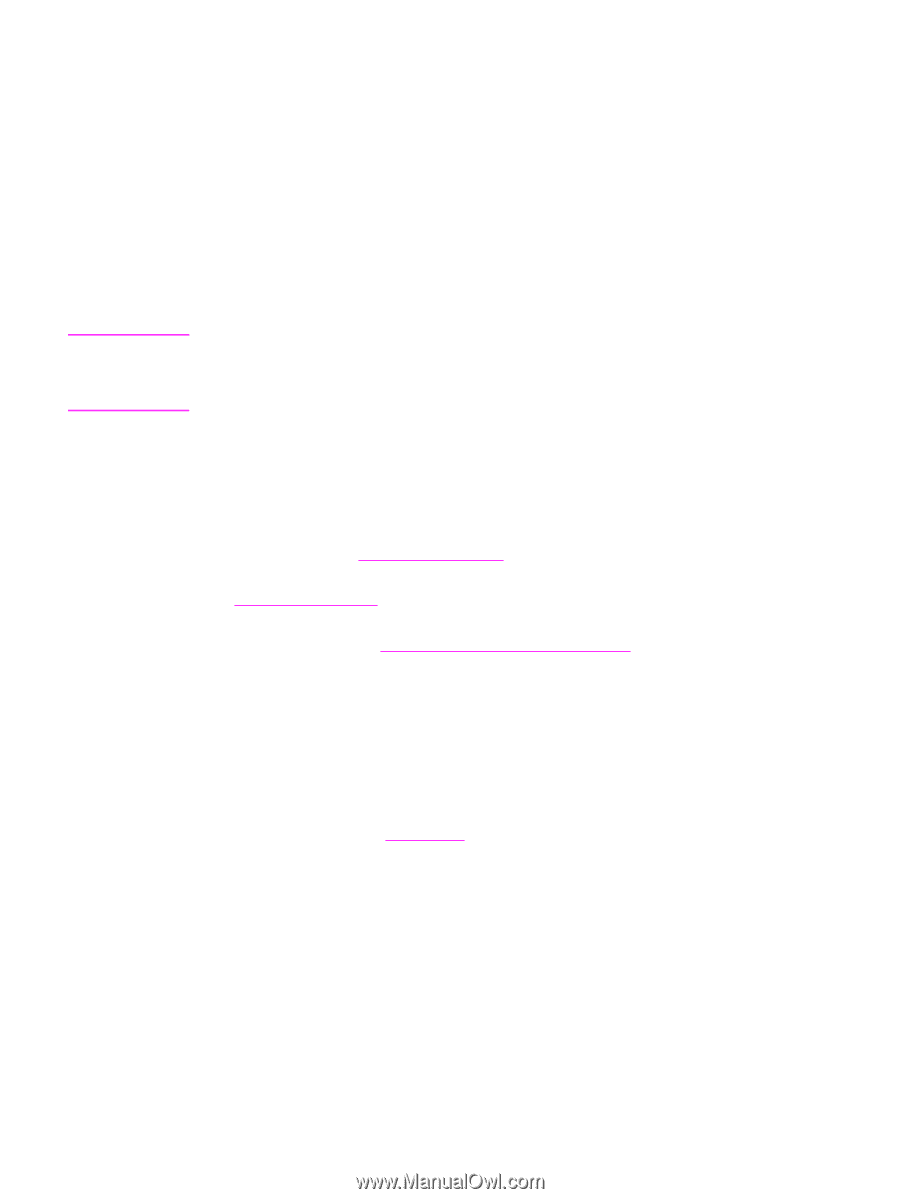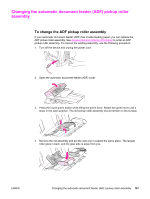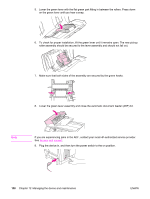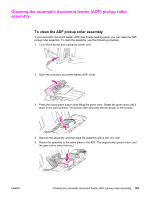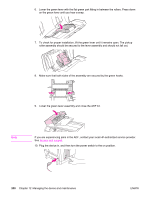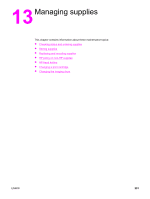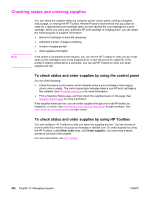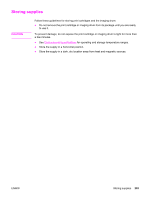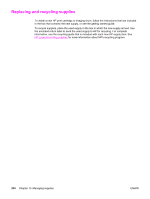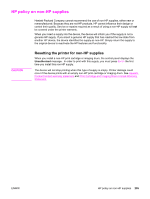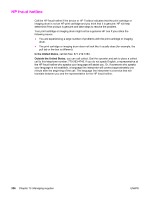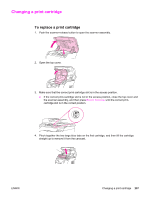HP 2840 HP Color LaserJet 2820/2830/2840 All-In-One - User Guide - Page 218
Checking status and ordering supplies, To check status and order supplies by using the control panel
 |
UPC - 829160742731
View all HP 2840 manuals
Add to My Manuals
Save this manual to your list of manuals |
Page 218 highlights
Checking status and ordering supplies Note You can check the supplies status by using the printer control panel, printing a Supplies Status page, or viewing the HP Toolbox. Hewlett-Packard recommends that you place an order for a replacement print cartridge when you first receive the Low message for a print cartridge. When you use a new, authentic HP print cartridge or imaging drum, you can obtain the following types of supplies information: ● amount of cartridge or drum life remaining ● estimated number of pages remaining ● number of pages printed ● other supplies information If the printer is connected to the network, you can set the HP Toolbox to notify you by e-mail when a print cartridge is low or the imaging drum is near the end of its useful life. If the printer is directly connected to a computer, you can set HP Toolbox to notify you when supplies are low. To check status and order supplies by using the control panel Do one of the following: ● Check the device control panel, which indicates when a print cartridge or the imaging drum is low or empty. The control panel also indicates when a non-HP print cartridge is first installed. See Troubleshooting tools for more information. ● Print a Supplies Status page, and then check the supplies levels on the page. See Supplies Status page for more information. If the supplies levels are low, you can order supplies through your local HP dealer, by telephone, or online. See Accessories and ordering information for part numbers. See http://www.hp.com/go/ljsupplies to order online. To check status and order supplies by using HP Toolbox You can configure HP Toolbox to notify you when the supplies are low. You can choose to receive alerts by e-mail or as a pop-up message or taskbar icon. To order supplies by using the HP Toolbox, in the Other Links area, click Order supplies. You must have Internet access to connect to the website. For more information, see HP Toolbox. 202 Chapter 13 Managing supplies ENWW