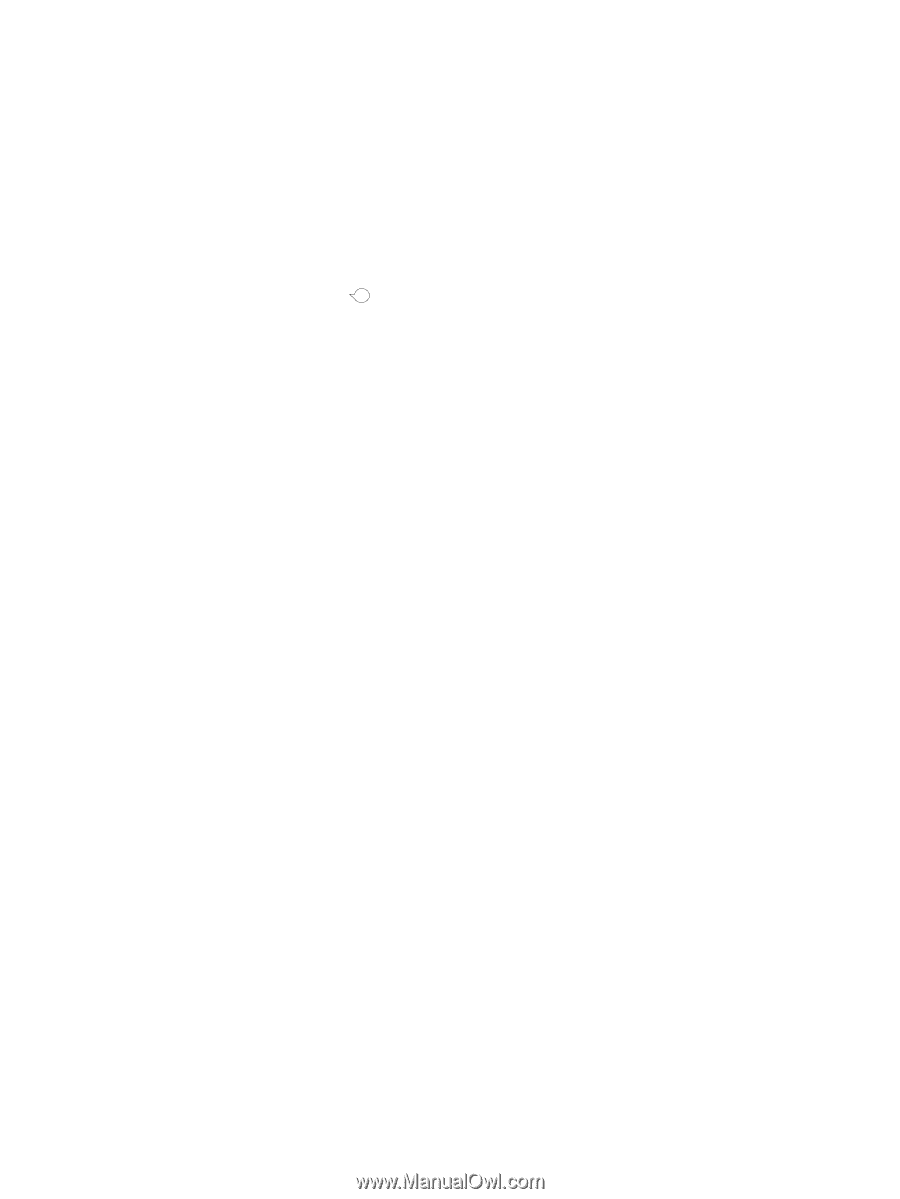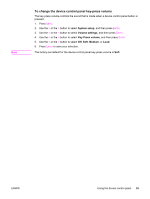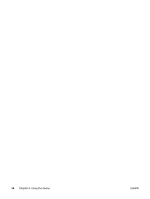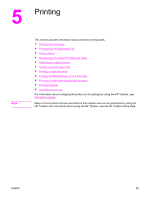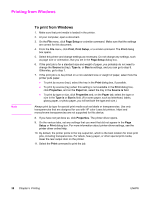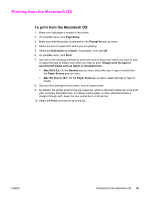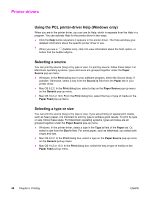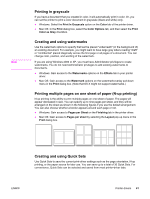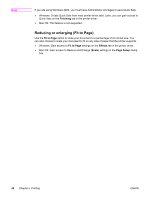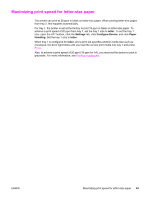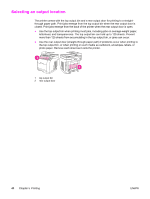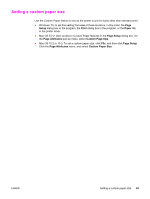HP 2840 HP Color LaserJet 2820/2830/2840 All-In-One - User Guide - Page 56
Printer drivers, Using the PCL printer-driver Help (Windows only), Selecting a source - driver mac
 |
UPC - 829160742731
View all HP 2840 manuals
Add to My Manuals
Save this manual to your list of manuals |
Page 56 highlights
Printer drivers Using the PCL printer-driver Help (Windows only) When you are in the printer driver, you can use its Help, which is separate from the Help in a program. You can activate Help for the printer driver in two ways. ● Click the Help button anywhere it appears in the printer driver. The Help windows give detailed information about the specific printer driver in use. ● When you see a (bubble icon), click it to view information about the field, option, or button that the bubble adjoins. Selecting a source You can print by source (tray) or by type or size. To print by source, follow these steps. For Macintosh operating systems, types and sizes are grouped together under the Paper Source pop-up menu. ● Windows: In the Print dialog box in your software program, select the Source (tray), if possible. Otherwise, select a tray from the Source is field from the Paper tab in your printer driver. ● Mac OS 9.2.2: In the Print dialog box, select a tray on the Paper Source pop-up menu on the General pop-up menu. ● Mac OS 10.2 or 10.3: From the Print dialog box, select the tray or type of media on the Paper Feed pop-up menu. Selecting a type or size You can print by source (tray) or by type or size. If you are printing on special print media, such as heavy paper, it is important to print by type to achieve good results. To print by type or size, follow these steps. For Macintosh operating systems, types and sizes are all grouped together under the Paper Source pop-up menu. ● Windows: In the printer driver, select a type in the Type is field of the Paper tab. Or, select a size from the Size is field. For some paper, such as letterhead, you select both a type and size. ● Mac OS 9.2.2: In the Print dialog box, select a type on the Paper Source pop-up menu on the General pull-up menu. ● Mac OS 10.2 or 10.3: In the Print dialog box, select the tray or type of media on the Paper Feed pull-up menu. 40 Chapter 5 Printing ENWW