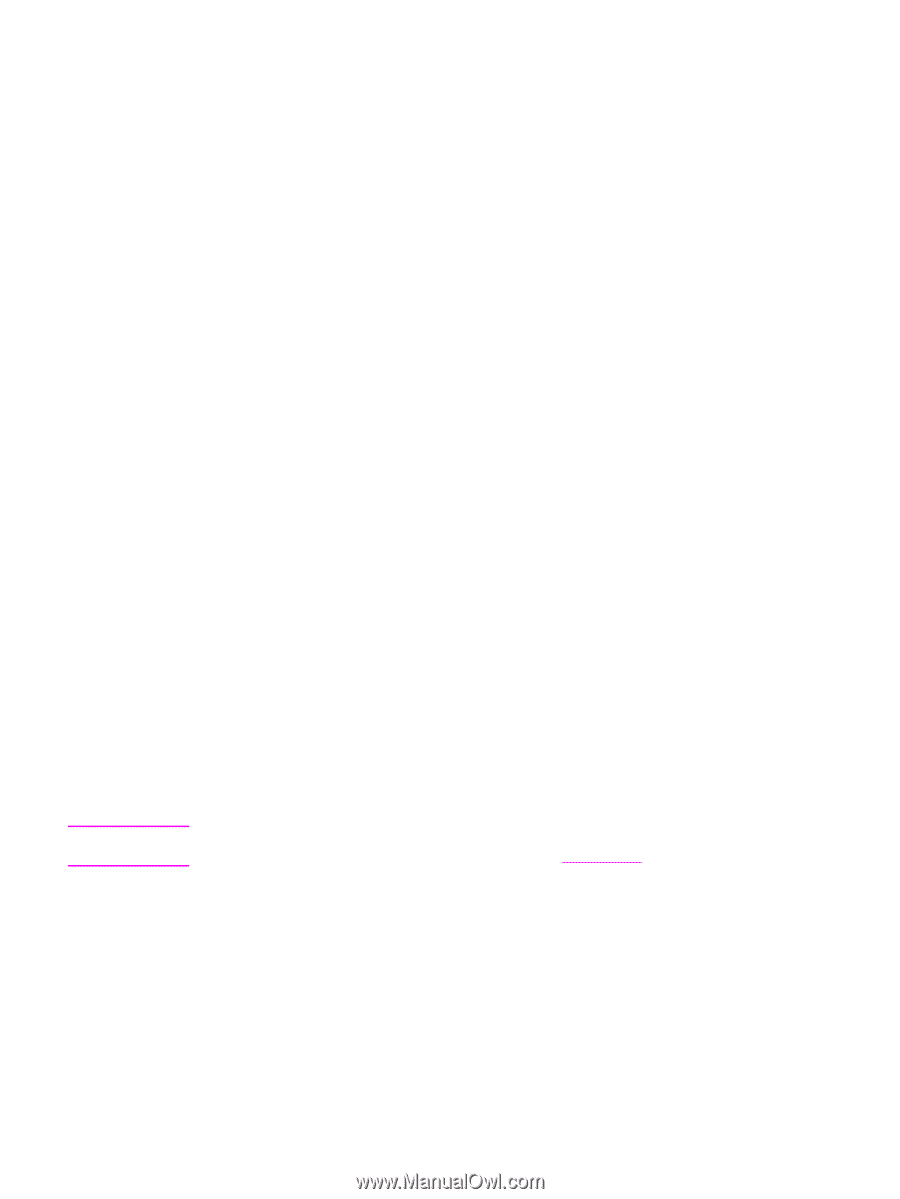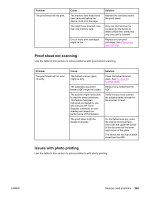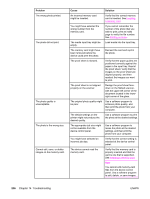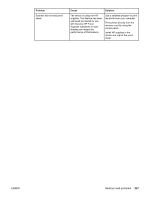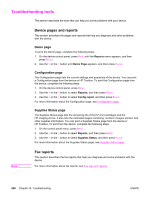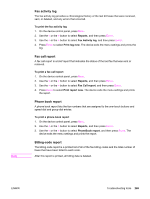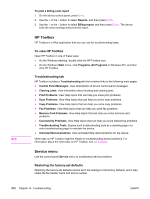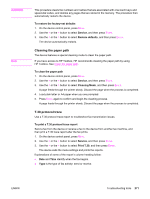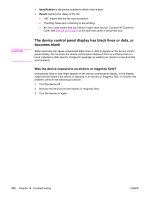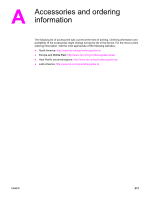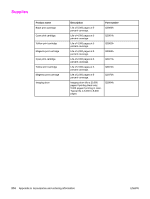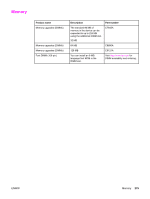HP 2840 HP Color LaserJet 2820/2830/2840 All-In-One - User Guide - Page 286
HP Toolbox, Service menu, To view HP Toolbox, Troubleshooting tab, Restoring the factory-set defaults
 |
UPC - 829160742731
View all HP 2840 manuals
Add to My Manuals
Save this manual to your list of manuals |
Page 286 highlights
Note To print a billing-code report 1. On the device control panel, press MENU. 2. Use the < or the > button to select Reports, and then press ENTER. 3. Use the < or the > button to select Billing report, and then press ENTER. The device exits the menu settings and prints the report. HP Toolbox HP Toolbox is a Web application that you can use for troubleshooting tasks. To view HP Toolbox Open HP Toolbox in one of these ways: ● On the Windows desktop, double-click the HP Toolbox icon. ● On the Windows Start menu, click Programs (All Programs in Windows XP), and then click HP Toolbox. Troubleshooting tab HP Toolbox includes a Troubleshooting tab that contains links to the following main pages: ● Control Panel Messages. View descriptions of device control-panel messages. ● Clearing Jams. View information about locating and clearing jams. ● Print Problems. View Help topics that can help you solve print problems. ● Scan Problems. View Help topics that can help you solve scan problems. ● Copy Problems. View Help topics that can help you solve copy problems. ● Fax Problems. View Help topics that can help you solve fax problems. ● Memory Card Problems. View Help topics that can help you solve memory-card problems. ● Connectivity Problems. View Help topics that can help you solve networking problems. ● Troubleshooting Tools. Employ such troubleshooting tools as a cleaning page or a color troubleshooting page to maintain the device. ● Animated Demonstrations. View animated Help demonstrations for the device. Other tabs on HP Toolbox might be helpful in troubleshooting device problems. For information about the other tabs on HP Toolbox, see HP Toolbox. Service menu Use the control-panel Service menu to troubleshoot device problems. Restoring the factory-set defaults Restoring the factory-set defaults returns all of the settings to the factory defaults, and it also clears the fax header name and phone number. 270 Chapter 14 Troubleshooting ENWW