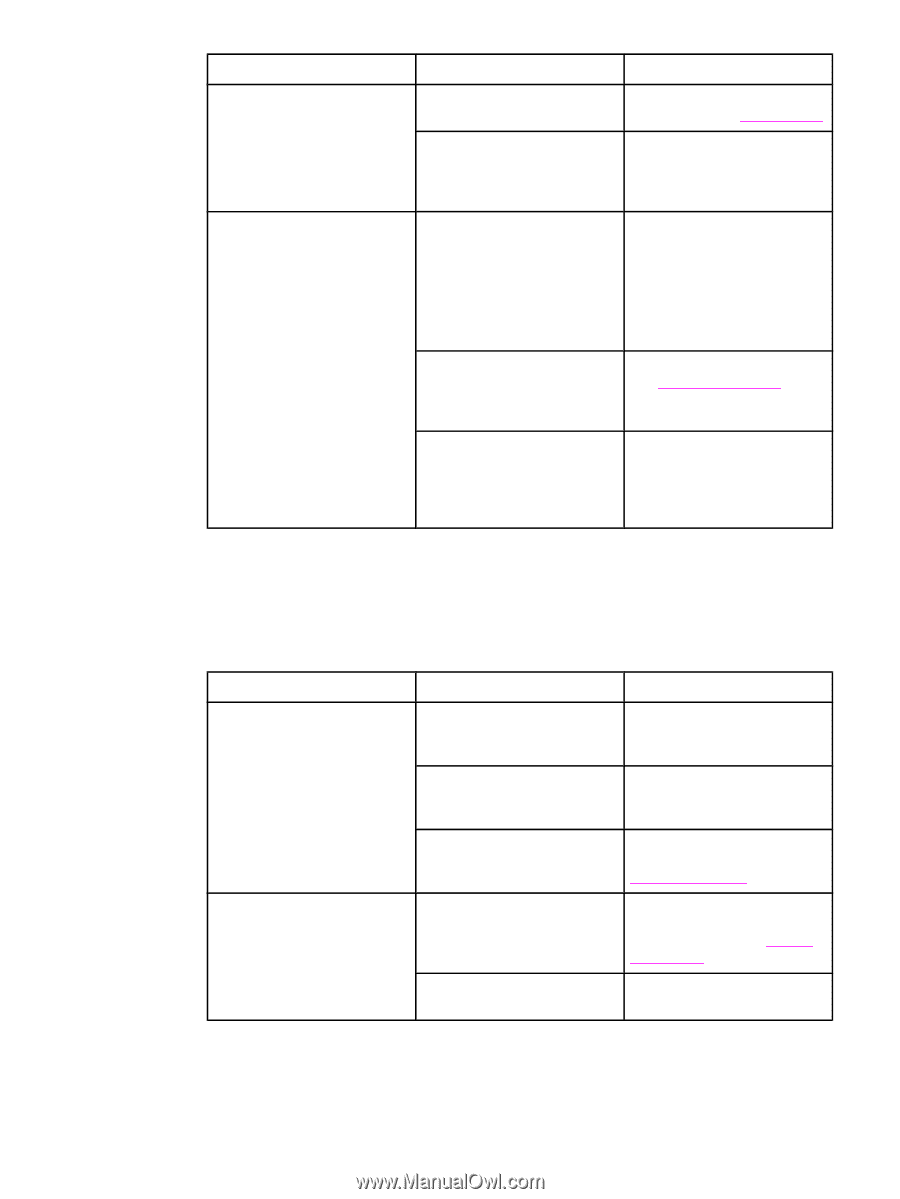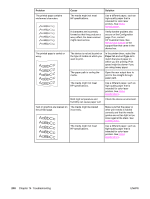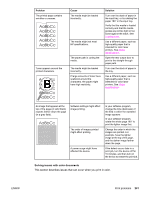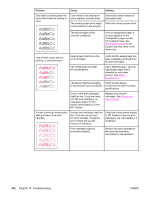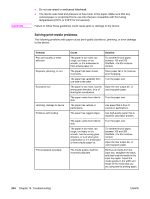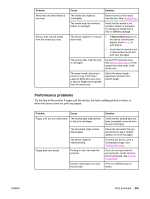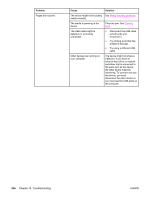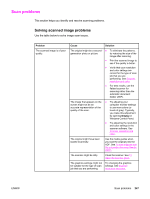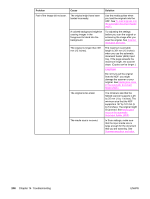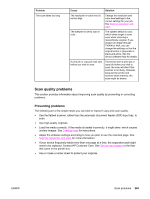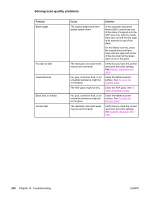HP 2840 HP Color LaserJet 2820/2830/2840 All-In-One - User Guide - Page 261
Performance problems, Problem, Cause, Solution, Manual feed - color laserjet service manual
 |
UPC - 829160742731
View all HP 2840 manuals
Add to My Manuals
Save this manual to your list of manuals |
Page 261 highlights
Problem More than one sheet feeds at one time. Device does not pull media from the media input tray. Cause Solution The media tray might be overloaded. Remove some of the media from the tray. See Loading trays. The media might be wrinkled, folded, or damaged. Verify that the media is not wrinkled, folded, or damaged. Try printing on media from a new or different package. The device might be in manual feed mode. ● If Manual feed appears on the device control-panel display, press ENTER to print the job. ● Verify that the device is not in manual feed mode and print your job again. The pickup roller might be dirty or damaged. Contact HP Customer Care. See Service and support or the support flyer that came in the device box. The paper-length adjustment control in tray 2 (HP Color LaserJet 2840 all-in-one only) is set at a length that is greater than the media size. Adjust the paper-length adjustment control to the correct length. Performance problems Try the tips in this section if pages exit the device, but have nothing printed on them, or when the device does not print any pages. Problem Cause Pages print but are totally blank. The sealing tape might still be in the print cartridges. The document might contain blank pages. The device might be malfunctioning. Pages print very slowly. Printing in color can slow the print job. Certain media types can slow the print job. Solution Verify that the sealing tape has been completely removed from the print cartridges. Check the document that you are printing to see if content appears on all of the pages. To check the device, print a Configuration page. See Configuration page. If you do not need color for your print job, set the driver to print in grayscale. See Printing in grayscale. Print on a different type of media. ENWW Print problems 245