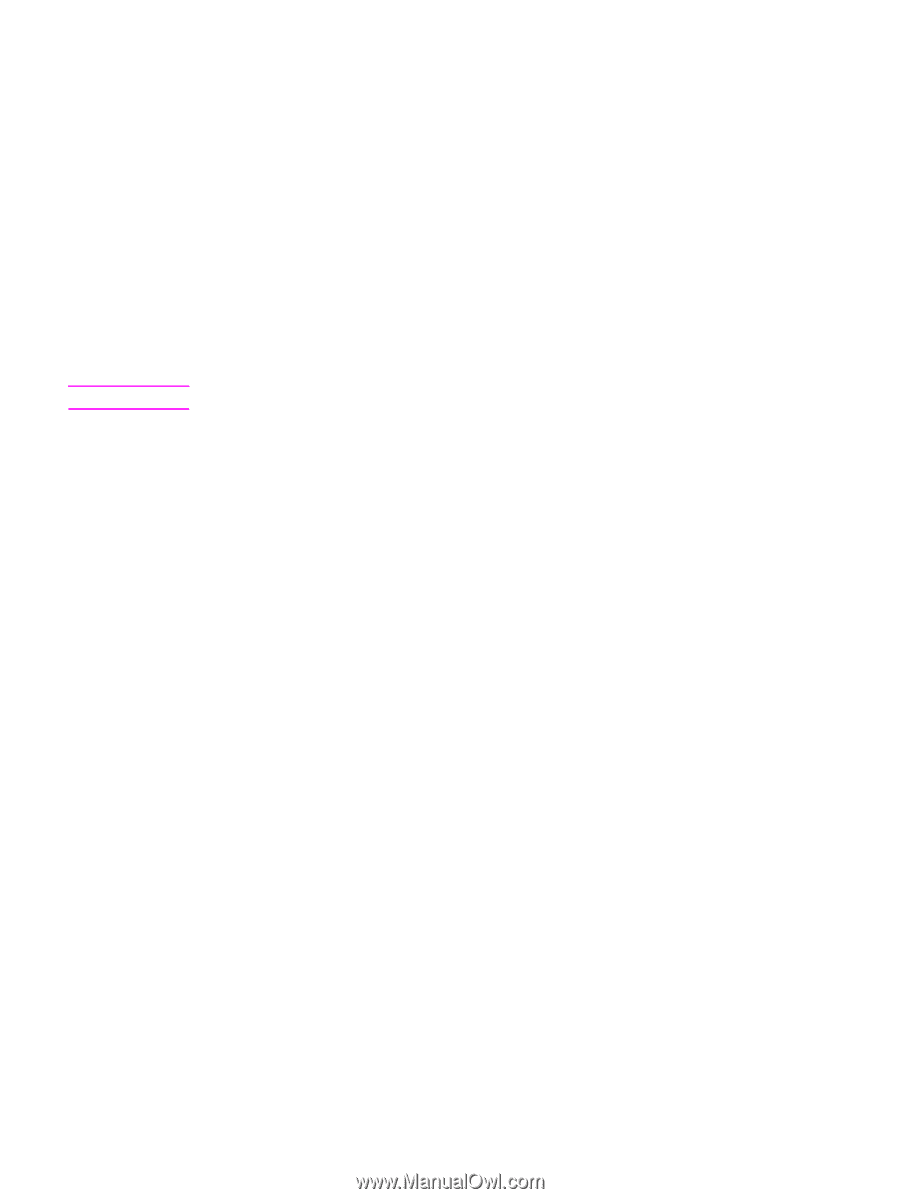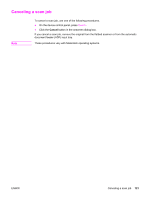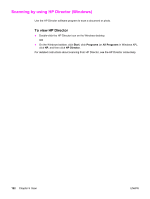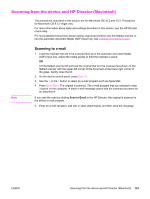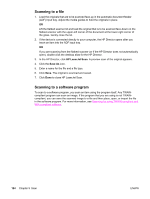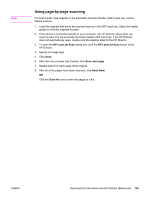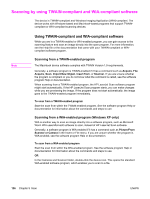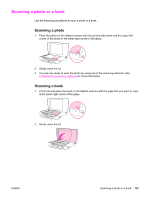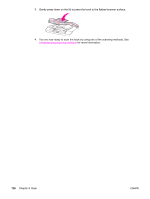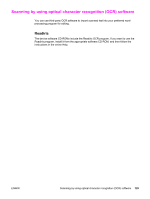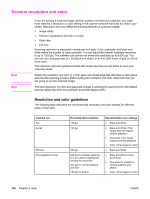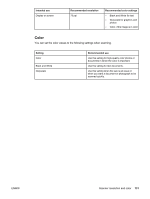HP 2840 HP Color LaserJet 2820/2830/2840 All-In-One - User Guide - Page 142
Scanning by using TWAIN-compliant and WIA-compliant software, Using TWAIN-compliant and WIA-
 |
UPC - 829160742731
View all HP 2840 manuals
Add to My Manuals
Save this manual to your list of manuals |
Page 142 highlights
Scanning by using TWAIN-compliant and WIA-compliant software The device is TWAIN-compliant and Windows Imaging Application (WIA)-compliant. The device works with Windows-based and Macintosh-based programs that support TWAINcompliant or WIA-compliant scanning devices. Note Using TWAIN-compliant and WIA-compliant software While you are in a TWAIN-enabled or WIA-enabled program, you can gain access to the scanning feature and scan an image directly into the open program. For more information, see the Help file or the documentation that came with your TWAIN-compliant or WIAcompliant software program. Scanning from a TWAIN-enabled program The Macintosh device software complies with TWAIN Version 1.9 requirements. Generally, a software program is TWAIN-enabled if it has a command such as Acquire, File Acquire, Scan, Import New Object, Insert from, or Scanner. If you are unsure whether the program is compliant or you do not know what the command is called, see the software program Help or documentation. When scanning from a TWAIN-enabled program, the HP LaserJet Scan software program might start automatically. If the HP LaserJet Scan program starts, you can make changes while you are previewing the image. If the program does not start automatically, the image goes to the TWAIN-enabled program immediately. To scan from a TWAIN-enabled program Start the scan from within the TWAIN-enabled program. See the software program Help or documentation for information about the commands and steps to use. Scanning from a WIA-enabled program (Windows XP only) WIA is another way to scan an image directly into a software program, such as Microsoft Word. WIA uses Microsoft software to scan, instead of HP LaserJet Scan software. Generally, a software program is WIA-enabled if it has a command such as Picture/From Scanner or Camera in the Insert or File menu. If you are unsure whether the program is WIA-enabled, see the software program Help or documentation. To scan from a WIA-enabled program Start the scan from within the WIA-enabled program. See the software program Help or documentation for information about the commands and steps to use. OR In the Cameras and Scanner folder, double-click the device icon. This opens the standard WIA-enabled software program, which enables you to scan to a file. 126 Chapter 9 Scan ENWW