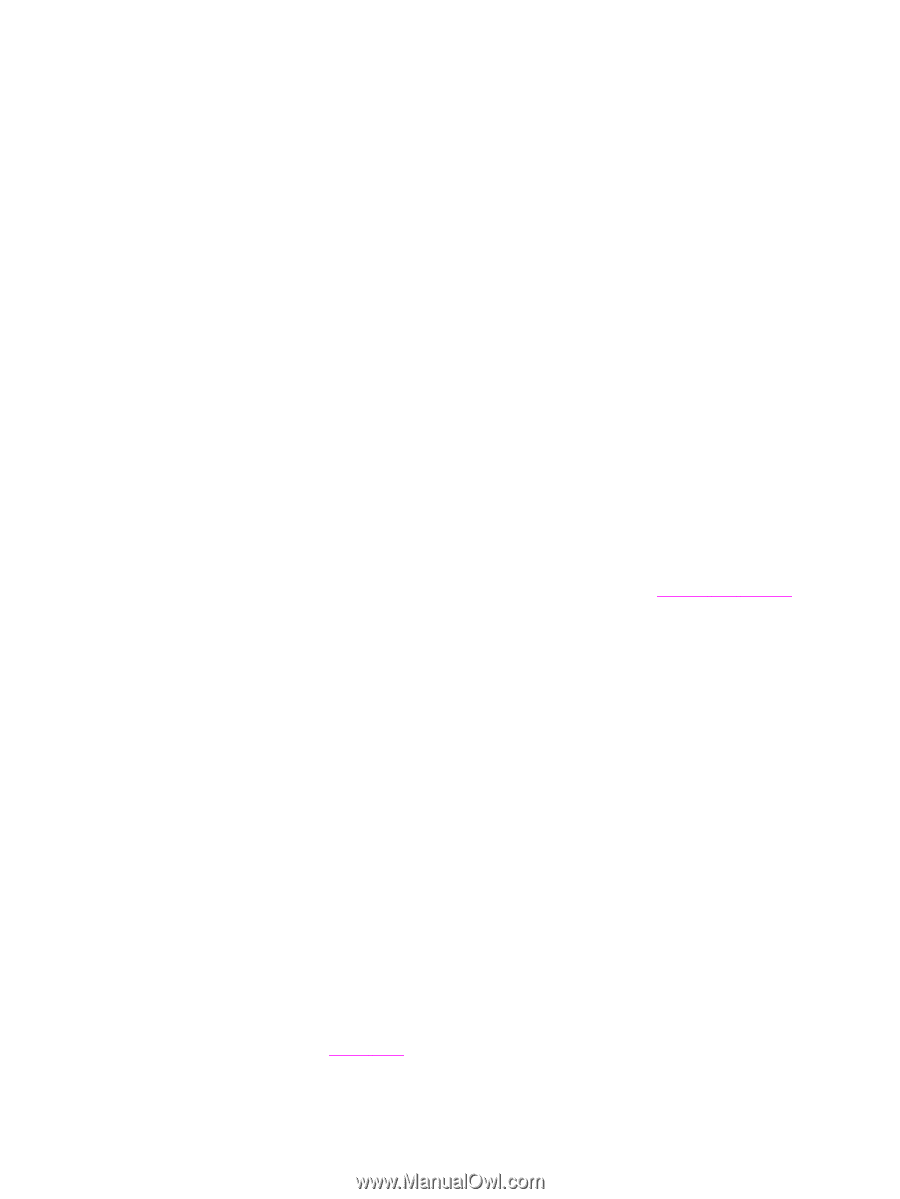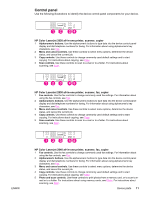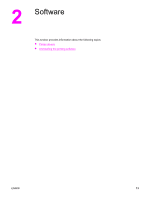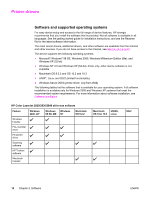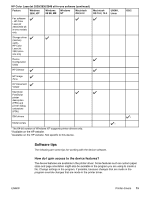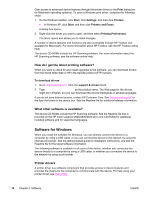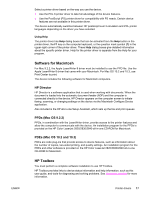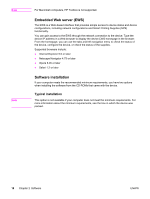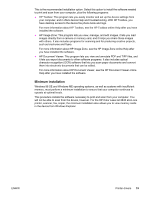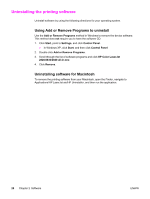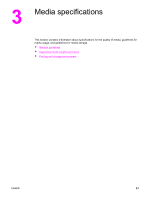HP 2840 HP Color LaserJet 2820/2830/2840 All-In-One - User Guide - Page 32
Software for Windows, How do I get the latest printing software?, What other software is available? - color laserjet driver download
 |
UPC - 829160742731
View all HP 2840 manuals
Add to My Manuals
Save this manual to your list of manuals |
Page 32 highlights
Gain access to advanced device features through the printer driver (or the Print dialog box for Macintosh operating systems). To open a Windows print driver, complete the following steps: 1. On the Windows taskbar, click Start, click Settings, and then click Printers. ● In Windows XP, click Start, and then click Printers and Faxes. A dialog box opens. 2. Right-click the driver you want to open, and then select Printing Preferences. The driver opens and allows you to make changes. A number of device features and functions are also accessible through HP Toolbox (not available for Macintosh). For more information about HP Toolbox, see the HP Toolbox online Help. The device CD-ROMs include the HP Scanning software. For more information about the HP Scanning software, see the software online Help. How do I get the latest printing software? When you want to check for and install upgrades to the software, you can download drivers from the World Wide Web or HP's file transfer protocol (FTP) servers. To download drivers 1. Go to http://www.hp.com. Click the support & drivers block. 2. Type color laserjet 2800 as the product name. The Web page for the drivers might be in English, but you can download the drivers themselves in several languages. If you do not have Internet access, contact HP Customer Care. See Service and support or the flyer that came in the device box. See the Readme file for additional release information. What other software is available? The device CD-ROMs include the HP Scanning software. See the Readme file that is provided on the HP Color LaserJet 2820/2830/2840 all-in-one CD-ROMs for additional included software and for supported languages. Software for Windows When you install the software for Windows, you can directly connect the device to a computer by using a USB cable, or you can connect the device to the network by using the internal print server. See the getting started guide for installation instructions, and see the Readme file for the latest software information. The following software is available to all users of the device, whether you connected the device directly to a computer by using a USB cable, or whether you connected the device to the network by using a print server. Printer drivers A printer driver is a software component that provides access to device features and provides the means for the computer to communicate with the device. For help using your printer driver, see Using Help. 16 Chapter 2 Software ENWW