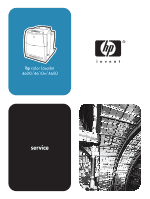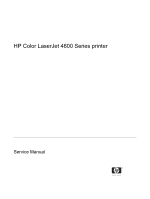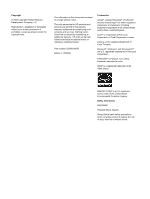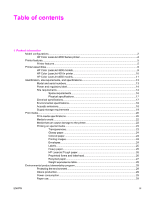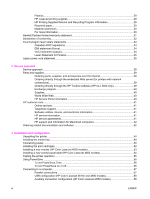HP 4600 Service Manual
HP 4600 - Color LaserJet Laser Printer Manual
 |
UPC - 808736060875
View all HP 4600 manuals
Add to My Manuals
Save this manual to your list of manuals |
HP 4600 manual content summary:
- HP 4600 | Service Manual - Page 1
hp color LaserJet 4600/4610n/4650 service - HP 4600 | Service Manual - Page 2
- HP 4600 | Service Manual - Page 3
HP Color LaserJet 4600 Series printer Service Manual - HP 4600 | Service Manual - Page 4
in the express warranty statements accompanying such products and services. Nothing herein should be construed as constituting an additional warranty. HP shall not be held liable for technical or editorial errors or omissions contained herein. Part number: Q3668-90970 Edition 1, 02/2005 Trademarks - HP 4600 | Service Manual - Page 5
contents 1 Product information Model configurations...2 HP Color LaserJet 4600 Series printer 2 Printer features...5 Printer features...5 Printer assemblies...9 HP Color LaserJet 4600 models 9 HP Color LaserJet 4610n printer 10 HP Color LaserJet 4650 models 11 Identification, site requirements - HP 4600 | Service Manual - Page 6
support and information for Macintosh computers 42 Ordering related documentation and software 42 3 Installation and configuration Unpacking the printer...44 Installing the media tray...49 Connecting power...50 Installing the print cartridges...50 Installing a new overlay (HP Color LaserJet 4600 - HP 4600 | Service Manual - Page 7
server (HP Color LaserJet 4610n printer 61 Peer-to-peer (direct to network, HP Color LaserJet 4600 and 4650 models).....62 Peer-to-peer (parallel 62 Enhanced I/O (EIO) configuration 62 HP Jetdirect print servers 63 Available enhanced I/O interfaces 63 NetWare networks 63 Windows and Windows NT - HP 4600 | Service Manual - Page 8
cartridges ...92 Replacing the transfer unit 94 Replacing the transfer unit when it is not at end of life 96 Replacing the fuser ...97 Replacing the fuser when it is not at end of life 99 Printer memory (HP Color LaserJet 4600 models 100 Installing memory and font DIMMs (HP Color LaserJet 4600 - HP 4600 | Service Manual - Page 9
132 DIMM slots (HP Color LaserJet 4600 Series printer 132 Firmware DIMM (HP Color LaserJet 4600 models 132 Flash memory (HP Color LaserJet 4610n and 4650 models 132 Nonvolatile memory 132 PJL overview...133 PML...133 Control panel...133 Laser/scanner assembly...134 Scanner-motor control...135 - HP 4600 | Service Manual - Page 10
...1. 76 Print cartridges and ETB...177 Covers and external components...178 Rear cover...178 Top cover...179 Rear top cover...181 Left cover...183 Right cover...184 Multipurpose tray (tray 1)...185 Front cover...186 Control panel...187 Installing a new overlay (HP Color LaserJet 4600 models 189 - HP 4600 | Service Manual - Page 11
...229 Internal components (top 230 Fuser power supply PCA 230 Fuser drive unit 232 Fuser inlet paper sensor 234 Fuser delivery sensor 235 Output-bin-full sensor 236 Cartridge fan...237 Formatter fan...238 Optional 500-sheet paper feeder (HP Color LaserJet 4600 and 4650 models only 239 500 - HP 4600 | Service Manual - Page 12
...263 Critical error messages ...263 Alphabetical printer messages (HP Color LaserJet 4600 models 264 Alphabetical printer messages (HP Color LaserJet 4610n and 4650 models 279 Numerical printer messages (HP Color LaserJet 4600 models 298 Numerical printer messages (HP Color LaserJet 4610n and - HP 4600 | Service Manual - Page 13
358 Misplaced image ...358 Repetitive defects troubleshooting 359 Interface troubleshooting ...363 Communications checks...363 EIO troubleshooting (HP CLJ 4600 and 4650 models only 363 AUTOEXEC.BAT standard configurations 364 Parallel MS-DOS commands 364 Printer Job Language (PJL) commands 364 - HP 4600 | Service Manual - Page 14
381 Diagnostics menu ...382 Service menu ...383 Tools for troubleshooting...385 Embedded Web server (HP Color LaserJet 4600 and 4650 models only 385 To open the embedded Web server 385 Information tab 386 Settings tab...386 Networking tab 387 Other links...387 Printer Status and Alerts software - HP 4600 | Service Manual - Page 15
(HP Color LaserJet 4600 models 423 Quick Calibrate Now (HP Color LaserJet 4610n and 4650 models 423 Full Calibrate Now (HP Color LaserJet 4610n and 4650 models 424 Service menu...425 Using the Service menu...425 Clear event log 425 Total page count 425 Transfer kit count 425 Fuser kit count - HP 4600 | Service Manual - Page 16
...460 Locations of major components 461 External covers and panels...464 Internal components...466 500-sheet paper feeder (HP CLJ 4600/4650 models only 492 2 x 500-sheet paper feeder (HP CLJ 4650 models only 496 Alphabetical parts list...508 Numerical parts list...515 Index...5. 23 xiv ENWW - HP 4600 | Service Manual - Page 17
1 Product information This chapter contains information about the following topics: ● Model configurations ● Printer features ● Printer assemblies ● Identification, site requirements, and specifications ● Print media ● Environmental product stewardship program ● Hewlett-Packard limited warranty - HP 4600 | Service Manual - Page 18
Color LaserJet 4600, 4600n, 4600dn, 4650, 4650n, and 4650dn printer and the HP Color LaserJet 4610n printer 2 HP Color LaserJet 4600dtn, 4600hdn, and 4650dtn printer 3 HP Color LaserJet 4650hdn printer Table 1-1 HP Color LaserJet 4600 model configurations Base model: HP Color LaserJet 4600 printer - HP 4600 | Service Manual - Page 19
), automatic 2-sided printing (duplexing), an additional 500-sheet feeder, and 96 MB of SDRAM. Callout 1 in Figure 1-1 HP CLJ 4600 Series printers shows the HP Color LaserJet 4600dn printer. HP Color LaserJet 4600dtn printer (product number C9662A) The HP CLJ 4600dtn printer includes all of the - HP 4600 | Service Manual - Page 20
print server (network card) and automatic 2-sided printing (duplexing). Callout 1 in Figure 1-1 HP CLJ 4600 Series printers shows the HP Color LaserJet 4650dn printer. HP Color LaserJet 4650dtn printer (product number Q3671A) The HP CLJ 4650dtn printer includes all of the features of the base - HP 4600 | Service Manual - Page 21
-connected HP CLJ 4600 and 4650 models only). ■ HP CLJ 4650 models: HP LaserJet Toolbox software to provide printer status and alerts, configure printer settings, view documentation and troubleshooting information, and print internal printer information pages. ■ HP PCL 6. ■ HP PCL 5c. ■ PostScript - HP 4600 | Service Manual - Page 22
(the tray is standard on HP Color LaserJet 4600dtn, 4600hdn, and 4650dtn printers). NOTE The optional 500-sheet paper feeder is available only for the HP Color LaserJet 4600 and 4650 models. ■ An optional 2 x 500-sheet paper feeder (tray 3/tray 4) that supports letter-, legal-, executive-, JIS B5 - HP 4600 | Service Manual - Page 23
card is standard on HP Color LaserJet 4600n, 4600dn, 4600dtn, 4600hdn, 4650n, 4650dn, 4650dtn, and 4650hdn printers. It is not available for the HP Color LaserJet 4610n printer. ■ Fast InfraRed (FIR) connection (HP CLJ 4600 models only). ■ HP Web Jetadmin software (www.hp.com/go/wegjetadmin_software - HP 4600 | Service Manual - Page 24
supplies-status page contains information about toner level, page count, and estimated pages remaining. ■ Cartridges feature a no-shake design. ■ The printer checks for authentic HP print cartridges at cartridge installation. ■ HP Color LaserJet 4600 and 4650 models: Internet-enabled supplyordering - HP 4600 | Service Manual - Page 25
HP Color LaserJet 4600 models 1 Output bin 2 Printer control panel 3 Top cover 4 Front cover (includes tray 1) 5 Tray 2 (500-sheet standard tray) 6 Tray 3 (500-sheet paper feeder; optional) 7 On/off switch 8 Access to print cartridge, transfer unit, and fuser Figure 1-3 Back view, HP Color LaserJet - HP 4600 | Service Manual - Page 26
connection HP Color LaserJet 4610n printer 1 2 3 6 4 5 7 Figure 1-4 Front view, HP Color LaserJet 4610n printer 1 Output bin 2 Printer control panel 3 Top cover 4 Front cover (includes tray 1) 5 Tray 2 (500-sheet standard tray) 6 Access to print cartridges, transfer unit, and fuser 7 On - HP 4600 | Service Manual - Page 27
USB connection HP Color LaserJet 4650 models Figure 1-6 Front view, HP Color LaserJet 4650 models 1 Output bin 2 Printer control panel 3 Top cover 4 Front cover (includes tray 1) 5 Tray 2 (500-sheet standard tray) 6 Access to print cartridges, transfer unit, and fuser ENWW Printer assemblies 11 - HP 4600 | Service Manual - Page 28
feeder (tray 3) and the optional 2 x 500-sheet input tray (tray 3 and tray 4) cannot be installed in the printer at the same time. Figure 1-7 Back view, HP Color LaserJet 4650 models 1 Output bin 2 Auxiliary connector 3 Parallel connection 4 On/off switch 5 EIO connection (3 total) 6 Memory access - HP 4600 | Service Manual - Page 29
HP Color LaserJet 4600 HP Color LaserJet 4650 HP Color LaserJet 4600n HP Color LaserJet 4610n HP Color LaserJet 4650n HP Color LaserJet 4600dn HP Color LaserJet 4650dn HP Color LaserJet 4600dtn HP Color LaserJet 4650dtn HP Color LaserJet 4600hdn HP Color LaserJet 4650hdn Product/model number C9660A - HP 4600 | Service Manual - Page 30
to convert operating voltages will void the product warranty (for example, attempting to change a 110 V printer to a 220 V printer). Figure 1-9 Power and regulatory label Site requirements The printer must be kept in an appropriate location to maintain the performance level that has been set at the - HP 4600 | Service Manual - Page 31
the printer installation location has the following attributes: ■ A well-ventilated, dust-free area ■ A hard, level surface (with not more than a 2° angle) ■ For the HP Color LaserJet 4600, 4600n, and 4600dn, the surface must support at least 37 kg (81 lb). ■ For the HP Color LaserJet 4600dtn and - HP 4600 | Service Manual - Page 32
Space requirements The HP Color LaserJet 4600 Series printers must have the following clearance space. Figure 1-10 Space requirements for the HP Color LaserJet 4600 Series printer (except for the HP Color LaserJet 4600dtn/4600hdn/4650dtn/4650hdn printer) 1 530 mm (20.9 inches) 2 1294 mm (50.9 inches - HP 4600 | Service Manual - Page 33
.1 inches) Physical specifications Product Height HP Color LaserJet 4600, 4600n, 4600dn, 4610n, 4650, 4650n, and 4650dn printers 566 mm (22.3 inches) HP Color LaserJet 4600dtn, 4600hdn, and 4650dtn printers 654 mm (25.7 inches) HP Color LaserJet 4650hdn printer 1035 mm (40.7 inches) Depth - HP 4600 | Service Manual - Page 34
model3, 3 Printing4 Product model34 HP Color LaserJet 4600 models (110 volt models) 426 W HP Color LaserJet 4600 models (220 volt models) 430 W HP Color LaserJet 4610n and 4650 models (except HP Color LaserJet 4650hdn printer) 560 W HP Color LaserJet 4650hdn printer 560 W Ready4 34 W 36 - HP 4600 | Service Manual - Page 35
35% RH Atmospheric pressure 460 to 760 mm Hg (18.1 to 29.9 inches Hg) Storage time1 2.5 years 1 The average storage time includes use time. Use cartridges within 2.5 years of the date code on the cartridge. ENWW Identification, site requirements, and specifications 19 - HP 4600 | Service Manual - Page 36
HP Color LaserJet 4600 Series printer. Supported media Media specifications Capacity Paper A4/Letter, Legal, Executive, JIS, B5, A5, Custom Minimum size: 76 x 127 mm (3 x 5 in) Maximum size: 216 x 356 mm (8.5 x 14 in) HP Color LaserJet 4600 models: 60 to 176 g/m2 (16 to 47 lb) HP Color LaserJet - HP 4600 | Service Manual - Page 37
the HP CLJ 4600 and 4650 models) Optional tray 3/tray4 (the 2 x 500-sheet paper feeder is only available for the HP CLJ support the range of custom sizes that tray 1 does. 3 Tray 2, tray 3, and tray 3/tray 4 use custom size, specifically for B5 ISO. NOTE Use only HP-supported transparencies (HP part - HP 4600 | Service Manual - Page 38
, or discolors when exposed to 190°C (374°F) for 0.1 second. ■ Do not use transparencies that are designed for use with Inkjet printers or other low-temperature printers. Use only transparencies that are specified for use with HP Color LaserJet printers. 22 Chapter 1 Product information ENWW - HP 4600 | Service Manual - Page 39
correct media type for the media that is loaded in the tray. For example, select HIGH GLOSS (HP Color LaserJet 4650 models only) when loading high-gloss laser paper. 3 In the software program or the printer driver, set the media type to match the media type that is loaded in the tray. NOTE For the - HP 4600 | Service Manual - Page 40
4650 models only) or print from a tray that is configured for glossy paper. ■ In either the software program or the printer driver, select HIGH GLOSS IMAGES (HP Color LaserJet 4650 models only) as the media type, or print from a tray that is configured for glossy paper. ■ You can also configure - HP 4600 | Service Manual - Page 41
can also cause damage to printer components. ■ Do not refeed a sheet of labels. ■ Verify that the labels lie flat. ■ Do not use labels that are wrinkled, bubbled, or otherwise damaged. Heavy paper The following heavy paper types can be used with the HP Color LaserJet 4610n and 4650 models. Paper - HP 4600 | Service Manual - Page 42
HP LaserJet Tough paper can cause print-quality problems. ■ Use only HP LaserJet Tough paper with this printer. HP products are designed to work together for optimum printing results. ■ In either the software program or the driver When using the duplex printing setting (HP CLJ 4600 and 4650 models - HP 4600 | Service Manual - Page 43
Recycled paper This printer supports the use of recycled paper. Recycled paper must meet the same specifications as standard paper. See the HP LaserJet Printer Family Print Media Guide. The Hewlett-Packard Company recommends that recycled paper contain no more than 5% ground wood. ENWW Print media - HP 4600 | Service Manual - Page 44
Weight equivalence table The weight equivalence table shows equivalent weights for different grades of paper. A boldface type value indicates a commonly available standard weight for that grade. NOTE Text and book grades marked with an asterisk (*) actually calculate to 51, 61, 71, and 81 but are - HP 4600 | Service Manual - Page 45
fuser, and transfer unit) can be returned to HP through the HP Printing Supplies Returns and Recycling Program. An easy-touse and free take back program is available in over 48 countries/regions. Multilingual program information and instructions are included in every new HP LaserJet print cartridge - HP 4600 | Service Manual - Page 46
and Service Office or visit the www.hp.com/go/recycle Web site for further information regarding availability of the HP Supplies Returns and Recycling Program. Recycled paper This product can use recycled papers when the paper meets the guidelines outlined in the HP LaserJet Family Print Media Guide - HP 4600 | Service Manual - Page 47
Hewlett-Packard limited warranty statement HP product HP Color LaserJet 4600/4650, 4600n/4610n/4650n, 4600dn/4650dn, 4600dtn/4650dtn, and 4600hdn/4650hdn printer Duration of Limited Warranty One-year limited warranty HP warrants HP hardware, accessories, and supplies against defects in materials - HP 4600 | Service Manual - Page 48
HP Color LaserJet 4600/4600n/4600dn/4600dtn/4600hdn printers1 HP Color LaserJet 4610n printer1 Regulatory Model Number:4 Model Number: HP Color LaserJet 4650/4650n/4650dn/4650dtn/4650hdn printers1 BOISB-0304-00 C9660A A1 EN 55024:1998 FCC Title 47 CFR, Part 15 Class B1 / ICES-003, Issue 3 - HP 4600 | Service Manual - Page 49
, Hewlett-Packard Australia, Ltd., 31-41 Joseph Street, Blackburn, Victoria 3130, Australia, European Contact: Your Local Hewlett-Packard Sales and Service Office or Hewlett-Packard Gmbh, Department HQ-TRE/Standards Europe, Herrenberger Straße 140, Böblingen, D-71034, Böblingen, (FAX: +49-7031-14 - HP 4600 | Service Manual - Page 50
Country/region laser safety statements Canadian DOC regulations Complies with Canadian EMC Class B requirements. « Conforme à la classe B des normes canadiennes de compatibilité électromagnétiques. «CEM».» EMI statement (Korea) VCCI statement (Japan) 34 Chapter 1 Product information ENWW - HP 4600 | Service Manual - Page 51
Laser Statement for Finland Luokan 1 laserlaite Klass 1 Laser Apparat HP Color LaserJet 4600/4650, 4600/4610n/4650n, 4600/4650dn, 4650dtn, 4650hdn laserkirjoitin on käyttäjän kannalta turvallinen luokan 1 laserlaite. Normaalissa käytössä kirjoittimen suojakotelointi estää lasersäteen pääsyn laitteen - HP 4600 | Service Manual - Page 52
36 Chapter 1 Product information ENWW - HP 4600 | Service Manual - Page 53
2 Service approach This chapter provides information about the following topics: ● Service approach ● Parts and supplies ● HP customer care ● Ordering related documentation and software ENWW 37 - HP 4600 | Service Manual - Page 54
host computer, the network or server, or the printer system). 2 Determine if the problem is located in the accessories or in the printer engine. 3 Troubleshoot the problem by using the procedures in chapter 7. After you locate a faulty part, the printer can usually be repaired at the assembly level - HP 4600 | Service Manual - Page 55
) NOTE This section applies to the HP Color LaserJet 4600 and 4650 models only. Use the following steps to order printing supplies directly through the embedded Web server. 1 In the Web browser on the computer, type the IP address for the printer. The printer status window appears. Or, go to the URL - HP 4600 | Service Manual - Page 56
.hp.com/support/clj4610 ftp://www.jpn.hp.com/support/clj4650 www.hp.co.kr/support/clj4600 www.hp.co.kr/support/clj4610 www.hp.co.kr/support/clj4650 www.hp.com.tw/support/clj4600 www.hp.com.tw/support/clj4610 www.hp.com.tw/support/clj4650 or the local driver Web site: www.dds.com.tw HP Service Parts - HP 4600 | Service Manual - Page 57
Online services For 24-hour access to information using a modem or Internet connection: World Wide Web URL: for the HP Color LaserJet 4600 Series printers, updated HP printer software, product and support information, and printer drivers in several languages can be obtained from www.hp.com/support - HP 4600 | Service Manual - Page 58
the HP Color LaserJet 4600, 4610n, and 4650 model printers. HP Color LaserJet 4600 Series printer Service and Support CD-ROM HP Color LaserJet 4610n printer User Guide For downloadable versions, go to www.hp.com/support/clj4610. When connected, select manuals. HP Color LaserJet 4650 User Guide For - HP 4600 | Service Manual - Page 59
power ● Installing the print cartridges ● Installing a new overlay (HP Color LaserJet 4600 models) ● Installing a new control-panel label (HP Color LaserJet 4650 models) ● Testing the printer operation ● Using PowerSave ● Connecting to a computer ● Printer drivers ● Software for Macintosh computers - HP 4600 | Service Manual - Page 60
packing materials in case you need to repack and transport the printer at a later date. WARNING! The HP Color LaserJet 4600/4610/4650 Series printer weighs approximately 36 kg (80 lb). HP recommends having two or more people lift or move the printer. 1 Do not cut the straps. Open the top flaps of - HP 4600 | Service Manual - Page 61
2 Lift the box frame up and off of the printer. 3 HP CLJ 4600 and 4650 models only: If the printer has an optional 500-sheet paper feeder, it is packaged on top of the printer. Lift the 500-sheet paper feeder from the package, and place it in the prepared location. ENWW Unpacking the printer 45 - HP 4600 | Service Manual - Page 62
accessory packs, and inner cardboard frame that surround the printer. 5 Lift the printer from the packaging pallet and place it in the prepared location. CAUTION Do not attempt to lift the printer by yourself. At least two people must lift the printer and place it in the prepared location. While two - HP 4600 | Service Manual - Page 63
6 If you are using an optional 500-sheet paper feeder (HP CLJ 4600 and 4650 models only) or a 2 x 500-sheet feeder (HP CLJ 4650 models only), align the printer with the guide pins on top of the paper feeder (the optional 500-sheet paper feeder is shown in the following illustration). NOTE While two - HP 4600 | Service Manual - Page 64
packing tape and plastic shipping locks. Close the fuser cover. CAUTION Make sure that you remove all of the packing materials to avoid damage to the printer when the power is turned on. 9 Open the front cover and remove the packing tape from the transfer unit. Close the front cover and the top - HP 4600 | Service Manual - Page 65
Installing the media tray 1 Remove the tray from the printer. Push the media lift plate down until it locks. lift plate is not locked in the down position. 2 Adjust the rear length guide by squeezing the guide adjustment latch and sliding the back of the tray to the length of the media being loaded - HP 4600 | Service Manual - Page 66
1 Plug the ac power cord into the printer and into the power outlet. 2 Turn the printer on. Installing the print cartridges 1 Open the top cover. Grasp the green handle on the transfer unit and pull down. The front cover will open as you pull down the transfer unit. CAUTION Do not place anything on - HP 4600 | Service Manual - Page 67
2 Grasp both sides of the cartridge and distribute the toner by gently rocking the cartridge from side to side. 3 Remove the tape from the orange shipping lock. Remove and discard the orange shipping lock. 4 Remove the inside sealing tape by - HP 4600 | Service Manual - Page 68
5 Grasp the blue handles on the sides of the print cartridge. Insert the print cartridges, starting with the bottom cartridge, in the correct position (C = cyan, Y = yellow, M = magenta, K = black). 6 Close the transfer unit and front cover. Close the top cover. After a short while, the Ready - HP 4600 | Service Manual - Page 69
a new overlay (HP Color LaserJet 4600 models) NOTE The HP Color LaserJet 4610n printer control panel is available in English only. You do not need to install an overlay or a label for this model. For HP CLJ 4650 models, see Installing a new control-panel label (HP Color LaserJet 4650 models). Some - HP 4600 | Service Manual - Page 70
in English only. You do not need to install an overlay or a label for this model. For HP CLJ 4600 models, see Installing a new overlay (HP Color LaserJet 4600 models). Some printer models are shipped without the control panel labels installed or you might prefer using a different label from the - HP 4600 | Service Manual - Page 71
operation Print a configuration page to ensure that the printer is working correctly. 1 Press (HP Color LaserJet 4600 models) or MENU (HP Color LaserJet 4610n and 4650 models) to open the MENUS. 2 Press to highlight INFORMATION. 3 Press to select INFORMATION. 4 Press to highlight PRINT CONFIGURATION - HP 4600 | Service Manual - Page 72
depending on the model of printer that you have). NOTE The printer control-panel display dims when the printer is in PowerSave mode. PowerSave mode does not affect printer warm-up time. To set PowerSave Time 1 Press (HP Color LaserJet 4600 models) or MENU (HP Color LaserJet 4610n and 4650 models) to - HP 4600 | Service Manual - Page 73
and parallel connections at the same time. NOTE Factory settings support automatic switching between the parallel port and one or more network connections on the printer (HP Color LaserJet 4600 and 4650 models only). For the HP Color LaserJet 4610n printer, you can connect to a network by using an - HP 4600 | Service Manual - Page 74
enhanced capabilities include bidirectional communication between the computer and printer, faster transfer of data, and automatic configuration of printer drivers. USB configuration (HP Color LaserJet 4610n and 4650 models) This printer supports a USB 1.1 connection. The port is located on the back - HP 4600 | Service Manual - Page 75
Figure 3-5 Direct to network connection Network print server (HP Color LaserJet 4600 and 4650 models) Connect one end of a network cable into the server. Connect the other end to the network. Connect one end of a second network cable to the printer and the other end to the network. ENWW Connecting - HP 4600 | Service Manual - Page 76
Figure 3-6 Network print server connection 60 Chapter 3 Installation and configuration ENWW - HP 4600 | Service Manual - Page 77
Network print server (HP Color LaserJet 4610n printer) Connect one end of a network cable to the server. Connect the other end to the network hub (callout 1). Connect one end of a second network cable to the HP Jetdirect 175x external print server (callout 2). Connect the other end to the network - HP 4600 | Service Manual - Page 78
. Connect the other end to a computer. Figure 3-8 Peer-to-peer connection (parallel) Enhanced I/O (EIO) configuration The HP Color LaserJet 4600 and 4650 printer models come equipped with three enhanced input/ output (EIO) slots. The three EIO slots hold compatible external devices such as the - HP 4600 | Service Manual - Page 79
does Remote Printer mode. The HP Jetdirect print server supports Novell Directory Services (NDS) as well as bindery modes. For more information, see the HP Jetdirect Print Server Administrator's Guide. NOTE The HP Color LaserJet 4610n printer supports only Windows 2000 and Windows XP. For Windows 95 - HP 4600 | Service Manual - Page 80
operation. NOTE The HP Color LaserJet 4610n printer supports only Windows 2000 and Windows XP. AppleTalk networks Use the HP LaserJet Utility to set up the printer on an EtherTalk or LocalTalk network. For more information, see the HP Jetdirect Print Server Administrator's Guide that is included - HP 4600 | Service Manual - Page 81
programs. HP Color LaserJet 4650 printer models use a Bluetooth adapter (hp bt1300) to incorporate Bluetooth wireless technology. The adapter is available for either USB or parallel connections. The adapter has a 10-meter operation range in the 2.5 GHz ISM band and can achieve data transfer rates - HP 4600 | Service Manual - Page 82
RGB Color For the HP Color LaserJet 4610n and 4650 models only, you can also set the following options: ■ Driver Autoconfiguration The HP LaserJet PCL 6 and PCL 5c drivers for Windows and the PS drivers for Windows 2000 and Windows XP feature automatic discovery and driver configuration for printer - HP 4600 | Service Manual - Page 83
, or www.hp.com/go/ clj4650_software. Depending on the configuration of Windows-based computers, the installation program for the printer software automatically checks the computer for Internet access to obtain the latest drivers. Operating system 1 PCL 6 PCL 5c PS PPD 2 Windows 98, Me - HP 4600 | Service Manual - Page 84
■ PCL 5c printer drivers for Windows 98, Me, NT 4.0, 2000, XP, and Server 2003 NOTE The HP Color LaserJet 4610n printer supports only Windows 2000 and Windows XP. ■ OS/2 PCL 5c/6 printer driver ■ OS/2 PS printer driver ■ UNIX model scripts ■ Linux drivers ■ HP Open VMS drivers NOTE The OS/2 drivers - HP 4600 | Service Manual - Page 85
easier than ever. Use the HP LaserJet Utility to do the following: ■ Name the printer, assign it to a zone on a network, and download files and fonts. ■ Configure and set the printer for Internet protocol (IP) printing. NOTE The HP LaserJet Utility is not currently supported for OS X, but the - HP 4600 | Service Manual - Page 86
sections contain instructions for installing the printing system software. The printer comes with printing system software and printer drivers on a CD Windows 98, Windows Me, Windows NT 4.0, Windows 2000, and Windows XP. NOTE The HP Color LaserJet 4610n printer supports only Windows 2000 and Windows - HP 4600 | Service Manual - Page 87
When prompted, click Install Printer and follow the instructions on the computer screen. hp.com/support/clj4600, www.hp.com/ support/clj4610, or at www.hp.com/support/clj4650. The HP Jetdirect print server that is included with the HP LaserJet 4650n, HP LaserJet 4650dn, or HP LaserJet 4650dtn printer - HP 4600 | Service Manual - Page 88
1 If you are installing the software on Windows NT 4.0, Windows 2000, or Windows XP, make sure that you have administrator privileges. NOTE The HP Color LaserJet 4610n printer supports only Windows 2000 and Windows XP. 2 Make sure that the HP Jetdirect print server is configured correctly for the - HP 4600 | Service Manual - Page 89
. ■ Assign an IP to the printer. ■ Download files and fonts. ■ Configure and set the printer for IP or AppleTalk printing. NOTE The HP LaserJet Utility is not currently supported for OS X, but the utility is supported for the Classic environment. To install printer drivers from Mac OS 9.1x and later - HP 4600 | Service Manual - Page 90
English printer software.) 3 Double-click the HP LaserJet Installers folder. 4 Follow the instructions on printer by using a parallel port. Installing Macintosh printing system software for direct connections (USB, HP Color LaserJet 4610n and 4650 models only) NOTE Macintosh computers do not support - HP 4600 | Service Manual - Page 91
after the parallel or USB cable has been connected NOTE Only the HP LaserJet 4610n and 4650 models support the USB cable connection described in this section. If you have already connected a parallel or USB cable to a Windows computer, the New Hardware Found dialog box appears when you turn on - HP 4600 | Service Manual - Page 92
CD-ROM or the flyer that came in the printer box, or go to www.hp.com/support/clj4600, www.hp.com/support/clj4610, or www.hp.com/support/ clj4650 for help or more information. To install the software for Windows 2000, Windows XP, or Windows 2003 1 In the New Hardware Found dialog box, click Search - HP 4600 | Service Manual - Page 93
parameters The HP Jetdirect 610N (HP Color LaserJet 4600 models), the HP Jetdirect 175x external print server (HP Color LaserJet 4610n printer), or the HP Jetdirect 620N (HP Color LaserJet 4650 models) print server automatically selects a NetWare frame type. Select a frame type manually only when - HP 4600 | Service Manual - Page 94
HP CLJ 4610n printer) and Workstation; Windows 2000 Professional, Server, and Advanced Server; and Windows XP Professional Service Pack 1 systems. To download a current version of HP Web Jetadmin and for the latest list of supported host systems, visit HP , and other printer problems can be routed - HP 4600 | Service Manual - Page 95
UNIX The HP Jetdirect Printer Installer for UNIX is a simple printer installation utility for HP-UX and Solaris networks. It is available for download from HP Customer Care Online at www.hp.com/support/ net_printing. Utilities HP Color LaserJet 4600 Series printers are equipped with several - HP 4600 | Service Manual - Page 96
and change network configuration. HP Toolbox (HP Color LaserJet 4650 models only) The HP Toolbox is a software program that can be used for the following tasks: ■ Check the printer status. ■ View troubleshooting information. ■ View online documentation. ■ Print internal printer pages. You can view - HP 4600 | Service Manual - Page 97
Jetadmin - a browserbased system management tool. See www.hp.com/go/webjetadmin for the latest HP Web Jetadmin software ■ HP Jetdirect Printer Installer for UNIX - available for download from www.hp.com/support/ net_printing ENWW Embedded Web server (HP Color LaserJet 4600 and 4650 models only) 81 - HP 4600 | Service Manual - Page 98
this procedure. For instructions to lock the printer control panel by using either the HP Web Jetadmin software or the HP LaserJet Utility for Macintosh, menu Service menu (locked with a factory-set PIN) CANCEL JOB button (HP Color LaserJet 4600 models) STOP button (HP Color LaserJet 4610n - HP 4600 | Service Manual - Page 99
. The commands must also be sent to the printer by using a DOS COPY command or an ASCII file download utility. The PJL Technical Reference Manual is located on CDROM (part number 5961-0976). Order a copy of this manual from the HP Web site: www.hp.com. NOTE In the following examples, EC represents - HP 4600 | Service Manual - Page 100
84 Chapter 3 Installation and configuration ENWW - HP 4600 | Service Manual - Page 101
4 Maintenance This chapter provides information about the following topics: ● Cleaning the printer and accessories ● Approximate replacement intervals for supply items ● Locating supplies ● Replacing supply items ● Printer memory (HP Color LaserJet 4600 models) ● Printer memory (HP Color LaserJet - HP 4600 | Service Manual - Page 102
the fuser area. It might be hot. CAUTION To avoid permanent damage to the print cartridge, do not use ammonia-based cleaners on or around the printer. If toner roller Paper pickup rollers Color registration detection unit Cleaning method Use an HP Toner Cleaning Cloth (part number 5090-3379) or - HP 4600 | Service Manual - Page 103
items by their labeling and their blue plastic handles. For instructions about installing supplies, see the installation guides that come with each supply item. The following table lists the approximate replacement intervals for printer supply items and shows the control panel messages that prompt - HP 4600 | Service Manual - Page 104
the print cartridges For part numbers, see Supplies and accessories in chapter 8. Image transfer kit (ETB) REPLACE TRANSFER KIT 120,000 pages3 40 months Replacing the transfer unit For part numbers, see Supplies and accessories in chapter 8. Image fuser kit REPLACE FUSER KIT 150,000 - HP 4600 | Service Manual - Page 105
HP Color LaserJet 4600 Series printer calculates an estimated remaining number of pages that can be printed with the ETB. This number appears on the Supplies Status page under Transfer Kit: HP Part Number: HP C9724A for the HP Color LaserJet 4600 models or HP Q3675 for the HP Color LaserJet 4610n - HP 4600 | Service Manual - Page 106
than three pages, the number of pages remaining decreases less quickly than the rate at which the actual number of pages printed increases. 90 Chapter 4 Maintenance ENWW - HP 4600 | Service Manual - Page 107
Locating supplies Use Figure 4-2 Location of supplies to locate each supply item. Figure 4-2 Location of supplies 1 Fuser 2 Print cartridges 3 Transfer unit (ETB) ENWW Locating supplies 91 - HP 4600 | Service Manual - Page 108
and pull it down. The front cover opens as you pull down the transfer unit. CAUTION Do not place anything on the transfer unit while it is open. If the transfer unit is punctured, print quality problems can result. 2 Remove the used print cartridge from the printer. 92 Chapter 4 Maintenance ENWW - HP 4600 | Service Manual - Page 109
from the bag. Place the used print cartridge in the bag for recycling. 4 Grasp both sides of the cartridge and distribute the toner by gently rocking the cartridge from side to side. 5 Remove the tape from the orange shipping lock. Remove and discard the orange shipping lock. ENWW Replacing - HP 4600 | Service Manual - Page 110
8 Installation is complete. Place the used print cartridge in the box in which the new cartridge arrived. See the enclosed recycling guide for recycling instructions. Replacing the transfer unit Replace the transfer unit when a REPLACE TRANSFER KIT message appears on the control-panel display. NOTE - HP 4600 | Service Manual - Page 111
two hands. Simultaneously press both of the blue buttons and slide the transfer unit out of the printer. 6 Remove the new transfer unit from the bag. Place the used transfer unit in the bag for recycling. See the enclosed recycling guide for recycling instructions. ENWW Replacing supply items 95 - HP 4600 | Service Manual - Page 112
Color LaserJet 4610n and 4650 models). 8 Wait for the printer to calibrate. Use the following steps to reset the transfer unit count: 1 Press (HP Color LaserJet 4600) or MENU (HP Color LaserJet 4610n and 4650 models) to open the MENUS. 2 Press to highlight CONFIGURE DEVICE. 96 Chapter 4 Maintenance - HP 4600 | Service Manual - Page 113
the transfer unit count. Replacing the fuser Replace the fuser when a REPLACE FUSER KIT message appears on the control-panel display. NOTE If you replace the fuser when it is not at the end of life (for example, if it is defective) you will need to calibrate the printer and reset the fuser count - HP 4600 | Service Manual - Page 114
recycling. See the enclosed recycling guide for recycling instructions. 6 Grasp the sides of the fuser and push down firmly into the printer. 7 Tighten the blue thumb screws. 8 Close the top cover, and turn the printer on. After a short while, a NEW FUSER KIT= message appears on the control-panel - HP 4600 | Service Manual - Page 115
fuser count through the control panel. Use the following steps to reset the fuser count: 1 Press (HP Color LaserJet 4600 models) or MENU (HP Color LaserJet 4610n and 4650 printer highlight NEW FUSER KIT. 9 Press to select NEW FUSER KIT. 10 Press to highlight YES. 11 Press to reset the fuser count. - HP 4600 | Service Manual - Page 116
Printer memory (HP Color LaserJet 4600 models) The printer has five dual inline memory module (DIMM) slots. NOTE For maximum flexibility in DIMM support, the formatter is designed with four 168-pin DIMM slots and a fifth 100-pin DIMM slot. Only four DIMMs can be loaded at a time, so - HP 4600 | Service Manual - Page 117
each side of the DIMM slot. 5 Remove the DIMM from the antistatic package. Locate the alignment notches on the bottom edge of the DIMM. ENWW Printer memory (HP Color LaserJet 4600 models) 101 - HP 4600 | Service Manual - Page 118
screws that you removed in step 2. 3 Reconnect the power cable and interface cables, and turn the printer on. Enabling memory (HP Color LaserJet 4600 models) If you installed a memory DIMM, set the printer driver to recognize the newly added memory. 1 On the Start menu, point to Settings, and then - HP 4600 | Service Manual - Page 119
font DIMM (HP Color LaserJet 4600 models) If you installed a language font DIMM in the printer, you must select the Font DIMM option in the printer driver in order for the font DIMM to work correctly. To enable fonts from the PCL 5c and PCL 6 printer drivers for Windows, follow this procedure - HP 4600 | Service Manual - Page 120
200-pin small outline dual inline memory modules (SODIMM) that support 128, 256, or 512 MB of RAM. The HP Color LaserJet 4650 printer also has three flash memory card slots for printer firmware, fonts, and other solutions. The HP Color LaserJet 4610n does not include any available flash memory card - HP 4600 | Service Manual - Page 121
of the DIMM antistatic package and then touch bare metal on the printer. To install DDR memory DIMMs (HP Color LaserJet 4610n and 4650 models) NOTE The back side of the HP CLJ 4650 model is shown in this procedure. The HP CLJ 4610n will appear slightly different, but the procedure for installing - HP 4600 | Service Manual - Page 122
3 Locate the formatter board in the rear of the printer. 4 Using a #2 Phillips screwdriver, remove the eight screws holding the board in place, and set them aside. 5 Slide out the formatter board and set it on a clean, flat, grounded surface. 106 Chapter 4 Maintenance ENWW - HP 4600 | Service Manual - Page 123
the DIMM slot, lift the DDR DIMM up at an angle, and pull it out. NOTE The HP CLJ 4610n only has one DDR DIMM memory slot. 7 Remove the new DIMM from the antistatic package. installed correctly, the metal contacts are not visible. ENWW Printer memory (HP Color LaserJet 4610n and 4650 models) 107 - HP 4600 | Service Manual - Page 124
Push down on the DIMM until both latches engage the DIMM. NOTE The HP CLJ 4610n only has one DDR DIMM memory slot. NOTE If you have and bottom of the slot, and then slide the board back into the printer. Replace and tighten the eight screws removed in step 4. 108 Chapter 4 Maintenance ENWW - HP 4600 | Service Manual - Page 125
cable and interface cables, and turn the printer on. 12 If you installed a memory DIMM, go to Enabling memory (HP Color LaserJet 4610n and 4650 models). To install a flash memory card (HP Color LaserJet 4610n and 4650 models) NOTE The back side of the HP CLJ 4650 model is shown in this procedure - HP 4600 | Service Manual - Page 126
2 Disconnect all power and interface cables. 3 Locate the formatter board in the rear of the printer. 4 Using a #2 Phillips screwdriver, remove the eight screws holding the board in place, and set them aside. 110 Chapter 4 Maintenance ENWW - HP 4600 | Service Manual - Page 127
4610n CAUTION Do not insert the flash memory card at an angle. NOTE The first flash memory slot marked "Firmware Slot" is reserved for firmware only. On the HP Color LaserJet 4650 printer, slot 2 and slot 3 should be used for all other solutions. The CLJ 4601n only has one CompactFlash memory slot - HP 4600 | Service Manual - Page 128
7 Align the formatter board in the tracks at the top and bottom of the slot, and then slide the board into the printer. Replace and tighten the eight screws that you removed in step 4. 8 Reconnect the power cable and interface cables, and turn the printer on. 112 Chapter 4 Maintenance ENWW - HP 4600 | Service Manual - Page 129
(HP Color LaserJet 4610n and 4650 models) If you installed a memory DIMM, set the printer driver to recognize the newly added memory. To enable memory for Windows 98, ME, and NT (HP Color LaserJet 4650 models) 1 On the Start menu, point to Settings, and then click Printers. 2 Right-click the printer - HP 4600 | Service Manual - Page 130
Installing an HP Jetdirect print server card (HP Color LaserJet 4600 and 4650 models only) You can install an HP Jetdirect print server card in the base model printer, which comes with an open EIO slot. NOTE The HP Color LaserJet 4610n has no available EIO slots. This model uses the HP Jetdirect - HP 4600 | Service Manual - Page 131
the slot. 6 Perform one of these steps: ● Select the correct port. See the computer or operating system documentation for instructions. ● Reinstall the software, and select the network installation. ENWW Installing an HP Jetdirect print server card (HP Color LaserJet 4600 and 4650 models 115 only) - HP 4600 | Service Manual - Page 132
Jetdirect print server card (HP Color LaserJet 4610n model) The HP Color LaserJet 4610n printer comes standard with an HP Jetdirect 175x external print server that has to be installed in order to support multiple network protocols and operating systems. When an HP Jetdirect print server is installed - HP 4600 | Service Manual - Page 133
5 Theory of operation This chapter provides information about the following topics: ● Basic operation ● Engine-control system ● Laser/scanner assembly ● Image-formation system ● Pickup/feed system ● 500-sheet paper feeder ● 2 x 500-sheet feeder ENWW 117 - HP 4600 | Service Manual - Page 134
Basic operation The HP Color LaserJet 4600 Series printer functions are divided into four systems: ■ Engine-control system ■ Laser/scanner system ■ Image-formation system ■ Pickup/feed system This chapter describes each of these systems thoroughly. Figure 5-1 Basic system operation 118 Chapter 5 - HP 4600 | Service Manual - Page 135
printer ready to print. During this period, the printer checks the toner level and detects whether the cartridges are present. The printer also executes the pulse width modulation adjustment, color and to transfer the toner image to the paper. After the power is turned on, the cartridge is cleaned - HP 4600 | Service Manual - Page 136
engine control system is the brain of the HP Color LaserJet 4600 Series printer. It controls all the other systems according to commands from the formatter. The engine control system consists of the following components: ■ DC controller PCA ■ Fuser power supply PCA ■ High-voltage PCA ■ Low-voltage - HP 4600 | Service Manual - Page 137
Fuser motor Environmental sensor HP CLJ 4610n/4650 Drum home position sensors ETB speed sensor Developing disengaging sensor Laser / Scanner units Scanner motor BD PCA Laser driver ETB unit Transfer charging roller High-voltage power supply circuit Cartridge Primary charging roller Toner charging - HP 4600 | Service Manual - Page 138
. Figure 5-4 Motors and fans (HP Color LaserJet 4600 Series printers) and Figure 5-5 Fan and environment sensor (HP Color LaserJet 4610n and 4650 models) shows the two dc motors are fan motors. Since the printer transfers an image in four colors in line onto the paper, small changes in the - HP 4600 | Service Manual - Page 139
and environment sensor (HP Color LaserJet 4610n and 4650 models) Table 5-2 Function of motors, fans, and environment sensor Name Function M1: Cyan cartridge motor M2: Yellow cartridge motor Drives the photosensitive drum M3: Magenta cartridge motor M4: Black cartridge motor M5: Pickup motor - HP 4600 | Service Manual - Page 140
power supply dc motor Environment sensor (HP Color LaserJet 4610n and 4650 models only) Detects the temperature and NA humidity levels inside the printer Speed switching No (full speed during printing only) NA Fuser power-supply circuit This printer uses an induction heating method to heat - HP 4600 | Service Manual - Page 141
Table 5-3 Fuser temperatures Media Plain Overhead transparencies Thick Gloss Envelopes Temperature ~ 190°C (374°F) ~ 172°C (342°F) color ~ 185°C (365°F) monochrome ~ 185°C (365°F) ~ 167°C (333°F) ~ 190°C (374°F) Engine speed Full speed 1/4 speed 1/2 speed 1/2 speed 1/3 speed Full speed ENWW - HP 4600 | Service Manual - Page 142
to the voltage level. The CPU sends the amperage control signal (PRANGE) to control the amperage of the fuser sleeve. NOTE HP Color LaserJet 4610n and 4650 models: During standby, the fuser temperature is maintained at about 170°F (76.7°C) to accommodate a first-print time of less than 15 seconds - HP 4600 | Service Manual - Page 143
power supply The high-voltage power supply circuit applies bias to the primary charging rollers, the toner charging rollers, the developing cylinders, the attaching roller, and the transfer charging rollers. Figure 5-8 High-voltage power supply circuit shows the high-voltage power supply circuit - HP 4600 | Service Manual - Page 144
that the printer requires: ■ +24 V goes to the motors, solenoids, clutches, and the high-voltage power supply circuit. ■ +5 V goes to the laser driver PCA, the cover or the front cover is opened. +24 VB goes to the fuser power-supply circuit, high-voltage power-supply circuit, and the motors and - HP 4600 | Service Manual - Page 145
■ Communicating with the host computer through the bidirectional interface ■ Controlling the PowerSave mode The formatter monitors the printer continuously through the video interface. When the printer is ready to print, the formatter sends a signal to the DC controller, which turns the laser on - HP 4600 | Service Manual - Page 146
port, FIR port (HP CLJ 4600 models), EIO card (HP CLJ 4600 and 4650 models only), or 1.1 USB connector (HP CLJ 4610n and 4650 models). ■ A control-panel button is pressed ■ The top cover is opened ■ A paper tray is opened ■ The engine-test button is pressed NOTE Printer error messages override the - HP 4600 | Service Manual - Page 147
shining into either infrared port. USB 1.1 connector (HP Color LaserJet 4610n and 4650 models) The HP Color LaserJet 4650 models supports a USB 1.1 connector on the back of the printer. You must use an A-to-B type USB cable. Flash (HP Color LaserJet 4600 models) Optional flash is available in 4 MB - HP 4600 | Service Manual - Page 148
HP Color LaserJet 4600 Series printer) The DIMM slots can be used to add memory, fonts, or firmware upgrades. Firmware DIMM (HP Color LaserJet 4600 models) To upgrade printer firmware, install a new firmware DIMM (firmware DIMMs are flashable). See Installing memory and font DIMMs (HP Color LaserJet - HP 4600 | Service Manual - Page 149
job language (PJL) is an integral part of configuration, in addition to the standard printer command language (PCL). With standard cabling, PJL allows the printer to perform functions such as the following: ■ Two-way communication with the host computer through a bidirectional parallel connection - HP 4600 | Service Manual - Page 150
forms a latent image on the photosensitive drum in the print cartridge. The printer has a separate laser/scanner unit for each color. Each of these has the same structure, which is shown in Figure 5-11 Laser/scanner system. Figure 5-11 Laser/scanner system 134 Chapter 5 Theory of operation ENWW - HP 4600 | Service Manual - Page 151
the laser beam at the correct position on the photosensitive drum. Figure 5-12 Scanner-motor control circuit shows the circuit diagram for the scanner-motor control. NOTE If a scanner-motor error occurs, the print engine stops and an error message appears on the control-panel display. Figure 5-12 - HP 4600 | Service Manual - Page 152
of the printer. Figure 5-13 Image-formation system shows the image-formation system. During image formation, an image of colored toner is formed and then fused onto the paper. The image-formation system consists of the following components: ■ Four laser/scanners ■ Four print cartridges ■ ETB ■ Fuser - HP 4600 | Service Manual - Page 153
-formation process consists of eleven steps divided among five functional blocks: ■ Electrostatic latent-image formation block ■ Developing block ■ Transfer block ■ Fusing block ■ Cleaning block Figure 5-14 Image-formation process illustrates the overall image-formation process. The imageformation - HP 4600 | Service Manual - Page 154
The following are the physical components inside the print cartridge: ■ Photosensitive drum ■ Primary charging roller ■ Developing cylinder ■ Toner charging roller ■ Stirrers ■ Waste-toner transfer plate The photosensitive drum rotation drives the primary charging roller. All other components - HP 4600 | Service Manual - Page 155
from the memory tag four times in a row, the DC controller alerts the formatter of a memory tag abnormality. Toner-level detection The printer monitors print-cartridge life in several ways to ensure continued high print quality: ■ The number of developer rotations measures the usefulness (charge - HP 4600 | Service Manual - Page 156
Developer rotations The developer-roller rotations are tracked on the print cartridge memory tag (e-label). Tracking rotations enables the printer to signal that a print cartridge is low or out before the developer or toner is actually worn out, which would result in print-quality defects. Over time - HP 4600 | Service Manual - Page 157
photosensitive drum, toner passes onto the drum. At certain times, such as during ETB cleaning or during monochrome printing, toner should not the printer causes each cartridge to pivot. When the block is pushed up, the rear of the cartridge is pushed up, and the front of the cartridge swings - HP 4600 | Service Manual - Page 158
printer and helps transfer toner onto the media. Figure 5-19 ETB unit illustrates the ETB unit. Figure 5-19 ETB unit The following are the components of the ETB unit: ■ ETB belt ■ ETB feed roller ■ Attaching roller ■ Transfer ensure good color registration. 142 Chapter 5 Theory of operation ENWW - HP 4600 | Service Manual - Page 159
Electrostatic-latent-image-formation block The image formation process begins in the electrostatic-image formation block (see Figure 5-14 Image-formation process), where the electrostatic latent image is formed on the photosensitive drum. This block consists of three steps: ■ Primary exposure ■ - HP 4600 | Service Manual - Page 160
Step 2: Primary charging To prepare for latent-image formation, a uniform negative potential is applied to the photosensitive drum surface. The primary charging roller is made of a conductive rubber. A dc bias is applied to the primary charging roller to maintain uniform potential on the drum - HP 4600 | Service Manual - Page 161
Development block The second part of the image-formation process is the development block, where toner is transferred onto the electrostatic latent image on the surface of the photosensitive drum to create a visible image. This printer uses a contact development method that keeps the developing - HP 4600 | Service Manual - Page 162
to the positively charged print media. Figure 5-25 Toner transfer illustrates this step. This process is repeated for each color as the ETB carries the media from the bottom cartridge to the top (C, Y, M, K). In four-color printing, as four colors of toner are piled up on the media, the holding - HP 4600 | Service Manual - Page 163
Figure 5-25 Toner transfer ENWW Image-formation system 147 - HP 4600 | Service Manual - Page 164
Figure 5-26 Separation Fusing block The fourth part of the image-formation process is the fusing block, in which the toner image is fused to the media, Step 9: Fusing This printer uses the induction heating method to fuse the toner to the media. This method uses quick fuser heating, resulting in - HP 4600 | Service Manual - Page 165
Cleaning block The fifth and final part of the image-formation process is the cleaning block, in which the ETB and the photosensitive drums are cleaned, preparing them for the next print. The next section provides more information about printer calibration and cleaning. This block consists of two - HP 4600 | Service Manual - Page 166
HP Color LaserJet 4600 models), Quick Calibrate Now, or Full Calibrate Now (HP Color LaserJet 4650 models) from the Print Quality menu. For information about calibrating the printer. See Calibrate Now (HP Color LaserJet 4600 models) or Quick Calibrate Now (HP Color LaserJet If problems with color- - HP 4600 | Service Manual - Page 167
duration (continued) Calibration occurrence Duration HP Color LaserJet 4600 models or QUICK CALIBRATE NOW and FULL CALIBRATE NOW for HP Color LaserJet 4610n and 4650 models). Table 5-5 Cleaning timing and duration Cleaning occurrence Duration When the printer continuously prints (with no idle - HP 4600 | Service Manual - Page 168
ETB cleaning During this step, all toner particles that remain on the ETB are returned to the photosensitive drums in each print cartridge. Figure 5-28 ETB cleaning illustrates this step. The ETB is automatically cleaned when the printer is turned on, when the covers are closed, and after printing a - HP 4600 | Service Manual - Page 169
of the following occurs: ■ The printer is turned on ■ The covers are closed ■ At the start of a print operation ■ After printing a specified number of pages Applying bias removes the toner from each roller. The toner on the primary charging roller is transferred to the photosensitive drum, and the - HP 4600 | Service Manual - Page 170
30 Primary charging roller and toner charging roller cleaning Color-plane registration calibration The diameter of the rollers in individual print cartridges or ETB units varies from one to another. For this reason, whenever a new print cartridge or ETB unit is installed, the printer must adjust the - HP 4600 | Service Manual - Page 171
change or deterioration of the photosensitive drum, toner, etc. There are three types of image stabilization control. These controls operate when necessary. ■ Environmental change control: The environment condition sensor (HP Color LaserJet 4610n and 4650 models) controls the bias according - HP 4600 | Service Manual - Page 172
control (HP Color LaserJet 4610n and error message to the formatter. Image density calibration control (DMAX) This control stabilizes image density by calibrating the values of the developing bias whenever one of the following events occurs: ■ When the printer is turned on ■ When a print cartridge - HP 4600 | Service Manual - Page 173
during image density calibration, the DC controller forms density patterns on the photosensitive drum in each color cartridge. 2 These density patterns are transferred to the ETB, and the color-registration detection unit measures the image density of these patterns. Image data is returned to the - HP 4600 | Service Manual - Page 174
detection Each of the image stabilization controls uses the color registration unit at the top of the ETB unit to the formatter. If the sensor receives no reflected light, the DC controller stops the printer and issues a "density sensor abnormality" warning to the formatter. Figure 5-32 Image - HP 4600 | Service Manual - Page 175
The printer has one multipurpose tray (tray 1) and one 500-sheet cassette (tray 2). A second 500-sheet paper feeder (tray 3) is available only for the HP Color LaserJet 4600, 4600n, 4650, 4650n, and 4650dn models; it is standard on the 4600dn, 4600dtn, 4600hdn, 4650dtn models. The HP Color LaserJet - HP 4600 | Service Manual - Page 176
into three units: ■ Pickup/feed unit. From the point the media is picked from the tray until it reaches the fuser ■ Fuser/delivery unit. From the fuser to the output bin ■ Duplex feed unit. From the output bin to the registration shutter at the bottom of the ETB 160 Chapter 5 Theory of operation - HP 4600 | Service Manual - Page 177
controller, which rotates the pickup motor, the drum motors, the ETB motor, and the fuser motor. 2 The cassette feed roller and registration roller rotate as the pickup motor starts to ETB carries the media past each print cartridge, toner is transferred onto the media. ENWW Pickup/feed system 161 - HP 4600 | Service Manual - Page 178
that the user can select a different size from what is loaded, creating an error in paper-size detection. The paper leading-edge sensor detects when the leading edge mismatch. The sheet is ejected from the printer, and the printer stops. Figure 5-35 Cassette paper-size detection switches 162 Chapter - HP 4600 | Service Manual - Page 179
Overhead transparency detection In order to prevent print-quality problems, the printer prints more slowly on overhead transparencies (OHT) than on plain paper. A sensor above the paper leading edge sensor detects an OHT and signals the DC - HP 4600 | Service Manual - Page 180
the feed path, small-size paper that does not pass the edge of the feed path can be mistaken for an OHT. To avoid this problem, the printer has a lever in front of the OHT detection sensor to distinguish small-sized paper. Small-size paper is too narrow to trip the lever - HP 4600 | Service Manual - Page 181
Full color Monochrome Full color Monochrome Full color Monochrome Full color Monochrome Full color Monochrome Full color Monochrome Full color Monochrome Full color Monochrome Full color Monochrome Full color Monochrome Feed speed normal 1/4 speed 1/2 speed 1/2 speed 1/2 speed (CLJ 4600) 1/3 speed - HP 4600 | Service Manual - Page 182
and pressure roller mix the liquefied toner and press it onto the media to create the appropriate color. 4 The media passes from the fuser into the output bin. A sensor in the output bin detects when the bin is full. The DC controller will stop the printer after the current print job is complete - HP 4600 | Service Manual - Page 183
the pickup/feed unit and the second side is printed. 5 The paper passes through the fuser a second time and comes to rest in the output bin. NOTE HP CLJ 4600 and 4650 models only: During duplex printing, the printer prints the second side of the page first. For instance, if a four-page print job - HP 4600 | Service Manual - Page 184
500-sheet paper feeder The HP Color LaserJet 4600dtn, 4600hdn, and 4650dtn printer models come standard with an additional 500-sheet paper feeder. It is an option for all other models except the HP Color LaserJet 4610n printer. This additional tray (tray 3) operates in the same way as tray 2. Figure - HP 4600 | Service Manual - Page 185
rotates the main motor (M4001) in the paper feeder, and the feed roller starts to rotate. 3 After the printer enters the Scanner Ready state, the DC controller instructs the paper feeder driver to pick a sheet of media. The paper feeder pickup solenoid (SL4001) turns on. The pickup roller makes one - HP 4600 | Service Manual - Page 186
2 x 500-sheet feeder The optional 2 x 500-sheet feeder (available for HP Color LaserJet 4650 models; standard on the HP Color LseJet 4650hdn printer) provides two 500-sheet casettes that accept a variety of paper types and sizes. Each cassette can hold 56 mm (2.2 inches) of 80-g/m2 (21-lb) - HP 4600 | Service Manual - Page 187
rotates the main motor (M1) in the paper feeder, and the feed roller starts to rotate. 3 After the printer enters the SCANNER READY state, the DC controller instructs the paper feeder driver to pick a sheet of paper. The paper feeder pickup solenoid (SL1 for tray 3; SL2 for tray 4) turns on. The - HP 4600 | Service Manual - Page 188
the user can select a different size from what is loaded, creating an error in paper-size detection. The paper leading-edge sensor detects when the leading determines a mis-match. The sheet is ejected from the printer, and the printer stops. Figure 5-43 Cassette paper size detection switches (2 x - HP 4600 | Service Manual - Page 189
6 Removal and replacement This chapter contains information about the following topics: ● Introduction ● Supplies ● Covers and external components ● Internal components ● Optional 500-sheet paper feeder (HP Color LaserJet 4600 and 4650 models only) ● Optional 2 x 500-sheet paper feeder (tray 3/tray - HP 4600 | Service Manual - Page 190
to remove and replace major printer components. (HP does not support repairing individual subassemblies or troubleshooting to the component level.) This chapter includes exploded-view illustrations of the printer and paper-handling accessories. If an assembly or part does not have a reference number - HP 4600 | Service Manual - Page 191
All components in the HP Color LaserJet 4600 Series printer use Phillips-head screws that require a #2 Phillips screwdriver. Make to metal. M3x8 part number xA9-1276-000CN Screw, self tapping Screw, truss head For example: printer covers To hold plastic to plastic. For example: printer cover to a - HP 4600 | Service Manual - Page 192
. See Replacing the fuser when it is not at end of life and Replacing the transfer unit when it is not at end of life for instructions. Table 6-2 Approximate replacement intervals for supply items Supply item Printer message Black (K) print cartridge REPLACE BLACK CARTRIDGE Page counts 9,000 - HP 4600 | Service Manual - Page 193
. CAUTION The Hewlett-Packard Company recommends the use of HP products in this printer. Use of non-HP products can cause problems that require service that is not covered by the Hewlett-Packard Company warranty or service agreements. Print cartridges and ETB It is recommended that you remove the - HP 4600 | Service Manual - Page 194
Covers and external components The following procedures explain the removal and replacement of covers and external components. Rear cover 1 Remove two screws (callout 1). 2 Pull out on the left side of the rear cover, and slide it to the left to remove it (callout 2). Figure 6-2 Remove the rear - HP 4600 | Service Manual - Page 195
might be hot. Wait 10 minutes for it to cool down before removing it. 1 Lift the top cover and remove the fuser. See Replacing the fuser for instructions about removing the fuser. 2 Using your fingers or needle-nose pliers, pinch and release the white plastic clips (callout 1) on the damper arm on - HP 4600 | Service Manual - Page 196
3 Disengage the tab (callout 2) and remove the retaining block. Figure 6-4 Remove the top cover (2 of 2) 4 Push the cover to the left to release the hinge pin on the right side, and then pull the cover to the right to release the hinge pin on the left side and remove the cover. 180 Chapter 6 - HP 4600 | Service Manual - Page 197
1). Figure 6-5 Remove the rear top cover (1 of 3) 3 Insert a flat-blade screwdriver between the rear top cover and side cover on the right side of the printer. 4 Lift the screwdriver slightly to disengage the tabs (callout 2 in Figure 6-6 Remove the rear top cover (2 of 3) on the right side of the - HP 4600 | Service Manual - Page 198
5 Repeat steps 3 and 4 for the left side tabs (callout 2 in Figure 6-7 Remove the rear top cover (3 of 3) on the left side of the top rear cover, and then remove the rear top cover. Figure 6-6 Remove the rear top cover (2 of 3) Figure 6-7 Remove the rear top cover (3 of 3) 182 Chapter 6 Removal and - HP 4600 | Service Manual - Page 199
locking tabs (callout 2). 2 1 Figure 6-8 Remove the left cover (1 of 2) Figure 6-9 Remove the left cover (2 of 2) 3 Tilt the top of the cover away from the printer and remove it. Reinstallation tip When reinstalling the left cover, be sure to insert the two hooks that are along the bottom edge of - HP 4600 | Service Manual - Page 200
the front cover. 3 Remove one screw (callout 1) and disengage the two locking tabs (callout 2). 4 Tilt the top of the right cover away from the printer and remove it. Figure 6-10 Remove the right cover Reinstallation tip When reinstalling the right cover, be sure to insert the two hooks that are - HP 4600 | Service Manual - Page 201
Multipurpose tray (tray 1) 1 Remove tray 2 from the printer and set it aside. 2 Unhook the two link arms (callout 1). 3 Flex the tray inward near the two link arms, and remove the tray. Figure 6-11 Remove the multipurpose tray ENWW Covers and external components 185 - HP 4600 | Service Manual - Page 202
1 Remove the multipurpose tray. See Multipurpose tray (tray 1). 2 Unhook the two spring rods (callout 1) from the slots (callout 2) on both sides of the printer. CAUTION Spring tension holds the rods in place. Use caution when removing them. Tilt the tray up slightly to lessen the spring tension - HP 4600 | Service Manual - Page 203
Control panel 1 Open the top cover if you have not already removed it. 2 Remove three screws (callout 1). Figure 6-13 Remove the control panel (1 of 3) Figure 6-14 Remove the control panel (2 of 3) ENWW Covers and external components 187 - HP 4600 | Service Manual - Page 204
3 Lift the right side of the control panel, disconnect one connector (callout 2), unwind the wires from the stay (callout 3), and remove the control panel. Figure 6-15 Remove the control panel (3 of 3) 188 Chapter 6 Removal and replacement ENWW - HP 4600 | Service Manual - Page 205
a new overlay (HP Color LaserJet 4600 models) NOTE The HP Color LaserJet 4610n printer control panel is available in English only. You do not need to install an overlay or a label for this model. For the HP CLJ 4650 models, see Installing a new control-panel label (HP Color LaserJet 4650 models - HP 4600 | Service Manual - Page 206
in English only. You do not need to install an overlay or a label for this model. For the HP CLJ 4600 models, see Installing a new overlay (HP Color LaserJet 4600 models). Some printer models are shipped without the control panel labels installed or you might prefer using a different label from the - HP 4600 | Service Manual - Page 207
and ETB. See Print cartridges and ETB. ● Rear cover. See Rear cover. ● Top cover. See Top cover. ● Rear top cover. See Rear top cover. ● Left cover. See Left cover. 2 Remove nine screws (callout 1). A tenth screw might be located on the rear of the printer at the bottom of the DC controller - HP 4600 | Service Manual - Page 208
Internal components (front) The following procedures explain the removal and replacement of internal components that are accessed from the front of the printer. Paper pickup unit 1 Remove the DC controller shield. See DC controller shield. 2 Use a screwdriver to rotate the ETB latch receptacles up. - HP 4600 | Service Manual - Page 209
4 Disconnect the connector (J1020 on the DC controller; callout 2) and push the connector through the hole in the chassis (callout 3). Figure 6-18 Remove the paper pickup unit (2 of 2) 5 Lift the paper pickup unit up and pull it forward to remove it. ENWW Internal components 193 - HP 4600 | Service Manual - Page 210
Paper pickup sensor PCA 1 Remove the paper pickup unit. See Paper pickup unit. 2 Push in on the black tab (callout 1) on the right side of the paper pickup unit and then remove the sensor cover. 3 Remove three screws (callout 2), disconnect the connector (callout 3), and then remove the sensor PCA. - HP 4600 | Service Manual - Page 211
Cassette (tray 2) paper pickup rollers 1 Remove the following assemblies: ● Print cartridges and ETB. See Print cartridges and ETB. ● Paper pickup unit. See Paper pickup unit. 2 From the bottom of the paper pickup unit, firmly push down on the paper pickup rollers ( - HP 4600 | Service Manual - Page 212
Paper pickup drive unit 1 Remove the paper pickup unit. See Paper pickup unit. 2 On the bottom of the paper pickup unit, remove the screw holding the gear cover in place, and then remove the gear cover. 3 Unhook the spring from the gear (callout 1). 4 Using a flat-blade screwdriver, push down on the - HP 4600 | Service Manual - Page 213
Multipurpose tray pickup roller and separation pad 1 Remove tray 2 from the printer, and remove any paper in the tray. 2 Rotate the two lock pins outward (callout 1), and tilt the cassette cover forward to remove it. 3 Push the - HP 4600 | Service Manual - Page 214
6 Pull the separation pad forward to remove it (callout 5). NOTE Always replace the separation pad when you replace the multipurpose tray pickup roller. Figure 6-24 Remove the multipurpose tray pickup roller and separation pad (1 of 2) Figure 6-25 Remove the multipurpose tray pickup roller and - HP 4600 | Service Manual - Page 215
Solenoids 1 Remove the paper pickup unit. See Paper pickup unit. 2 To remove the multipurpose tray solenoid, remove one screw (callout 1) and disconnect the connector (callout 2). 3 To remove the cassette solenoid, remove one screw (callout 3) and disconnect one connector (callout 4). Figure 6-26 - HP 4600 | Service Manual - Page 216
NOTE To protect the ETB from damage, always remove the ETB when removing the color registration detection unit. 3 Remove the control panel. See Control panel. 4 callout 3). This screw is located on the right side of the printer, underneath the plate where the screws in callout 2 are located. 200 - HP 4600 | Service Manual - Page 217
7 Remove the control panel support assembly (callout 4), and then remove the color registration detection unit, which is located behind the stay. Figure 6-27 Remove the color registration detection unit (1 of 2) Figure 6-28 Remove the color registration detection unit (2 of 2) ENWW Internal - HP 4600 | Service Manual - Page 218
) The following procedures explain the removal and replacement of internal components that are accessed from the left side of the printer. Environment sensor (HP Color LaserJet 4610n/4650 models only) 1 Remove the following assemblies: ● Rear cover. See Rear cover. ● Top cover. See Top cover. ● Rear - HP 4600 | Service Manual - Page 219
Drum drive units Removing the drum drive units requires several distinct procedures. Drum drive developing disengaging rod 1 Remove the following assemblies: ● Rear cover. See Rear cover. ● Top cover. See Top cover. ● Rear top cover. See Rear top cover. ● Left cover. See Left cover. ● DC controller - HP 4600 | Service Manual - Page 220
drum-drive units) clockwise until it comes to a complete stop (callout 1). You cannot rotate the white gear unless all of the print cartridges are removed. 1 Figure 6-31 Reinstall the developing disengaging rod (1 of 2) 2 Also make sure that the developing disengaging rod passes through the slots - HP 4600 | Service Manual - Page 221
(callout 2). Figure 6-33 Remove the drum drive gears NOTE Calibrate the printer after removing and replacing any of the drum drive gears. See Calibrate Now (HP Color LaserJet 4600 models) or Full Calibrate Now (HP Color LaserJet 4610n and 4650 models). Drum home-position sensors 1 Remove the drum - HP 4600 | Service Manual - Page 222
the sensors. Figure 6-34 Remove the drum home-position sensors NOTE Calibrate the printer after reassembling the drum drive position sensors. See Calibrate Now (HP Color LaserJet 4600 models) or Full Calibrate Now (HP Color LaserJet 4610n and 4650 models). Drum drive motors 1 Remove the drum drive - HP 4600 | Service Manual - Page 223
interlock cover. Figure 6-35 Remove the interlock cover 3 Remove the interlock arm from the interlock lever (callout 2). Figure 6-36 Remove the interlock arm 4 Lift the cartridge shutter bar (callout 3) up and out of the printer. ENWW Internal components 207 - HP 4600 | Service Manual - Page 224
drive motor from the DC controller PCA. 7 Remove the drum drive motors. NOTE Calibrate the printer after reassembling the drum drive motors. See Calibrate Now (HP Color LaserJet 4600 models) or Full Calibrate Now (HP Color LaserJet 4610n and 4650 models). 208 Chapter 6 Removal and replacement ENWW - HP 4600 | Service Manual - Page 225
Memory-tag antenna PCAs 1 Remove the drum drive units. See Drum drive units. 2 Remove one screw (callout 1), and remove the grounding plate (callout 2). 3 Remove the white retainer (callout 3). 4 Disconnect the connector (callout 4) from the memory controller PCA. 5 Remove the memory-tag antenna PCA - HP 4600 | Service Manual - Page 226
Developing disengaging motor assembly 1 Remove the following assemblies: ● Rear cover. See Rear cover. ● Top cover. See Top cover. ● Rear top cover. See Rear top cover. ● Left cover. See Left cover. ● DC controller shield. See DC controller shield. ● Developing disengaging rod. See Drum drive - HP 4600 | Service Manual - Page 227
this tab. 4 Remove the DC controller PCA. Figure 6-40 Remove the DC controller PCA NOTE Calibrate the printer after reinstalling the DC controller PCA. See Calibrate Now (HP Color LaserJet 4600 models) or Full Calibrate Now (HP Color LaserJet 4610n and 4650 models). ENWW Internal components 211 - HP 4600 | Service Manual - Page 228
Memory controller PCA 1 Remove the DC controller PCA. See DC controller PCA. 2 Remove three screws (callout 1). 3 Disconnect five connectors (callout 2). 4 Remove the memory controller PCA. Figure 6-41 Remove the memory controller PCA 212 Chapter 6 Removal and replacement ENWW - HP 4600 | Service Manual - Page 229
Cassette paper-size-detection switch 1 Remove the following assemblies: ● Rear cover. See Rear cover. ● Top cover. See Top cover. ● Rear top cover. See Rear top cover. ● Left cover. See Left cover. ● DC controller shield. See DC controller shield. 2 Disconnect one connector (callout 1). 3 Squeeze - HP 4600 | Service Manual - Page 230
and pull the formatter out of the printer. Figure 6-43 Remove the formatter (HP Color LaserJet 4600 model is shown) NOTE Calibrate the printer after reinstalling the formatter. See Calibrate Now (HP Color LaserJet 4600 models) or Full Calibrate Now (HP Color LaserJet 4610n and 4650 models). 214 - HP 4600 | Service Manual - Page 231
Low-voltage power supply 1 Remove the following assemblies: ● Rear cover. See Rear cover. ● Top cover. See Top cover. ● Rear top cover. See Rear top cover. ● Left cover. See Left cover. ● DC controller shield. See DC controller shield. ● Right cover. See Right cover. 2 Remove two screws (callout 1). - HP 4600 | Service Manual - Page 232
3 Remove two screws (callout 2) and then disconnect the connecting rod (callout 3). 3 2 Figure 6-45 Remove the low-voltage power supply (2 of 3) 4 Remove one screw (callout 4) and then disconnect the two connectors (callout 5). 5 Remove the low-voltage power supply. CAUTION When removing the low- - HP 4600 | Service Manual - Page 233
supply. 2 Disconnect on connector from the DC controller PCA (callout 1). 3 Remove the wire from the wire guide, and pass the wire through the hole in the chassis (callout 2). Figure 6-47 Remove the power-supply fan (1 of 2; HP Color LaserJet 4610n and 4650 models) ENWW Internal components 217 - HP 4600 | Service Manual - Page 234
fan (callout 3). Figure 6-48 Remove the power-supply fan (2 of 2; HP Color LaserJet 4610n and 4650 models) Formatter case 1 Remove the following assemblies: ● Rear . ● Right cover. See Right cover. 2 At the rear of the printer, remove eight screws (callout 1). 3 On the DC controller PCA, release - HP 4600 | Service Manual - Page 235
4 Disconnect one connector (callout 3), and remove the formatter case. Figure 6-49 Remove the formatter case (1 of 2) Figure 6-50 Remove the formatter case (2 of 2) ENWW Internal components 219 - HP 4600 | Service Manual - Page 236
connectors and formatter ribbon cable 4 Remove the formatter case. See Formatter case. 5 At the rear of the printer, place the cardboard spacer (included with the laser/scanner assembly) underneath the V mark on the bottom of the chassis (callout 3). 220 Chapter 6 Removal and replacement ENWW - HP 4600 | Service Manual - Page 237
the spacer under the chassis. This spacer supports the printer and keeps it from flexing when the plate that covers the laser/scanner units is removed. If the chassis flexes, the laser beams can become skewed, resulting in print-quality problems. 6 Remove four screws (callout 4). Figure 6-52 Remove - HP 4600 | Service Manual - Page 238
2 Pull the cables for the four laser/scanner connectors free of the printer chassis. 3 On the left side of the printer, remove one screw above the DC controller (callout 1). Figure 6-54 Remove the left side laser/scanner retaining bar (1 of 2, left side of printer) 4 Push the top of the sheet-metal - HP 4600 | Service Manual - Page 239
, remove one screw (callout 3). Figure 6-56 Remove the right side laser/scanner retaining bar (1 of 2, right side of printer) 7 On the right side of the printer, push the top of the sheet-metal scanner retaining bar in towards the laser/scanners (callout 4). Figure 6-57 Remove the right side laser - HP 4600 | Service Manual - Page 240
left and then pull it out of the printer. 3 For the yellow, magenta, and black laser/scanner units, first unhook each assembly from the white strap (callout 1). Then pull the laser/scanner units out of the printer. CAUTION When reinstalling the laser/scanner units, always reconnect them to the strap - HP 4600 | Service Manual - Page 241
(right side) The following procedures explain the removal and replacement of internal components that are accessed from the right side of the printer. High-voltage power supply PCA WARNING! The high-voltage power supply PCA is an electrostatic-sensitive device. 1 Remove the following assemblies - HP 4600 | Service Manual - Page 242
the white markings on the left side of the PCA with the hooks on the printer, and then snap in the PCA. 2 Verify that the PCA is aligned on the PCA (callout 3). 3 When the PCA is aligned correctly, you can see part of the contact springs (callout 4) when you look through the holes. 4 3 Figure - HP 4600 | Service Manual - Page 243
cover. See Right cover. ● High-voltage power supply PCA. See High-voltage power supply PCA. 2 Remove three screws (callout 1). 3 Disconnect one connector (callout 2). 4 Remove the toner-level detection PCA (callout 3). Figure 6-61 Remove the toner level detection PCA ENWW Internal components 227 - HP 4600 | Service Manual - Page 244
Right cover. ● High-voltage power supply PCA. See High-voltage power supply PCA. ● Toner-level detection PCA. See Toner level detection PCA. 2 Remove one screw (callout 1). 3 Remove wires from the guides (callout 2). 4 Remove the high-voltage contact block (callout 3). 5 Repeat steps 2 through 4 for - HP 4600 | Service Manual - Page 245
Door switch 1 Remove the following assemblies: ● Rear cover. See Rear cover. ● Top cover. See Top cover. ● Rear top cover. See Rear top cover. ● Right cover. See Right cover. 2 Remove one screw (callout 1). 3 Disconnect two connectors (callout 2). 4 Remove the door switch. Figure 6-63 Remove the - HP 4600 | Service Manual - Page 246
) The following procedures explain the removal and replacement of internal components that are accessed from the top of the printer. Fuser power supply PCA WARNING! The fuser power supply PCA is an electrostatic sensitive device. 1 Remove the following assemblies: ● Rear cover. See Rear cover. ● Top - HP 4600 | Service Manual - Page 247
6 Disconnect four connectors (callout 7), and then remove the fuser power supply PCA. Figure 6-65 Remove the fuser power supply PCA (2 of 2) Reinstallation tip When reinstalling the fuser power supply PCA, connect the J203 connector last. ENWW Internal components 231 - HP 4600 | Service Manual - Page 248
Fuser drive unit 1 Remove the following assemblies: ● Rear cover. See Rear cover. ● Top cover. See Top cover. ● Rear top cover. See Rear top cover. ● Left cover. See Left cover. ● Control panel. See Control panel. 2 From the left side of the printer, at the top and front of the chassis, unhook the - HP 4600 | Service Manual - Page 249
3). (This connector is hidden in Figure 6-67 Remove the fuser drive unit (2 of 2). It is on the rear left side of the fuser drive unit). 2 Figure 6-67 Remove the fuser drive unit (2 of 2) 6 Remove the fuser drive unit from the printer. 7 Remove the screw that attaches the hinge unit, and remove - HP 4600 | Service Manual - Page 250
1 Remove the following assemblies: ● Rear cover. See Rear cover. ● Top cover. See Top cover. ● Rear top cover. See Rear top cover. ● Fuser. See Replacing the fuser. 2 Unhook two tabs (callout 1; they are on the front of the sensor). 3 Disconnect the connector directly in front of those tabs (this - HP 4600 | Service Manual - Page 251
sensor 1 Remove the following assemblies: ● Rear cover. See Rear cover. ● Top cover. See Top cover. ● Rear top cover. See Rear top cover. ● Fuser. See Replacing the fuser. 2 Unhook the two tabs on the back of the sensor (on the connector side). 3 Disconnect one connector (callout 1). 4 Remove the - HP 4600 | Service Manual - Page 252
the following assemblies: ● Rear cover. See Rear cover. ● Top cover. See Top cover. ● Rear top cover. See Rear top cover. ● Fuser. See Replacing the fuser. 2 Unhook the two tabs (callout 1). 3 Disconnect one connector (callout 2). 4 Remove the output-bin-full sensor (callout 3). Figure 6-70 Remove - HP 4600 | Service Manual - Page 253
. See DC controller shield. 2 Disconnect the connector J1004 on the DC controller PCA. 3 Remove the cables from the guides (callout 1). 4 Remove the two screws (callout 2). 5 Remove the fan holder and fan from the printer (callout 3). 6 Remove the fan from the fan holder. Figure 6-71 Remove the - HP 4600 | Service Manual - Page 254
fan and holder. See Cartridge fan. 2 Disconnect the connector J1003 on the DC controller. 3 Remove two screws (callout 1). 4 Remove the fan holder and fan from the fan printer. 5 Remove the fan from the fan holder. Figure 6-72 Remove the formatter fan Reinstallation tip When reinstalling the - HP 4600 | Service Manual - Page 255
Optional 500-sheet paper feeder (HP Color LaserJet 4600 and 4650 models only) Use the following procedures to remove and replace components on the 500-sheet 6-73 Remove the 500-sheet paper feeder top cover plate ENWW Optional 500-sheet paper feeder (HP Color LaserJet 4600 and 4650 models only) 239 - HP 4600 | Service Manual - Page 256
500-sheet paper feeder drive unit 1 Remove the top cover plate from the 500-sheet paper feeder (see 500-sheet paper feeder top cover plate), and turn it upside-down. 2 Remove the spring and the E-ring (callout 1). 3 Unhook the tab in the center of the gear (callout 2), and remove the gear. 4 - HP 4600 | Service Manual - Page 257
drive unit. 2 Position the gear (callout 6) on the shaft. Figure 6-76 Reinstall the 500-sheet paper-feeder drive unit ENWW Optional 500-sheet paper feeder (HP Color LaserJet 4600 and 4650 models only) 241 - HP 4600 | Service Manual - Page 258
500-sheet paper-feeder pickup rollers The procedure for removing the 500-sheet paper feeder pickup rollers is essentially the same as for the cassette (tray 2) pickup rollers. See Cassette (tray 2) paper pickup rollers. 500-sheet paper-feeder PCA WARNING! The paper-feeder PCA is an electrostatic - HP 4600 | Service Manual - Page 259
Optional 2 x 500-sheet paper feeder (tray 3/tray 4) (HP Color LaserJet 4650 only) Use the following procedures to remove and replace components on the 2 x 500-sheet 2 x 500-sheet paper feeder front cover ENWW Optional 2 x 500-sheet paper feeder (tray 3/tray 4) (HP Color LaserJet 4650 only) 243 - HP 4600 | Service Manual - Page 260
2 x 500-sheet paper feeder rear cover 1 Remove two screws (callout 1) and remove the printer anchor plates (callout 2). 2 Remove six screws (callout 3) and remove the rear cover. Figure 6-79 Remove the 2 x 500-sheet paper feeder rear cover (1 of 2) Figure 6-80 - HP 4600 | Service Manual - Page 261
screws (callout 1) and remove the left cover. Figure 6-81 Remove the 2 x 500-sheet paper feeder left cover ENWW Optional 2 x 500-sheet paper feeder (tray 3/tray 4) (HP Color LaserJet 4650 only) 245 - HP 4600 | Service Manual - Page 262
2 x 500-sheet paper feeder right cover 1 Remover the following assemblies: ● 2 x 500-sheet paper feeder front cover. See 2 x 500-sheet paper feeder front cover. ● 2 x 500-sheet paper feeder rear cover. See 2 x 500-sheet paper feeder rear cover. 2 Remove four screws (callout 1) and then remove the - HP 4600 | Service Manual - Page 263
right cover. 2 Disconnect one connector (callout 1) and release the wire harness from the harness guides (callout 2). 3 Remove ten screws (callout 3) and remove the upper-cassette pickup assembly ( (2 of 2) ENWW Optional 2 x 500-sheet paper feeder (tray 3/tray 4) (HP Color LaserJet 4650 only) 247 - HP 4600 | Service Manual - Page 264
2 x 500-sheet paper-feeder drive assembly 1 Remove the 2 x 500-sheet paper feeder left cover. See 2 x 500-sheet paper feeder left cover. 2 Disconnect two springs (callout 1). 3 Remove two gears (callout 2) by releasing the locking tabs and sliding the gears off of the shaft. 4 Disconnect five - HP 4600 | Service Manual - Page 265
-sheet paper-feeder feed sensor (1 of 2) Figure 6-88 Remove the 2 x 500-sheet paper-feeder feed sensor (2 of 2) ENWW Optional 2 x 500-sheet paper feeder (tray 3/tray 4) (HP Color LaserJet 4650 only) 249 - HP 4600 | Service Manual - Page 266
2 x 500-sheet paper feeder upper- or lower-cassette paper sensor 1 Remove the 2 x 500-sheet paper feeder left cover. See 2 x 500-sheet paper feeder left cover. 2 Disconnect two springs (callout 1) and then remove two E-rings (callout 2). Figure 6-89 Remove 2 x 500-sheet paper feeder upper-cassette - HP 4600 | Service Manual - Page 267
lower-cassette paper sensor (callout 9). Figure 6-91 Remove 2 x 500-sheet paper feeder upper-cassette paper sensor (3 of 3) ENWW Optional 2 x 500-sheet paper feeder (tray 3/tray 4) (HP Color LaserJet 4650 only) 251 - HP 4600 | Service Manual - Page 268
2 x 500-sheet paper feeder upper- or lower-cassette paperdetection switch 1 Remove the 2 x 500-sheet paper feeder left cover. See 2 x 500-sheet paper feeder left cover. 2 For the upper cassette paper-detection switch, disconnect one connector (callout 1), release the switch retaining tabs (callout - HP 4600 | Service Manual - Page 269
. 2 Disconnect nine connectors (callout 1) and then remove two screws (callout 2). 3 Remove the 2 x 500-sheet paper-feeder driver PCA (callout 3) Figure 6-93 Remove the 2 x 500-sheet paper-feeder driver PCA ENWW Optional 2 x 500-sheet paper feeder (tray 3/tray 4) (HP Color LaserJet 4650 only) 253 - HP 4600 | Service Manual - Page 270
500-sheet paper feeder pickup rollers 1 Locate the upper and lower pickup rollers (callout 1). 2 For the upper pickup rollers: Separate the feeder from the printer. Push firmly on the roller to remove it from the roller shaft. Repeat this step for the remaining roller. 3 For the lower pickup roller - HP 4600 | Service Manual - Page 271
● Printer-error troubleshooting ● Replacement-parts configuration (HP Color LaserJet 4610n and 4650 models) ● Paper-path troubleshooting ● Media-transport troubleshooting ● Image-formation troubleshooting ● Image defects troubleshooting ● Interface troubleshooting ● Control-panel troubleshooting - HP 4600 | Service Manual - Page 272
cause is not obvious, use the printer-error troubleshooting section and the troubleshooting tools section in this chapter to solve the problem. ■ Replacement parts configuration describes the procedures that are involved when replacing parts on the HP Color LaserJet 4610n and 4650 models. ■ Paper - HP 4600 | Service Manual - Page 273
■ Diagrams provides graphical locations and tables for the printer's internal assemblies and sensors. ENWW Introduction 257 - HP 4600 | Service Manual - Page 274
and to reduce the number of steps that are required to fix the problem. ■ Use the troubleshooting flowchart to pinpoint the root cause of hardware malfunctions. The flowchart guides you to the appropriate section of this chapter that provides steps for correcting the malfunction. Before beginning - HP 4600 | Service Manual - Page 275
remove any non-HP components (print cartridges, memory modules, and EIO cards) from the printer. ■ If hardware or software configuration has not changed, or the problem is not associated with any specific software, contact the Customer Care Center (see chapter 1). ENWW Troubleshooting process 259 - HP 4600 | Service Manual - Page 276
from the network, and ensure that the failure is associated with the printer before beginning troubleshooting. ■ For any print quality issues, calibrate the printer. See Calibrate Now (HP Color LaserJet 4600 models) or Full Calibrate Now (HP Color LaserJet 4610n and 4650 models). 260 Chapter - HP 4600 | Service Manual - Page 277
that you can use to isolate and solve printer hardware problems quickly. Each step depicts a major troubleshooting step. A "yes" answer to the , and follow the instructions there. After completing this additional testing, proceed to the next major step in the troubleshooting flowchart. 1 Turn - HP 4600 | Service Manual - Page 278
is operational. 4 Verify that the firmware DIMM (HP Color LaserJet 4600 models) or CompactFlash (HP Color LaserJet 4610n and 4650 models) and the formatter are seated and operating correctly. 5 Remove any HP Jetdirect or other EIO cards, and then try to turn the printer on again. 6 Make sure that - HP 4600 | Service Manual - Page 279
are not listed. Some messages might never appear, depending on the printer model that you have. For example, messages that apply only to the HP Color LaserJet 4610n and 4650 models will not appear on the HP Color LaserJet 4600 models. Status messages Status messages reflect the current state of the - HP 4600 | Service Manual - Page 280
Alphabetical printer messages (HP Color LaserJet 4600 models) NOTE Many of the procedures in this section instruct you to replace the DC controller PCA, the ETB, the formatter, the drum drive motors, the drum drive gears, or a laser/scanner unit. After replacing one of these items, you must access - HP 4600 | Service Manual - Page 281
Table 7-2 Alphabetical printer messages (HP Color LaserJet 4600 models) (continued) Message Description Action NOTE This message might also appear if the fuser is missing or incorrectly installed. Ensure that the fuser is correctly installed. CPR SENSOR OUT OF RANGE The CPR Sensor is not - HP 4600 | Service Manual - Page 282
Table 7-2 Alphabetical printer messages (HP Color LaserJet 4600 models) (continued) Message Description Action DISK FILE OPERATION FAILED alternates with Ready The printer received a PJL file system command that attempted an illogical operation (for example, to download a file to a non-existent - HP 4600 | Service Manual - Page 283
Table 7-2 Alphabetical printer messages (HP Color LaserJet 4600 models) (continued) Message Description Action Ready For menus press FLASH FILE SYSTEM IS FULL alternates with Ready The printer received a PJL file system command that attempted to store something on the file system. The attempt - HP 4600 | Service Manual - Page 284
through the instructions. 4 If the error persists, verify that fuser connector J4034 is good; replace the connector if necessary. 5 Replace the fuser assembly. 6 Replace the DC controller PCA. Calibrate the printer after replacing the DC controller. See Calibrate Now (HP Color LaserJet 4600 models - HP 4600 | Service Manual - Page 285
error persists, verify that the ETB connectors (J4017 on the ETB and J1014 on the DC controller PCA) are good. Replace the connectors as necessary. 5 Replace the ETB. 6 Replace the DC controller PCA. Calibrate the printer after replacing the DC controller. See Calibrate Now (HP Color LaserJet 4600 - HP 4600 | Service Manual - Page 286
printer messages (HP Color LaserJet 4600 models) (continued) Message Description Action If no paper in tray: MANUALLY FEED A job requires a specific paper type and size that is not currently available. 1 Press for detailed information. 2 Press and to step through the instructions - HP 4600 | Service Manual - Page 287
Table 7-2 Alphabetical printer messages (HP Color LaserJet 4600 models) (continued) Message Description Action ORDER CARTRIDGE alternates with LESS THAN XXXX PAGES LEFT The identified print cartridge is near end of its life. The printer is ready and will continue for the estimated - HP 4600 | Service Manual - Page 288
Table 7-2 Alphabetical printer messages (HP Color LaserJet 4600 models) (continued) Message through the instructions. 5 Supplies-ordering information is also available from the embedded Web server. ORDER TRANSFER KIT LESS THAN XXXX PAGES LEFT To enter menus press The transfer unit is - HP 4600 | Service Manual - Page 289
Table 7-2 Alphabetical printer messages (HP Color LaserJet 4600 models) (continued) Message Description Action REGISTRATION PAGE to the SET REGISTRATION menu when the page is printed. Processing . . . copy of The printer is currently processing or printing collated copies. The message - HP 4600 | Service Manual - Page 290
Table 7-2 Alphabetical printer messages (HP Color LaserJet 4600 models) (continued) Message Description Action Ready Diagnostics mode To exit press Cancel Job button Receiving upgrade REINSTALL CARTRIDGE alternates with A firmware upgrade is in progress. The cartridge is not fully - HP 4600 | Service Manual - Page 291
7-2 Alphabetical printer messages (HP Color LaserJet 4600 models) (continued) Message Description Action 3 Press for detailed information. 4 Press and to step through the instructions. 5 Supplies-ordering information is also available from the embedded Web server. REPLACE TRANSFER KIT For - HP 4600 | Service Manual - Page 292
printer messages (HP Color LaserJet 4600 models) (continued) Message Description Action Rotating. . . transfer motors The printer is executing a Component test and the Transfer sizes, move the tray switch to CUSTOM, adjust the guides against the media, and close the tray. 4 Troubleshooting ENWW - HP 4600 | Service Manual - Page 293
Table 7-2 Alphabetical printer messages (HP Color LaserJet 4600 models) (continued) guides to the correct positions. 3 To change the media size to other sizes, leave the tray switch in the CUSTOM position, adjust the guides against the media, and close the tray. ENWW Printer-error troubleshooting - HP 4600 | Service Manual - Page 294
printer messages (HP Color LaserJet 4600 in Tray xx error. The user did not reconfigure the tray after the error message appeared, so the printer determines that the type additional memory in the printer, memory, disk, or configuration problem. or install a disk drive into the printer. If a disk - HP 4600 | Service Manual - Page 295
Alphabetical printer messages (HP Color LaserJet 4610n and 4650 models) NOTE Many of the procedures in this section instruct you to replace the DC controller PCA, the ETB, the formatter, the drum drive motors, the drum drive gears, or a laser/scanner unit. After replacing one of these items, you - HP 4600 | Service Manual - Page 296
-registration detection unit. 4 If the message persists, replace the DC controller PCA. Calibrate the printer after replacing the DC controller. See Full Calibrate Now (HP Color LaserJet 4610n and 4650 models). DATA RECEIVED To print last page press Deleting. . . . DETECTABLE SIZE IN TRAY xx For - HP 4600 | Service Manual - Page 297
Table 7-3 Alphabetical printer messages (HP Color LaserJet 4610n and 4650 to download a file to a non-existent directory). 1 Printing can continue. 2 Turn the printer off and then on. 3 If the message reappears, a problem might exist new EIO disk drive. ENWW Printer-error troubleshooting 281 - HP 4600 | Service Manual - Page 298
Table 7-3 Alphabetical printer messages (HP Color LaserJet 4610n and 4650 models) (continued) Message Description Action Event log empty SHOW EVENT LOG was selected on the control-panel, and the event log is - HP 4600 | Service Manual - Page 299
Now (HP Color LaserJet 4610n and 4650 models). INSTALL FUSER For help press The fuser is either not installed or not correctly installed in the printer. 1 Insert the fuser or make sure that the installed fuser is fully seated. 2 Press for detailed information. ENWW Printer-error troubleshooting - HP 4600 | Service Manual - Page 300
7-3 Alphabetical printer messages (HP Color LaserJet 4610n and 4650 models) (continued) Message Description Action 3 Press and to step through the instructions. 4 If the error persists, verify that fuser connector J4034 is good. Replace that connector if necessary. 5 Replace the fuser assembly - HP 4600 | Service Manual - Page 301
printer messages (HP Color LaserJet 2 Press and to step through the instructions. alternates with LOAD TRAY XX: < guides are in the correct position. 3 Verify that the tray switch is in the STANDARD position so that the printer will automatically detect the size. ENWW Printer-error troubleshooting - HP 4600 | Service Manual - Page 302
printer messages (HP Color LaserJet that the guides are in the MANUALLY FEED For help press A job requires a specific paper type and size that is not currently available. 1 Press for detailed information. 2 Press and to step through the instructions. 286 Chapter 7 Troubleshooting - HP 4600 | Service Manual - Page 303
using non-HP cartridges is not covered under HP warranty. The printer detects that an optional sheet-feeder is installed. The HP Color LaserJet 4610n printer does not support optional sheet-feeders. Remove any optional trays that might have been installed. ENWW Printer-error troubleshooting 287 - HP 4600 | Service Manual - Page 304
page coverage for this printer. 3 Printing will continue until REPLACE CARTRIDGE appears. 4 Press for detailed information. 5 Press and to step through the instructions. 6 Supplies-ordering information is also available from the embedded Web server. ORDER FUSER KIT LESS THAN XXXX PAGES - HP 4600 | Service Manual - Page 305
printer messages (HP Color LaserJet printer will return to the Ready state when the page is completed. No action is necessary. Printing... The printer is generating the print quality troubleshooting pages. The Follow the instructions on the printed pages. ENWW Printer-error troubleshooting - HP 4600 | Service Manual - Page 306
Alphabetical printer messages (HP Color LaserJet 4610n and 4650 models) (continued) Message Description Action PQ TROUBLESHOOTING printer will return to the Ready state when the pages are printed. Printing... REGISTRATION PAGE The printer is generating the registration page. The printer will - HP 4600 | Service Manual - Page 307
Table 7-3 Alphabetical printer messages (HP Color LaserJet 4610n and 4650 models) (continued) Message Description Action alternates with Ready RAM DISK FILE SYSTEM IS FULL To clear press alternates with The printer received a PJL file system command that attempted to store something on the - HP 4600 | Service Manual - Page 308
printer messages (HP Color LaserJet 4610n and 4650 models) (continued) Message Description Action REPLACE FUSER KIT For help press The fuser kit is at its end of life. 1 Replace the fuser to continue printing. 2 Press for detailed information. 3 Press and to step through the instructions - HP 4600 | Service Manual - Page 309
Table 7-3 Alphabetical printer messages (HP Color LaserJet 4610n and 4650 models) (continued) Message Description Action Resend upgrade The firmware upgrade was not completed successfully. Attempt the upgrade again. Resetting kit count YES is selected in the Reset Supplies menu. Counts for - HP 4600 | Service Manual - Page 310
Table 7-3 Alphabetical printer messages (HP Color LaserJet 4610n and 4650 models) (continued the paperhandling menu. TRAY XX SIZE= < SIZE> Setting not saved To change size move guides in tray A non-detectable media size was 1 selected from the menu and the tray 294 Chapter 7 Troubleshooting ENWW - HP 4600 | Service Manual - Page 311
Table 7-3 Alphabetical printer messages (HP Color LaserJet 4610n and 4650 models) (continued) Message Description Action TRAY XX SIZE= < SIZE> Setting saved To To change the media size to other sizes, move the tray switch to CUSTOM, adjust the guides ENWW Printer-error troubleshooting 295 - HP 4600 | Service Manual - Page 312
Table 7-3 Alphabetical printer messages (HP Color LaserJet 4610n and 4650 models) (continued) Message Description Action press against the media, and close the tray. 4 Use and to highlight the media size, and then - HP 4600 | Service Manual - Page 313
Table 7-3 Alphabetical printer messages (HP Color LaserJet 4610n and 4650 models) (continued) Message Description Action restarts, or external device modes have changed. Warming up The printer is coming out of powersave mode. Printing will continue as soon as warmup is completed. No action is - HP 4600 | Service Manual - Page 314
reset the counter to zero. See Calibrate Now (HP Color LaserJet 4600 models). Table 7-4 Numerical printer messages (HP Color LaserJet 4600 models) Message Description 10.XX.YY SUPPLIES ERROR The printer cannot read or write to at least one print cartridge memory tag or at least one memory tag - HP 4600 | Service Manual - Page 315
messages (HP Color LaserJet 4600 models) (continued) Message Description Action JOB INTERRUPTED Discard top two sheets and press 13.XX.YY.JAM IN DUPLEX PATH For help press A jam exists in the duplex path. 1 Press for detailed information about clearing the jam. 2 Press and instructions. to - HP 4600 | Service Manual - Page 316
it. 5 Replace the tray 2 pickup solenoid. 6 Replace the tray 2 pickup motor. 7 Replace the paper pickup assembly. 8 Replace the DC controller PCA. Calibrate the printer after replacing the DC controller. See Calibrate Now (HP Color LaserJet 4600 models). 300 Chapter 7 Troubleshooting ENWW - HP 4600 | Service Manual - Page 317
information about clearing the jam. 2 Press and instructions. to step through the 3 Replace the DC controller PCA. Calibrate the printer after replacing the DC controller. See Calibrate Now (HP Color LaserJet 4600 models). 4 Replace the fuser. WARNING! The fuser might be hot. 5 Check that the - HP 4600 | Service Manual - Page 318
Table 7-4 Numerical printer messages (HP Color LaserJet 4600 models) (continued) Message Description Action 22 EIO X BUFFER OVERFLOW To continue The printer EIO card in slot X has Press overflowed its I/O buffer during a busy state. to resume printing. NOTE A loss of data will occur. press - HP 4600 | Service Manual - Page 319
printer messages (HP Color LaserJet 4600 models) (continued) Message Description Action alternates with LOAD TRAY XX: [TYPE] [SIZE] For help press 41.X PRINTER ERROR For help press alternates with 41.X PRINTER ERROR To continue press 49.XXXX PRINTER ERROR contact the Service Error. software - HP 4600 | Service Manual - Page 320
the firmware DIMM. 13 Replace the formatter and calibrate the printer. See Calibrate Now (HP Color LaserJet 4600 models). 50.X FUSER ERROR For help press A fuser error has occurred. 1 Turn the printer off and allow it to cool down. X Description 1 low fuser temperature 2 fuser warmup service - HP 4600 | Service Manual - Page 321
laser/scanner assembly. Calibrate the printer after replacing the laser/scanner. See Calibrate Now (HP Color LaserJet 4600 models). 5 Replace the DC controller PCA. Calibrate the printer after replacing the DC controller. See Calibrate Now (HP Color LaserJet 4600 models). 3 yellow An error has - HP 4600 | Service Manual - Page 322
Replace the ETB. Replace the DC controller. Calibrate the printer. See Calibrate Now (HP Color LaserJet 4600 models). 20 color-plane-registration sensor 24 black toner-level sensor 54.20 error: Check the connection. Replace the color-registration detection assembly. 1E or 30 half tone calibration - HP 4600 | Service Manual - Page 323
the formatter. 4 If the problem persists, replace the DC controller PCA. Calibrate the printer after replacing the DC controller. See Calibrate Now (HP Color LaserJet 4600 models). 5 Replace the formatter. Initialize NVRAM. See NVRAM initialization. 56.XX A printer error has occurred. Turn the - HP 4600 | Service Manual - Page 324
the DC controller PCA. Calibrate the printer after replacing the DC controller. See Calibrate Now (HP Color LaserJet 4600 models). C developing disengaging motor rotation error Y Description Fuser motor error 1 Reconnect the connectors J4030 for the fuser motor and J1002 on the DC controller - HP 4600 | Service Manual - Page 325
the DC controller. See Calibrate Now (HP Color LaserJet 4600 models). 62 NO SYSTEM To continue turn off then on 64 PRINTER ERROR For help press alternates with No system was found. A scan buffer error occurred. 1 Turn the printer off and then on. 2 Reseat the firmware DIMM, making sure that it is - HP 4600 | Service Manual - Page 326
hard disk. 1 Turn the printer off and then on. 2 If the problem persists, reseat the firmware DIMM. 3 Reseat the formatter. 4 Replace the firmware DIMM. 5 Replace the formatter. Calibrate the printer. See Calibrate Now (HP Color LaserJet 4600 models). 8X.YYYY EIO ERROR The EIO accessory card in - HP 4600 | Service Manual - Page 327
Now (HP Color LaserJet 4610n and 4650 models). Table 7-5 Numerical printer messages (HP Color LaserJet 4610n and 4650 models) Message 10.XX.YY SUPPLYY MEMORY ERROR alternates with For help press Description Action The printer cannot read or write to at least one print cartridge memory tag - HP 4600 | Service Manual - Page 328
DC controller. See Calibrate Now (HP Color LaserJet 4600 models) or Full Calibrate Now (HP Color LaserJet 4610n and 4650 models). 10.30.YY alternates with For help press 13.0A JAM IN TOP COVER AREA For help press A non-HP print cartridge is installed. 1 Turn the printer off and then on. 10.30 - HP 4600 | Service Manual - Page 329
are defective, replace the ETB. Calibrate the printer after replacing the ETB. See Full Calibrate Now (HP Color LaserJet 4610n and 4650 models). 6 Replace the paper pickup PCA. 7 Replace the ETB if it is not moving paper correctly. Calibrate the printer. ENWW Printer-error troubleshooting 313 - HP 4600 | Service Manual - Page 330
the printer after replacing the DC controller. See Full Calibrate Now (HP Color LaserJet 4610n and 4650 models). 13.12.00.JAM IN DUPLEX PATH For help press A jam exists in the duplex path. 1 Press for detailed information about clearing the jam. 2 Press and to step through the instructions - HP 4600 | Service Manual - Page 331
through the instructions. 3 Check that the fuser paper sensor is in place. If it is defective, replace it. 4 Replace the fuser. WARNING! The fuser might be hot. 5 Replace the DC controller PCA. Calibrate the printer after replacing the DC controller. See Full Calibrate Now (HP Color LaserJet 4610n - HP 4600 | Service Manual - Page 332
printer messages (HP Color LaserJet 4610n and 4650 models) (continued) Message Description Action 20 INSUFFICIENT MEMORY For help press alternates with 20 INSUFFICIENT MEMORY The printer of the print job to avoid this error. 3 Adding memory to the printer may allow printing of more complex pages - HP 4600 | Service Manual - Page 333
Table 7-5 Numerical printer messages (HP Color LaserJet 4610n and 4650 models) (continued) Message Description Action to step through the instructions. LOAD TRAY XX: [TYPE] [SIZE] To use another tray press 41.X PRINTER ERROR For help press alternates with A printer error has occurred. 1 Press - HP 4600 | Service Manual - Page 334
(HP Color LaserJet 4610n and 4650 models) (continued) Message Description Action 41.X no VSYNC error PRINTER ERROR 5 media feed error (type) To continue 6 ETB detection error press 7 feed delay error 9 noise VSREQ 49.XXXX PRINTER ERROR To continue turn off then on A critical firmware - HP 4600 | Service Manual - Page 335
error persists, replace the firmware DIMM. 13 Replace the formatter and calibrate the printer. See Full Calibrate Now (HP Color LaserJet 4610n and 4650 models). 50.X FUSER ERROR For help press A fuser error has occurred. X Description 1 low fuser temperature o 2 fuser warmup service 3 high fuser - HP 4600 | Service Manual - Page 336
(HP Color LaserJet 4610n and 4650 models). 52.XY PRINTER ERROR For help press alternates with 52.XY PRINTER ERROR To continue turn off then on A printer error has occurred. 1 Press to continue. X Description 1 scanner error 2 scanner startup error 3 scanner rotation error 2 Turn the printer off - HP 4600 | Service Manual - Page 337
and 4650 models) (continued) Message Description Action 53.XY.ZZ CHECK RAM DIMM SLOT alternates with An error occurred in some printer memory. X DIMM Type NOTE The HP Color LaserJet 4610n printer has only one DIMM slot. To continue press Stop 1 Slot 1 2 Slot 2 Y Device Location 1 DDR Slot - HP 4600 | Service Manual - Page 338
54.21, 54.22, 54.23, or 54.24 error: Check the connections. Replace the toner-level sensing PCA. Replace the DC controller. Calibrate the printer. See Full Calibrate Now (HP Color LaserJet 4610n and 4650 models). 54.XX.00 PRINTER ERROR To continue turn off then on Printing cannot continue. 1 The - HP 4600 | Service Manual - Page 339
and 3 on the J1004 connector. If the voltage changes from 0 V to 24 V, replace the cartridge fan. 3 Replace the DC controller PCA. Calibrate the printer after replacing the DC controller. See Full Calibrate Now (HP Color LaserJet 4610n and 4650 models). ENWW Printer-error troubleshooting 323 - HP 4600 | Service Manual - Page 340
the formatter fan. 3 Replace the DC controller PCA. Calibrate the printer after replacing the DC controller. See Full Calibrate Now (HP Color LaserJet 4610n and 4650 models). 57.5 Power-supply fan error (F3) (HP Color LaserJet 4650 models) 1 Reconnect the connector J1037 on the DC controller PCA - HP 4600 | Service Manual - Page 341
Now (HP Color LaserJet 4610n and 4650 models). 59.XY PRINTER ERROR For help press alternates with 59.X Y PRINTER ERROR To continue turn off then on A printer motor error has occurred. X Description 0 motor error 1 motor startup error 2 motor rotation error 3 fuser motor startup error 4 fuser motor - HP 4600 | Service Manual - Page 342
replacing the DC controller. See Full Calibrate Now (HP Color LaserJet 4610n and 4650 models). 62 NO SYSTEM To continue turn off then on No system was found. 1 Turn the printer off and then on. 2 Reseat the firmware DIMM. 68.X STORAGE ERROR SETTING CHANGE For help press alternates with One or - HP 4600 | Service Manual - Page 343
persists, reinitialize the hard disk. NOTE The removable hard disk is not available for the HP Color LaserJet 4610n printer. 68.X PERMANENT STORAGE WRITE FAIL To continue press 79.XXXX PRINTER ERROR To continue turn off then on A non-volatile storage device is failing to write. Pressing should - HP 4600 | Service Manual - Page 344
. See Full Calibrate Now (HP Color LaserJet 4610n and 4650 models). 8X.YYYY EIO ERROR The EIO accessory card in slot X has encountered a critical error. 81 EIO ERROR = error in slot 1 82 EIO ERROR = error in slot 2 1 Turn the printer off and then on. 2 If the problem persists, reseat the EIO card - HP 4600 | Service Manual - Page 345
wait five minutes before using the printer so that the printer-configuration information can be restored from the flash memory to the NVRAM. NOTE The transfer kit page count is not reset by replacing the formatter. ENWW Replacement-parts configuration (HP Color LaserJet 4610n and 4650 models) 329 - HP 4600 | Service Manual - Page 346
display, you must wait five minutes before using the printer so that the printer configuration information (for example, the duplexing option, page counts, and serial number) can three times. See Quick Calibrate Now (HP Color LaserJet 4610n and 4650 models). 330 Chapter 7 Troubleshooting ENWW - HP 4600 | Service Manual - Page 347
printer). Jam messages correlate with these areas. For instructions about clearing jams, see the sections later in this chapter. Figure 7-1 Jam locations (HP Color LaserJet 4600 Series printer) 1 Top cover area 2 Duplex path 3 Paper path 4 Paper input path 5 Trays ENWW Paper-path troubleshooting - HP 4600 | Service Manual - Page 348
(HP Color LaserJet 4600 Series printer) or Figure 7-2 2 x 500-sheet feeder (HP Color LaserJet 4650 models only) for jam locations. Table 7-6 Error messages and associated jam locations Error message -page document, media might arrive in the fuser, but the 332 Chapter 7 Troubleshooting ENWW - HP 4600 | Service Manual - Page 349
and closing the front covers and ETB, the printer can boot up when a 13.02.00 error exists, if the sensor is stuck or media remains JAM IN DUPLEX PATH 1, 2, 3; printer A 13.12.00 jam occurs when the printer is trying to print a duplex print job after the media has entered the fuser and started - HP 4600 | Service Manual - Page 350
the document is printed (HP Color LaserJet 4600 and 4650 models only). Reset the printer and print the document again. Wait until the page completely settles in the output bin before removing it. The print media is in poor condition. Replace the print media. 334 Chapter 7 Troubleshooting ENWW - HP 4600 | Service Manual - Page 351
the tray. NOTE The HP Color LaserJet 4610n printer does not support tray 3 or tray problem. 3 Fix the problem. Data collection To troubleshoot jams, gather the following information: ■ The exact jam error code duplex printing (HP CLJ 4600 and 4650 models only) ENWW Paper-path troubleshooting 335 - HP 4600 | Service Manual - Page 352
replacing those supplies with genuine HP supplies to see if the problem goes away. ■ If necessary, instruct the user about proper media storage, correct loading technique, and printer operation. Make sure the user knows not to grab paper in the output bin during duplex printing. Paper-path checklist - HP 4600 | Service Manual - Page 353
that the paper path is clear when cleaning the printer and when clearing jams. Also, remove the fuser and carefully check it for debris from jams. printer after replacing the DC controller. See Calibrate Now (HP Color LaserJet 4600 models) or Full Calibrate Now (HP Color LaserJet troubleshooting 337 - HP 4600 | Service Manual - Page 354
printer after replacing the DC controller. See Calibrate Now (HP Color LaserJet 4600 models) or Full Calibrate Now (HP Color LaserJet NOTE The HP Color LaserJet 4610n does not support tray 3 or tray 3/tray 4. Tray 3/tray 4 is supported only on the HP Color LaserJet 4650 models. Troubleshooting ENWW - HP 4600 | Service Manual - Page 355
DC controller PCA is defective. Replace the pickup PCA. Replace the DC controller PCA. Calibrate the printer after replacing the DC controller. See Calibrate Now (HP Color LaserJet 4600 models) or Full Calibrate Now (HP Color LaserJet 4610n and 4650 models). ENWW Paper-path troubleshooting 339 - HP 4600 | Service Manual - Page 356
the fuser. Replace the fuser. Replace the fuser. Replace the DC controller PCA. Calibrate the printer after replacing the DC controller. See Calibrate Now (HP Color LaserJet 4600 models) or Full Calibrate Now (HP Color LaserJet 4610n and 4650 models). Jams in the duplex path (HP CLJ 4600 and - HP 4600 | Service Manual - Page 357
does not open, replace that print cartridge. Also check for a damaged shutter mechanism in the printer. Table 7-16 Causes for wrinkled or folded paper (part two: paper-path exit) Cause The fuser inlet guide is dirty. Solution Clean the fuser inlet guide. ENWW Media-transport troubleshooting 341 - HP 4600 | Service Manual - Page 358
is supported only on the HP Color LaserJet 4650 models. The registration shutter is defective. Make sure that the registration shutter moves smoothly, its spring is in place, and it is clean. If the registration shutter is damaged, replace the paper pickup assembly. 342 Chapter 7 Troubleshooting - HP 4600 | Service Manual - Page 359
components: ■ Four laser/scanners ■ Four print cartridges ■ ETB ■ Fuser Before beginning image-formation troubleshooting, check that the media meets the specifications in the HP LaserJet Printer Family Print Media Guide. Online print-quality troubleshooting tools (HP Color LaserJet 4610n and 4650 - HP 4600 | Service Manual - Page 360
■ The transparencies that you are using are not designed for correct toner adhesion. Use only transparencies that are designed for HP Color LaserJet printers. ■ The moisture content of the paper is uneven, too high, or too low. Use paper from a different source or from an unopened ream of paper. ■ - HP 4600 | Service Manual - Page 361
the printer. If the problem persists, see the next section to print a troubleshooting page. Print-quality troubleshooting pages Use the built-in print quality troubleshooting pages to help diagnose and solve print-quality problems. 1 Press (HP Color LaserJet 4600 models) or MENU (HP Color LaserJet - HP 4600 | Service Manual - Page 362
might convert or modify some characteristics of the color before sending the information to the printer driver. The printer driver might also modify color characteristics depending upon the selected output mode. Any color characteristics that the printer driver or programs do not address are set to - HP 4600 | Service Manual - Page 363
Using color HP ImageREt 2400 (HP Color LaserJet 4600 models) HP ImageREt 2400 is a technology that provides the best color-print quality without having to change driver settings or make trade-offs among print quality, performance, and memory. HP ImageREt 2400 has been improved for this printer. The - HP 4600 | Service Manual - Page 364
option from the printer driver prints a document by using black toner. This option is useful for previewing preliminary copies of slides and hardcopy output, or for printing color documents that will be photocopied or faxed. Automatic or manual color adjustment The Automatic color adjustment option - HP 4600 | Service Manual - Page 365
colorfully. This value is recommended for the printing business graphics ■ Device instructs the printer to print RGB data in raw device mode. To render photographs properly with this selection, you must manage image color in the program or operating system. ENWW Image-formation troubleshooting - HP 4600 | Service Manual - Page 366
the correct density setting. 11 Press to select the density setting. 12 Press to set the density for the next color. 13 After setting the density for each color, press PAUSE/RESUME (HP Color LasrJet 4600 models) or MENU (HP Color LaserJet 4610n and 4650 models). 350 Chapter 7 Troubleshooting ENWW - HP 4600 | Service Manual - Page 367
If specific defects occur repeatedly, print a Print Quality Troubleshooting page and follow the instructions on the page. If you are unable to resolve the problem, use the information in this section to identify the root cause of the problem. Image defects fall into the categories that are listed - HP 4600 | Service Manual - Page 368
the print cartridge for the affected color. Replace the high-voltage PCA. Replace the laser/scanner for the affected color. See Calibrate Now (HP Color LaserJet 4600 models) or Full Calibrate Now (HP Color LaserJet 4610n and 4650 models). Replace the DC controller PCA. Calibrate the printer after - HP 4600 | Service Manual - Page 369
, or if they are damaged, replace the cartridge. Replace the high-voltage PCA. Replace the DC controller PCA. Calibrate the printer after replacing the DC controller. See Calibrate Now (HP Color LaserJet 4600 models) or Full Calibrate Now (HP Color LaserJet 4610n and 4650 models). Completely blank - HP 4600 | Service Manual - Page 370
transfer charging roller is worn or damaged. The high-voltage PCA is defective. The DC controller PCA is defective. Solution Replace the ETB. Calibrate the printer after replacing the ETB. See Calibrate Now (HP Color LaserJet 4600 models) or Full Calibrate Now (HP Color LaserJet troubleshooting - HP 4600 | Service Manual - Page 371
DC controller PCA is defective. Replace the DC controller PCA. Calibrate the printer after replacing the DC controller. See Calibrate Now (HP Color LaserJet 4600 models) or Full Calibrate Now (HP Color LaserJet 4610n and 4650 models). Vertical lines This table contains information about the causes - HP 4600 | Service Manual - Page 372
the laser/scanner unit is dirty. Replace the laser/scanner for the color in which the white lines appear. Calibrate the printer after replacing the laser/ scanner. See Calibrate Now (HP Color LaserJet 4600 models) or Full Calibrate Now (HP Color LaserJet 4610n and 4650 models). The fuser sleeve is - HP 4600 | Service Manual - Page 373
Replace the fuser. Replace the fuser. Replace the fuser. Replace the DC controller PCA. Calibrate the printer after replacing the DC controller. See Calibrate Now (HP Color LaserJet 4600 models) or Full Calibrate Now (HP Color LaserJet 4610n and 4650 models). ENWW Image defects troubleshooting 357 - HP 4600 | Service Manual - Page 374
LaserJet 4600 models) or Full Calibrate Now (HP Color LaserJet 4610n and 4650 models). Smearing This table contains information about the causes of and solutions for smearing. Table 7-36 Causes for smearing Cause A poor contact exists in the printer ground and cartridge ground contacts. The fuser - HP 4600 | Service Manual - Page 375
Replace the DC controller PCA. Calibrate the printer after replacing the DC controller. See Calibrate Now (HP Color LaserJet 4600 models) or Full Calibrate Now (HP Color LaserJet 4610n and 4650 models). Repetitive defects troubleshooting Defects on printer rollers can cause image defects to appear - HP 4600 | Service Manual - Page 376
this table Defect on front of paper Multipurpose-tray pickup roller See the note above this table Defect on back of paper Replacement part Paper pickup assembly Paper pickup assembly Fuser Fuser Paper pickup rollers Multipurpose-tray pickup roller assembly 360 Chapter 7 Troubleshooting ENWW - HP 4600 | Service Manual - Page 377
Figure 7-3 Repetitive defects ruler (1 of 2) NOTE Figure 7-3 Repetitive defects ruler (1 of 2) might not print to scale and should only be used as a reference tool. ENWW Image defects troubleshooting 361 - HP 4600 | Service Manual - Page 378
Figure 7-4 Repetitive defects ruler (2 of 2) 362 Chapter 7 Troubleshooting ENWW - HP 4600 | Service Manual - Page 379
Software Installation Guide. If the host system and printer are still not communicating, replace the formatter PCA and the EIO card and reconfigure the printer. If the problem persists, a protocol analyzer might be needed in order to find the source of the problem. CAUTION HP LaserJet printers are - HP 4600 | Service Manual - Page 380
in the example with the appropriate printer port. Printer Job Language (PJL) commands See the HP Printer Job Language Technical Reference Manual for a complete description of PJL commands. This manual is available with the HP PCL/PJL reference set on CD-ROM (part number 5021-0337). @PJL [Enter] This - HP 4600 | Service Manual - Page 381
. @PJL ECHO This printer supports the ECHO command, which transmits its parameters over the I/O channel to the host that issued the command. @PJL USTATUS JOB=ON/OFF This command enables or disables the JOB status for the I/O channel that delivers the command. ENWW Interface troubleshooting 365 - HP 4600 | Service Manual - Page 382
channel that delivered the command. For this printer, it duplicates the function of @PJL USTATUS JOB=OFF, AND @PJL USTATUS DEVICE=OFF. NOTE All commands that this printer's PJL command set does not support are returned with the message @PJL xxxx?. 366 Chapter 7 Troubleshooting ENWW - HP 4600 | Service Manual - Page 383
CONFIGURE DEVICE ■ DIAGNOSTICS ■ SERVICE A menu map shows how individual items are configured within each of these menus. Figure 7-5 HP Color LaserJet 4600 models menu map shows a sample of one page of the menu map. The menu map prints on six pages. The final page gives instructions about how to use - HP 4600 | Service Manual - Page 384
Figure 7-6 HP Color LaserJet 4610n/4650 models menu map 368 Chapter 7 Troubleshooting ENWW - HP 4600 | Service Manual - Page 385
act as a guide for color matching on the HP Color LaserJet 4650 models. Prints the name and directory of files that are stored in the printer on an optional hard disk. Prints the available PCL fonts. Prints the available PS (emulated PostScript) fonts. ENWW Control-panel troubleshooting 369 - HP 4600 | Service Manual - Page 386
type for tray 2, tray 3, or tray 4. The default is PLAIN. NOTE The HP Color LaserJet 4610n printer does not support tray 3 or tray 3/ tray 4. NOTE A tray 4 setting is only available when the 2 x 500sheet feeder is used with the HP Color LaserJet 4650 models. 370 Chapter 7 Troubleshooting ENWW - HP 4600 | Service Manual - Page 387
printer driver. Use this item to set the default size for any job without dimensions. Use this item to enable or disable the duplex function on models that have duplexing capability. DUPLEX BINDING NOTE This setting is not available for the HP Color LaserJet 4610n printer. OVERRIDE A4/LETTER MANUAL - HP 4600 | Service Manual - Page 388
PDF ERRORS (HP Color LaserJet 4610n and 4650 models only) OFF ON PCL FORM LENGTH ORIENTATION FONT SOURCE FONT NUMBER FONT PITCH SYMBOL SET APPEND CR TO LF 372 Chapter 7 Troubleshooting Description DARK: The internal Courier font that is available on the HP LaserJet III series printers. Use - HP 4600 | Service Manual - Page 389
to each linefeed that is encountered in backwardcompatible PCL jobs (pure text, no job control). Some environments, such as UNIX, indicate a new line using only the line-feed control code. Use this option append the required carriage return to each line-feed. ENWW Control-panel troubleshooting 373 - HP 4600 | Service Manual - Page 390
the HP Color LaserJet 4650 models. ADJUST TRAY [N] Description Use this item to modify the halftone settings for each color. Use side to side, as the paper lies in the tray. For duplexing, this side is the second side (back) of the paper. problems printing on 374 Chapter 7 Troubleshooting ENWW - HP 4600 | Service Manual - Page 391
TRANSFER TRANSPARENCY (HP Color LaserJet 4610n and 4650 models only) FUSER WARMUP (HP Color LaserJet 4610n and 4650 models only) MEDIA TYPE (HP Color LaserJet 4610n and 4650 models only) RESTORE OPTIMIZE TRAY 1 (HP Color LaserJet 4610n/4650 models only) CALIBRATE NOW (HP LaserJet 4600 models - HP 4600 | Service Manual - Page 392
JOB HELD TIMEOUT SHOW ADDRESS (HP Color LaserJet 4650 models) OFF 1 HOUR 4 HOURS 1 DAY 1 WEEK AUTO OFF COLOR/BLACK MIX = AUTO MOSTLY COLOR PAGES MOSTLY BLACK PAGES Description Sets the limit for the maximum number of jobs that can be stored on the hard disk at the printer. Sets the period of - HP 4600 | Service Manual - Page 393
print driver. ENABLED uses HP's paper handling. DISABLED uses the Adobe PS paper handling. The default is ENABLED. Reduces power consumption when the printer has been inactive for the period of time specified by this item in order to reduce wear on the electronic ENWW Control-panel troubleshooting - HP 4600 | Service Manual - Page 394
of PowerSave mode when a job is sent to the printer. PERSONALITY AUTO PCL Sets the default personality to automatic switching, PCL, PDF, or PostScript emulation. PS PDF (HP Color LaserJet 4610n/4650 models only) MIME (HP Color LaserJet 4610n/4650 models only) CLEARABLE WARNINGS ON JOB Sets - HP 4600 | Service Manual - Page 395
(usually ON). ON: The printer automatically reprints pages after a jam is cleared. OFF: The printer does not reprint pages following a jam. Printing performance might be increased with this setting. The default setting is AUTO. Sets the default language. ENWW Control-panel troubleshooting 379 - HP 4600 | Service Manual - Page 396
printer I/O options. Table 7-45 I/O submenu Menu item I/O TIMEOUT PARALLEL INPUT EIO x (Where x=1, 2, or 3.) (HP Color LaserJet 4600 SPEED: Select YES to enable the printer to accept the faster parallel communications that -1284). The function allows the printer to send status readback messages to - HP 4600 | Service Manual - Page 397
the printing environment, and return all default settings to factory defaults. Use this item to enable and disable PowerSave. Use this item to inform the printer that a new transfer kit or new fuser kit has been installed. ENWW Control-panel troubleshooting 381 - HP 4600 | Service Manual - Page 398
help you identify and solve problems with the printer. Table 7-47 Diagnostics menu Menu item PRINT EVENT LOG SHOW EVENT LOG PQ TROUBLESHOOTING DISABLE CARTRIDGE CHECK Paper Path SENSOR TEST (HP Color LaserJet 4610n and 4650 models only) PAPER PATH TEST SENSOR TEST MANUAL SENSOR TEST COMPONENT TEST - HP 4600 | Service Manual - Page 399
COUNT (HP Color LaserJet 4600 models) TRANSFER KIT COUNT FUSER KIT COUNT Values Range: 0 to 9999999 Description Use this item to clear the printer's internal event log Total mono pages printed Range: 0 to 9999999 Total color pages printed Range: 0 to 9999999 Factory service setting. Range - HP 4600 | Service Manual - Page 400
this item to update the serial number if you replace the formatter. SERVICE ID YYDD If you replace the formatter, use this item to set the date to the date that the printer was first used, rather than the date that the new formatter was installed. COLD RESET PAPER LETTER A4 If - HP 4600 | Service Manual - Page 401
Tools for troubleshooting Embedded Web server (HP Color LaserJet 4600 and 4650 models only) When the printer is directly connected to a computer, the embedded Web server is supported for Windows 95 and later. In order to use the embedded Web server with a direct connection, you must select the - HP 4600 | Service Manual - Page 402
. This screen also provides supplies part numbers. To order new supplies, click Order Supplies in the Other Links area on the left side of the window. To visit any Web site, you must have Internet access. ■ Event log. Shows a list of all printer events and errors. ■ Usage page. Shows a summary of - HP 4600 | Service Manual - Page 403
, such as print cartridges and paper. ■ Product Support connects to the support site for the HP Color LaserJet 4600 Series printer, where you can search for help regarding general topics. Printer Status and Alerts software Printer Status and Alerts is supported only for Windows 95 and later versions - HP 4600 | Service Manual - Page 404
the printer is serviced. 1 Press (HP Color LaserJet 4600 models) or MENU (HP Color LaserJet 4610n and 4650 models) to open the MENUS. 2 Press to highlight INFORMATION. 3 Press to select INFORMATION. 4 Press to highlight PRINT MENU MAP. 5 Press to select PRINT MENU MAP. 388 Chapter 7 Troubleshooting - HP 4600 | Service Manual - Page 405
the configuration page to view current printer settings, to help troubleshoot printer problems, or to verify installation of optional accessories, such as memory (DIMMs), paper trays, and printer languages. 1 Press (HP Color LaserJet 4600 models) or MENU (HP Color LaserJet 4610n and 4650 models) to - HP 4600 | Service Manual - Page 406
Figure 7-7 Printer configuration page (HP Color LaserJet 4600 models) 1 Printer information 2 Event log 3 Installed personalities and options 4 Memory 5 Security 6 Trays and options 390 Chapter 7 Troubleshooting ENWW - HP 4600 | Service Manual - Page 407
Figure 7-8 HP Color LaserJet 4610n and 4650 model configuration page 1 Printer information 2 Event log 3 Installed personalities and options 4 Calibration information 5 Color density 6 Memory 7 Security 8 Trays and options ENWW Tools for troubleshooting 391 - HP 4600 | Service Manual - Page 408
supplies status page illustrates the remaining life for the following printer supplies: ■ Print cartridges (all colors) ■ Transfer unit ■ Fuser To print the supplies status page: 1 Press (HP Color LaserJet 4600 models) or MENU (HP Color LaserJet 4610n and 4650 models) to open the MENUS. 2 Press to - HP 4600 | Service Manual - Page 409
3 Magenta print cartridge information 4 Yellow print cartridge information 5 Image transfer kit (ETB) information 6 Image fuser kit information ENWW Tools for troubleshooting 393 - HP 4600 | Service Manual - Page 410
the printer finishes printing the usage page. The printer returns to the Ready state after printing the usage page. Figure 7-10 Usage page (HP Color LaserJet 4600 models) 1 Printer identification information 2 Usage totals 3 Historical printer coverage by color 394 Chapter 7 Troubleshooting ENWW - HP 4600 | Service Manual - Page 411
information 2 Usage totals 3 Print modes and paper path usage 4 Historical printer coverage by color Demo page The printer can produce a print-quality demonstration page. 1 Press (HP Color LaserJet 4600 models) or MENU (HP Color LaserJet 4610n and 4650 models) to open the MENUS. 2 Press to highlight - HP 4600 | Service Manual - Page 412
PCL font list page The PCL font list page list the PCL fonts that are available on the printer. 1 Press (HP Color LaserJet 4600 models) or MENU (HP Color LaserJet 4610n and 4650 models) to open the MENUS. 2 Press to highlight INFORMATION. 3 Press to select INFORMATION. 396 Chapter 7 Troubleshooting - HP 4600 | Service Manual - Page 413
HP Color LaserJet 4600 and 4610n models contains the same PCL font list page information as the page shown in Figure 7-13 PCL font list page (HP Color LaserJet 4610n/4650 models is shown). Figure 7-13 PCL font list page (HP Color LaserJet 4610n/4650 models is shown) ENWW Tools for troubleshooting - HP 4600 | Service Manual - Page 414
PS font list page The PS font list page list the PS fonts (emulated PostScript) that are available on the printer. 1 Press (HP Color LaserJet 4600 models) or MENU (HP Color LaserJet 4610n and 4650 models) to open the MENUS. 2 Press to highlight INFORMATION. 3 Press to select INFORMATION. 4 Press to - HP 4600 | Service Manual - Page 415
... CMYK SAMPLES appears on the control-panel display until the printer finishes printing the CMYK samples page. The printer returns to the Ready state after printing the CMYK samples page. Figure 7-16 CMYK samples page (HP Color LaserJet 4610n and 4650 models) ENWW Tools for troubleshooting 399 - HP 4600 | Service Manual - Page 416
printer problems. These problems are indicated by abnormalities in the printer's power-on sequence. The LED that the procedure refers to is on the formatter (callout 1). This is a "heartbeat" LED that blinks on and off when the formatter is operating correctly. Use Figure 7-17 HP Color LaserJet 4600 - HP 4600 | Service Manual - Page 417
■ Disable cartridge check ■ Sensor test ■ Manual sensor test ■ Component test While the printer is in the special diagnostics mode, the following message should appear: READY DIAGNOSTICS MODE TO EXIT PRESS CANCEL JOB KEY (HP Color LaserJet 4600 models) TO EXIT PRESS STOP KEY (HP Color LaserJet 4610n - HP 4600 | Service Manual - Page 418
To gain access to other diagnostic tests or to leave the diagnostic mode, press CANCEL JOB (HP Color LaserJet 4600 models) or STOP (HP Color LaserJet 4610n and 4650 models) button, and then select Exit. The printer will reset itself, and then return to the normal state. NOTE You need to have a good - HP 4600 | Service Manual - Page 419
of print-quality assessment pages that you can use to troubleshoot print-quality problems. Follow the instructions on page one of the PQ troubleshooting pages to solve print-quality problems. 1 Press (HP Color LaserJet 4600 models) or MENU (HP Color LaserJet 4610n and 4650 models) to open the MENUS - HP 4600 | Service Manual - Page 420
isolate individual cartridge problems, such as noise. NOTE Do not remove or exchange cartridges before you start the disable cartridge check diagnostic. After starting the test, you can remove or exchange cartridges. 1 Press (HP Color LaserJet 4600 models) or MENU (HP Color LaserJet 4610n and 4650 - HP 4600 | Service Manual - Page 421
sheet feeder is installed), or tray 4 ( if the 2 x 500-sheet feeder is installed). NOTE The HP Color LaserJet 4610n does not support tray 3 or tray 3/4. ■ Duplex. Enable or disable 2-sided printing. (HP Color LaserJet 4600 and 4650 models only.) ■ Copies. Set the numbers of copies to be printed; the - HP 4600 | Service Manual - Page 422
component tests, so serves the same function as CANCEL JOB (HP Color LaserJet 4600 models) or STOP (HP Color LaserJet 4610n and 4650 models). Figure 7-19 Tray 2 paper size-switch arrangement Table 7-49 Tray 2 paper-size codes Size code 0 Switch state SW1 On 1 Off 2 On 3 Off 4 On 5 Off - HP 4600 | Service Manual - Page 423
tray cavity. ■ L. The door switch is located on the right, front of the printer frame (underneath the right cover). Table 7-50 Sensor-test letter codes Letter A B C D E F Sensor Top of page Fuser inlet speed Fuser delivery Output bin full MP tray paper-presence Tray 2 paper-presence Sensor/switch - HP 4600 | Service Manual - Page 424
) Use this procedure to test paper-path sensors and the door-open switch manually. The following figures and tables show the locations of these sensors. 1 Press (HP Color LaserJet 4600 models) or MENU (HP Color LaserJet 4610n and 4650 models ) to open the MENUS. 2 Press to highlight DIAGNOSTICS - HP 4600 | Service Manual - Page 425
Figure 7-20 Location of sensors ENWW Diagnostics 409 - HP 4600 | Service Manual - Page 426
) 2 Multipurpose-tray paper sensor (PS2) 3 Paper leading-edge sensor (PS3) 4 Overhead transparency sensor (PS4) Figure 7-22 Fuser sensors and output bin full sensor 1 Fuser inlet paper sensor (PS11) 2 Fuser delivery sensor (PS12) 3 Output bin full sensor (PS13) 410 Chapter 7 Troubleshooting ENWW - HP 4600 | Service Manual - Page 427
disengagement sensor Cyan drum home-position sensor Yellow drum home-position sensor Magenta drum home-position sensor Black drum home-position sensor ETB speed sensor Fuser inlet paper sensor Fuser delivery sensor Output bin paper-full sensor ENWW Diagnostics 411 - HP 4600 | Service Manual - Page 428
Figure 7-23 Sensors (2 x 500-sheet feeder, HP CLJ 4650 models only) 1 Feed sensor (SR3) 2 Upper cassette paper sensor (SR1) 3 Lower cassette paper sensor (SR2) 412 Chapter 7 Troubleshooting ENWW - HP 4600 | Service Manual - Page 429
individual parts independently to isolate problems. Each HP Color LaserJet 4600 models) or STOP (HP Color LaserJet 4610n and 4650 models). The following component tests can be performed: ■ Transfer motors. This test turns the components that are involved in the image transfer process: the cartridge - HP 4600 | Service Manual - Page 430
the fuser motor and drive gears. ■ Alienation motor (also called the developing disengaging motor). This test moves the developing disengaging rod, clutches, and plates through their three positions: ■ Clean/Home: Middle position; all cartridges disengaged; used during cleaning cycle ■ Color: Top - HP 4600 | Service Manual - Page 431
Figure 7-25 Solenoids on the paper pickup unit Figure 7-26 Solenoids (2 x 500-sheet feeder, HP CLJ 4650 models only) 1 Upper cassette pickup solenoid (SL1) 2 Lower cassette pickup solenoid (SL2) ENWW Diagnostics 415 - HP 4600 | Service Manual - Page 432
M8 FAN1 FAN2 FAN3 Function Cyan drum motor Yellow drum motor Magenta drum motor Black drum motor Paper pickup motor ETB motor Developing disengaging motor Fuser motor Formatter fan Cartridge fan Power-supply fan (HP Color LaserJet 4610n and 4650 models) 416 Chapter 7 Troubleshooting ENWW - HP 4600 | Service Manual - Page 433
Figure 7-28 Motor (2 x 500-sheet feeder, HP CLJ 4650 models only) 1 2 x 500-sheet paper feeder motor (M1) ENWW Diagnostics 417 - HP 4600 | Service Manual - Page 434
. Print Configuration. Use this item to help troubleshoot printer problems or to verify installation of optional accessories (such as memory DIMMs for the HP Color LaserJet 4600 models and DDRs for the HP Color LaserJet 4650 models), trays, and printer languages. Print Supplies Status Page. Use this - HP 4600 | Service Manual - Page 435
and duplex images. Print Modes. Use this item to associate each media type with a specific print mode. Optimize. Use this item to optimize certain parameters for all jobs rather than optimizing by media type. Calibrate Now. For HP Color LaserJet 4600 models, use this item to calibrate the printer - HP 4600 | Service Manual - Page 436
of the printer, as shown HP Color LaserJet 4600 models) or MENU (HP Color LaserJet 4610n and 4650 models) to open the MENUS. 2 Press to highlight INFORMATION. 3 Press to select INFORMATION. 4 Press to highlight PRINT CONFIGURATION. 5 Press to select PRINT CONFIGURATION. 420 Chapter 7 Troubleshooting - HP 4600 | Service Manual - Page 437
Service menu (such as the serial number and page counts). WARNING! Performing a cold reset erases all of the EIO card information. To perform a cold reset 1 Turn the printer on. 2 As the printer performs its power-on sequence, press and hold (HP Color LaserJet 4600 models) or MENU (HP Color LaserJet - HP 4600 | Service Manual - Page 438
if an error code appears on the control panel indicating an EIO disk error. Always try initializing the hard disk before replacing it. To initialize the hard disk 1 Turn the printer on. 2 As the printer performs its power-on sequence, press and hold the PAUSE/RESUME (HP Color LaserJet 4600 models - HP 4600 | Service Manual - Page 439
then continues its power-on sequence. Calibrate Now (HP Color LaserJet 4600 models) Use the following procedure to calibrate the printer whenever you replace the DC controller, the ETB, the drum drive motors, the drum drive gears, or a laser/scanner. 1 Press to open the MENUS. 2 Press to highlight - HP 4600 | Service Manual - Page 440
HP Color LaserJet 4610n and 4650 models) Use the following procedure to calibrate the printer whenever you replace the DC controller, the ETB, the drum drive motors, the drum drive gears, or a laser/scanner FULL CALIBRATE NOW. Wait for the printer to calibrate. 424 Chapter 7 Troubleshooting ENWW - HP 4600 | Service Manual - Page 441
PIN for the HP Color LaserJet 4600 models is 04460002. The PIN for the HP Color LaserJet 4610n and 4650 models is 05465004. 1 Press (HP Color LaserJet 4600 models) or MENU (HP Color LaserJet 4610n and 4650 models) to open the MENUS. 2 Press to highlight SERVICE. 3 Press to select SERVICE. 4 Press or - HP 4600 | Service Manual - Page 442
being connected to a source that can provide the date, such as the installer, the driver, or the embedded Web server. If the printer is not connected to a date source, then the service ID will not be available and 000000 will appear on the control-panel display. The following sections describe - HP 4600 | Service Manual - Page 443
Example (service ID is 14262) 1 1990 + 14 = 2004 2 262 ÷ 30 = 8 with a remainder of 22. 8 + 1 = 9 Month = 9 (September) 3 22 = Day of month 4 Actual date = September 22, size, use this menu to reset the default paper size to A4. LETTER and A4 are the only available values. ENWW Service menu 427 - HP 4600 | Service Manual - Page 444
Main parts 1 2 3 4 5 6 Figure 7-30 Location of main parts 1 Fuser sleeve 2 Pressure roller 3 Transfer charging rollers 4 ETB belt 5 Separation pad 6 Multipurpose tray pickup roller 7 Main thermistor 8 Sub thermistor 9 Thermoswitch 10 Cassette pickup rollers 7 8 9 10 428 Chapter 7 Troubleshooting - HP 4600 | Service Manual - Page 445
Figure 7-31 Main parts (2 x 500-sheet feeder, HP CLJ 4650 models only) 1 Upper-cassette pickup assembly 2 Drive assembly ENWW Diagrams 429 - HP 4600 | Service Manual - Page 446
Switches Figure 7-32 Location of switches Table 7-54 Switches Name SW1 SW2 SW3 SW4 SW5 SW1001 Function Cassette paper-size detection switch Cassette paper-size detection switch Cassette paper-size detection switch Door switch On/off switch Test-print switch 430 Chapter 7 Troubleshooting ENWW - HP 4600 | Service Manual - Page 447
Figure 7-33 Switches (2 x 500-sheet feeder, HP CLJ 4650 models only) 1 Upper-cassette paper-size detection switch (SW1) 2 Lower-cassette paper-size detection switch (SW2) ENWW Diagrams 431 - HP 4600 | Service Manual - Page 448
Sensors Figure 7-34 Location of sensors Figure 7-35 Sensors on the paper pickup unit (sensors are on the back of the PCA) 1 Cassette paper sensor (PS1) 2 Multipurpose-tray paper sensor (PS2) 3 Paper leading-edge sensor (PS3) 4 Overhead transparency sensor (PS4) 432 Chapter 7 Troubleshooting ENWW - HP 4600 | Service Manual - Page 449
disengagement sensor Cyan drum home-position sensor Yellow drum home-position sensor Magenta drum home-position sensor Black drum home-position sensor ETB speed sensor Fuser inlet paper sensor Fuser delivery sensor Output-bin-paper-full sensor ENWW Diagrams 433 - HP 4600 | Service Manual - Page 450
Figure 7-37 Sensors (2 x 500-sheet feeder, HP CLJ 4650 models only) 1 Feed sensor (SR3) 2 Upper-cassette paper sensor (SR1) 3 Lower-cassette paper sensor (SR2) 434 Chapter 7 Troubleshooting ENWW - HP 4600 | Service Manual - Page 451
Solenoids Figure 7-38 Location of solenoids Table 7-56 Solenoids Name SL1 SL2 Function Cassette pickup solenoid (paper-pickup-drive assembly) Multipurpose-tray pickup solenoid (paper-pickup-drive assembly) ENWW Diagrams 435 - HP 4600 | Service Manual - Page 452
Figure 7-39 Solenoids on the paper pickup unit Figure 7-40 Solenoids (2 x 500-sheet feeder, HP CLJ 4650 models only) 1 Upper-cassette pickup solenoid (SL1) 2 Lower-cassette pickup solenoid (SL2) 436 Chapter 7 Troubleshooting ENWW - HP 4600 | Service Manual - Page 453
M8 FAN1 FAN2 FAN3 Function Cyan drum motor Yellow drum motor Magenta drum motor Black drum motor Paper pickup motor ETB motor Developing disengaging motor Fuser motor Formatter fan Cartridge fan Power-supply fan (HP Color LaserJet 4610n and 4650 models only) ENWW Diagrams 437 - HP 4600 | Service Manual - Page 454
Figure 7-42 Motor (2 x 500-sheet feeder, HP CLJ 4650 models only) 1 2 x 500-sheet paper-feeder motor (M1) 438 Chapter 7 Troubleshooting ENWW - HP 4600 | Service Manual - Page 455
43 PCA locations 1 Fuser power-supply PCA 2 High-voltage power-supply PCA 3 Toner-level-detection PCA 4 Paper pickup sensor PCA 5 Low-voltage power-supply PCA 6 Antenna PCAs 7 Memory controller PCA 8 DC controller PCA 9 Formatter PCA 10 Firmware DIMM PCA (HP CLJ 4600) CompactFlash (HP CLJ 4610n and - HP 4600 | Service Manual - Page 456
Figure 7-44 PCA (2 x 500-sheet feeder, HP CLJ 4650 models only) 1 2 x 500-sheet paper-feeder PCA 440 Chapter 7 Troubleshooting ENWW - HP 4600 | Service Manual - Page 457
DC controller PCA Figure 7-45 Location of DC controller PCA components (HP Color LaserJet 4600 models) ENWW Diagrams 441 - HP 4600 | Service Manual - Page 458
Figure 7-46 Location of DC controller PCA components (HP Color LaserJet 4610n and 4650 models) 442 Chapter 7 Troubleshooting ENWW - HP 4600 | Service Manual - Page 459
Connectors Figure 7-47 Location of connectors (HP Color LaserJet 4600 models) ENWW Diagrams 443 - HP 4600 | Service Manual - Page 460
Figure 7-48 Location of connectors (1 of 2); HP Color LaserJet 4610n and 4650 models) 444 Chapter 7 Troubleshooting ENWW - HP 4600 | Service Manual - Page 461
Figure 7-49 Location of connectors (2 of 2); HP Color LaserJet 4610n and 4650 models) Figure 7-50 Connectors (500-sheet feeder, HP CLJ 4600 and 4650 models only) ENWW Diagrams 445 - HP 4600 | Service Manual - Page 462
Figure 7-51 Connectors (2 x 500-sheet feeder, HP CLJ 4650 models only) General circuit diagram Figure 7-52 General circuit diagram (HP Color LaserJet 4600 models) 446 Chapter 7 Troubleshooting ENWW - HP 4600 | Service Manual - Page 463
Figure 7-53 General circuit diagram (HP Color LaserJet 4610n and 4650 models) ENWW Diagrams 447 - HP 4600 | Service Manual - Page 464
Figure 7-54 General circuit diagram (500-sheet feeder, HP CLJ 4600 and 4650 models only) 448 Chapter 7 Troubleshooting ENWW - HP 4600 | Service Manual - Page 465
Figure 7-55 General circuit diagram (2 x 500-sheet feeder, HP CLJ 4650 models only) ENWW Diagrams 449 - HP 4600 | Service Manual - Page 466
450 Chapter 7 Troubleshooting ENWW - HP 4600 | Service Manual - Page 467
: ● Introduction ● Ordering parts and supplies ● Illustrations and parts lists ● External covers and panels ● Internal components ● 500-sheet paper feeder (HP CLJ 4600/4650 models only) ● 2 x 500-sheet paper feeder (HP CLJ 4650 models only) ● Alphabetical parts list ● Numerical parts list ENWW 451 - HP 4600 | Service Manual - Page 468
4600, HP Color LaserJet 4610n, or HP Color LaserJet 4650 models. When looking for part numbers for electrical components, pay careful attention to the voltage that is listed in the description column to ensure that the part number selected is for the correct printer model. NOTE In this manual - HP 4600 | Service Manual - Page 469
to www.hp.com/support Go to www.compaq.com/training NOTE Select the appropriate country/region in the "select a country or region" field at the top, right corner of the page. HP Parts Parts information Go to www.partsurfer.hp.com (parts ordering) Go to www.hp.com/go/HPparts (parts reference guide - HP 4600 | Service Manual - Page 470
8 Parts and diagrams Description 4610n Only HP Jetdirect 175X USB external print server NOTE The HP Jetdirect 175X USB external print server (J6035D) is the only Jetdirect device that is comaptable with the HP CLJ 4610n model. FIR pod HP Color LaserJet 4600 models) Printer cabinet/stand 4600/4650 - HP 4600 | Service Manual - Page 471
Choice LaserJet paper (A4) HP LaserJet paper (letter) HP LaserJet paper (A4) 4600 Only:Printer hard disk 4650 Only:Printer hard disk 4600 Only: 8 MB Flash DIMM 4600 Only: 64 MB memory DIMM (SDRAM) 4600 Only: 128 MB memory DIMM (SDRAM) 4600 Only: 256 MB memory DIMM (SDRAM) 4600 Only: Firmware DIMM - HP 4600 | Service Manual - Page 472
-40022 Q3668-67921 C9660-40023 Q3668-67922 456 Chapter 8 Parts and diagrams Description Danish label (4650 Only) Dutch overlay (4600 Only) Dutch label (4650 Only) Finnish overlay (4600 Only) Finnish label (4650 Only) Norwegian overlay (4600 Only) Norwegian label (4650 Only) Portuguese overlay - HP 4600 | Service Manual - Page 473
Only) HP LaserJet Printer Family Paper Specifications Guide PCL/PJL Technical Reference Package HP Color LaserJet 4600 Series printer service manual (this service manual is for the HP Color LaserJet 4600 models, the HP Color LaserJet 4650 models, and the HP Color LaserJet 4610n printer) Black print - HP 4600 | Service Manual - Page 474
Formatter simplex/duplex; 4650 Only Formatter duplex; 4600 Only Formatter simplex/duplex; 4610n Only NOTE The only difference between the the print cartridges is that the Europe-only print cartridges have different languages on the instruction sheet inside the box. 458 Chapter 8 Parts and diagrams - HP 4600 | Service Manual - Page 475
fasteners Table 8-3 Common fasteners Illustration Description Screw, machine with washer Size M3x8 Screw, self tapping Screw, truss head M3x6 Retaining Ring (E-type) Part number xA9-1276-000CN xA9-1275-000CN Uses To hold plastic to metal (for example, the skins) To hold plastic to plastic - HP 4600 | Service Manual - Page 476
Illustrations and parts lists The following illustrations and parts tables list the field replaceable units (FRU) for the HP Color LaserJet 4600 Series printers. An alphabetical and a numerical master parts list are included at the end of this chapter. 460 Chapter 8 Parts and diagrams ENWW - HP 4600 | Service Manual - Page 477
Locations of major components Figure 8-1 Major components of the HP Color LaserJet 4600 Series printer 1 Fuser assembly 2 ETB assembly 3 Paper pickup assembly 4 Cassette 5 Paper assembly (cyan/magenta) 10 Drum drive assembly (black) 11 Fuser drive assembly ENWW Illustrations and parts lists 461 - HP 4600 | Service Manual - Page 478
Figure 8-2 Printer PCAs 462 Chapter 8 Parts and diagrams ENWW - HP 4600 | Service Manual - Page 479
, new; 4650 Only 9 Formatter, duplex, exchange; 4600 Only 9 Formatter, duplex, new; 4600 Only 9 Formatter, simplex, new; 4610n Only 9 Formatter, simplex, exchange; 4610n Only 10 Firmware DIMM; 4600 Only 10 CompactFlash; 4650 Only 10 CompactFlash; 4610n Only Part number Qty RG5-6399 - HP 4600 | Service Manual - Page 480
External covers and panels Figure 8-3 External covers and panels 464 Chapter 8 Parts and diagrams ENWW - HP 4600 | Service Manual - Page 481
4 Front cover assembly 5 Left cover 6 Rear cover assembly 7 Rear top cover assembly 8 Filter, rear 9 Filter, left side 10 Rear cover, lower Part number Qty RB2-8591-000CN 1 RG5-6465-000CN 1 RG5-6467-000CN 1 RG5-6466-000CN 1 RB2-8590-040CN 1 RG5-8592-000CN 1 RG5-6464-000CN - HP 4600 | Service Manual - Page 482
Internal components Figure 8-4 Internal components (1 of 5) 466 Chapter 8 Parts and diagrams ENWW - HP 4600 | Service Manual - Page 483
Table 8-6 Internal components (1 of 5) Ref Description Part number Qty 1 Control-panel assembly, 110 V; 4600 Only RG5-6432-040CN 1 1 Control-panel assembly, 220 V; 4600 Only RG5-6433-040CN 1 1 Operational-panel assembly, 110 V; 4610n/4650 Only RG5-6432-040CN 1 2 Control-panel cross - HP 4600 | Service Manual - Page 484
Figure 8-5 Internal components (2 of 5) 468 Chapter 8 Parts and diagrams ENWW - HP 4600 | Service Manual - Page 485
components (2 of 5) Ref Description 1 Lever, cartridge pressure 2 Cover, cartridge; 4610n/4650 Only 3 Cassette-frame right assembly /humidity sensor; 4610n/4650 Only 12 Switch, push 13 Cable, cassette size Part number Qty RB2-8195-000CN 4 RB2-8196-000CN 4 RG5-6460-000CN 1 - HP 4600 | Service Manual - Page 486
Figure 8-6 Internal components (3 of 5) 470 Chapter 8 Parts and diagrams ENWW - HP 4600 | Service Manual - Page 487
-2511-000CN 1 6 Arm, pressure RB2-8151-020CN 1 7 Connector, drawer WS3-5746-000CN 1 8 Cartridge, inlet assembly RG5-6450-000CN 1 9 Cable, left plate RG5-6413-000CN 1 10 DC controller PCA assembly; 4600 Only RG5-6391-000CN 1 10 DC controller PCA assembly; 4610n/4650 Only RG5 - HP 4600 | Service Manual - Page 488
Figure 8-7 Internal components (4 of 5) 472 Chapter 8 Parts and diagrams ENWW - HP 4600 | Service Manual - Page 489
disengaging drive assembly 10 Damper assembly (top cover hinge) 11 Fuser drive assembly; 4600 Only 11 Fuser drive assembly; 4610n/4650 Only 12 Laser/scanner assembly; 4600 Only 12 Laser/scanner assembly 4610n/4650 Only Part number Qty RG5-6493-190CN 1 RG5-7450-110CN 1 RG5-6517 - HP 4600 | Service Manual - Page 490
1 4 2 3 5 6 17 19 18 16 7 22 20 15 21 8 14 13 9 10 12 11 Figure 8-8 Internal components (5 of 5) 474 Chapter 8 Parts and diagrams ENWW - HP 4600 | Service Manual - Page 491
scanner support 4 Cable, ac, 110 V 4 Cable, ac, 220 V 5 Fuser power-supply PCA, 110 V 5 Fuser power-supply PCA, 220 V 6 Cable/connector, fuser; 4600 Only 6 Cable/connector, fuser Bracket, sensor 21 Cover, sensor 22 Plate, grounding Part number Qty RG5-6422-000CN 1 RH2-5471-000CN - HP 4600 | Service Manual - Page 492
Figure 8-9 Paper pickup-drive assembly 476 Chapter 8 Parts and diagrams ENWW - HP 4600 | Service Manual - Page 493
Table 8-11 Paper pickup-drive assembly Ref Description 1 Paper pickup assembly; 4600 Only 1 Paper pickup assembly; 4610n/4650 Only 2 Solenoid Part number Qty RG5-6469-000CN 1 RG5-7466-000CN 1 RH7-5319-000C 2 ENWW Internal components 477 - HP 4600 | Service Manual - Page 494
Figure 8-10 Drum drive assembly 478 Chapter 8 Parts and diagrams ENWW - HP 4600 | Service Manual - Page 495
Table 8-12 Drum drive assembly Ref Description 1 Drum drive assembly (cyan/magenta) 1 Drum drive assembly (black) 1 Drum drive assembly (yellow) 2 LED PCA assembly Part number Qty RG5-7467-000CN 2 RG5-7468-000CN 1 RG5-7469-000CN 1 RG5-6394-000CN 1 ENWW Internal components 479 - HP 4600 | Service Manual - Page 496
Figure 8-11 Disengaging drive assembly 480 Chapter 8 Parts and diagrams ENWW - HP 4600 | Service Manual - Page 497
Table 8-13 Disengaging drive assembly Ref Description 1 Disengaging drive assembly 2 Photo interrupter, TLP1241 3 Motor, M7, developing disengaging stepping Part number Qty RG5-6507-020CN 1 WG8-5362-000CN 1 RH7-1494-000CN 1 ENWW Internal components 481 - HP 4600 | Service Manual - Page 498
Figure 8-12 Fuser drive assembly 482 Chapter 8 Parts and diagrams ENWW - HP 4600 | Service Manual - Page 499
Table 8-14 Fuser drive assembly Ref Description Part number Qty 1 Fuser drive assembly; 4600 Only RG5-6512-000CN 1 1 Fuser drive assembly; 4610n/4650 Only RG5-7452-000CN 1 2 Photo interrupter, TLP1241 WG8-5362-000CN 1 3 Motor, M8, fuser, DS, brushless, 24 V 4600 Only RH7-1495- - HP 4600 | Service Manual - Page 500
Figure 8-13 Cassette (tray 2) 484 Chapter 8 Parts and diagrams ENWW - HP 4600 | Service Manual - Page 501
Table 8-15 Cassette (tray 2) Ref Description 1 Cassette (tray 2); 4600 Only 1 Cassette (tray 2); 4610n/4650 Only 2 Separation pad 3 Plate, separation assembly 4 Arm, paper-size 5 Multipurpose tray pickup roller assembly Part number Qty RG5-6476-090CN 1 RG5-7459-000CN 1 RF5-3750- - HP 4600 | Service Manual - Page 502
Figure 8-14 Paper pickup assembly 486 Chapter 8 Parts and diagrams ENWW - HP 4600 | Service Manual - Page 503
assembly; 4610n/4650 Only 2 Roller, paper pickup 3 Paper-sensor PCA assembly 4 Paper pickup drive assembly; 4600 Only 4 Paper pickup drive assembly; 4610n/4650 Only 5 Cable, paper-feed Part number Qty RG5-6468-040CN 1 RG5-7453-040CN 1 RF5-3739-000CN 2 RG5-6392-000CN 1 RG5-6469 - HP 4600 | Service Manual - Page 504
Figure 8-15 ETB assembly 488 Chapter 8 Parts and diagrams ENWW - HP 4600 | Service Manual - Page 505
Table 8-17 ETB assembly Ref Description Part number Qty 1 ETB assembly; 4600 Only RG5-6484-070CN 1 1 ETB assembly; 4610n/4650 Only RG5-7455-000CN 1 2 Motor, M6, ETB, DC, brushless, 24 V 4600 Only RH7-1495-000CN 1 2 Motor, M6, ETB, DC, brushless, 24 V; 4610n/4650 Only RH7-1605- - HP 4600 | Service Manual - Page 506
Figure 8-16 Fuser assembly 490 Chapter 8 Parts and diagrams ENWW - HP 4600 | Service Manual - Page 507
18 Fuser assembly Ref Description 1 Fuser assembly, 110 V; 4600 Only 1 Fuser assembly, 110 V; 4610n/4650 Only 1 Fuser assembly, 220 V; 4600 Only 1 Fuser assembly, 220 V; 4610n/4650 Only 2 Sensor flag 3 Fuser cover, left 4 Fuser cover, right Part number Qty RG5-6493-190CN 4600 Only - HP 4600 | Service Manual - Page 508
500-sheet paper feeder (HP CLJ 4600/4650 models only) Figure 8-17 500-sheet paper feeder assembly (HP CLJ 4600/4650 models only) 492 Chapter 8 Parts and diagrams ENWW - HP 4600 | Service Manual - Page 509
Table 8-19 500-sheet paper feeder assembly Ref Description Part number Qty 1 500-sheet paper feeder and tray 3 assembly; 4600/4650 Only Q3673-67901 1 2 Cassette, 500-sheet paper feeder RG1-4140-080CN 1 ENWW 500-sheet paper feeder (HP CLJ 4600/4650 models only) 493 - HP 4600 | Service Manual - Page 510
Figure 8-18 500-sheet paper feeder internal components 494 Chapter 8 Parts and diagrams ENWW - HP 4600 | Service Manual - Page 511
Only 1 Paper feeder PCA assembly; 4610n/4650 Only 2 Roller, paper pickup 3 Paper feeder drive assembly; 4600 Only 3 Paper feeder drive assembly; 4610n/4650 Only Part number Qty RG1-4139-000CN 1 RG5-7542-000CN 1 RF5-3739-000CN 1 RG1-4138-020CN 1 RG5-7541-000CN 1 ENWW 500-sheet - HP 4600 | Service Manual - Page 512
2 x 500-sheet paper feeder (HP CLJ 4650 models only) Figure 8-19 2 x 500-sheet paper feeder (HP CLJ 4650 models only) 496 Chapter 8 Parts and diagrams ENWW - HP 4600 | Service Manual - Page 513
paper feeder (HP CLJ 4650 models only) Ref Description Part number Qty 1 2 x 500-sheet feeder/tray assembly; 4650 Only Q3674-67901 1 2 2 x 500 upper cassette; 4650 Only RG5-7535-000CN 1 3 2 x 500 lower cassette; 4650 Only RG5-7534-000CN 1 4 2 x 500 paper feeder driver PCA assembly - HP 4600 | Service Manual - Page 514
Figure 8-20 2 x 500-sheet feeder internal components (1 of 2) (HP CLJ 4650 models only) 498 Chapter 8 Parts and diagrams ENWW - HP 4600 | Service Manual - Page 515
Table 8-22 2 x 500-sheet feeder internal components (1 of 2) (HP CLJ 4650 models only) Ref Description Part number Qty 1 Fixed-level left plate (secures the printer to the feeder); 4650 RB3-0978-000CN 1 Only 2 Fixed-level right plate (secures the printer to the feeder); 4650 RB3-0979-000CN - HP 4600 | Service Manual - Page 516
Figure 8-21 2 x 500-sheet feeder internal components (2 of 2) (HP CLJ 4650 models only) 500 Chapter 8 Parts and diagrams ENWW - HP 4600 | Service Manual - Page 517
Table 8-23 2 x 500-sheet feeder internal components (2 of 2) (HP CLJ 4650 models only) Ref Description 1 Paper pickup rollers; 4650 Only 2 Adjuster cover; 4650 Only 3 Outrigger assembly; 4650 Only Part number Qty RF5-3739-000CN 2 RB2-3691-000CN 6 RG5-7523-000CN 6 ENWW 2 x 500-sheet - HP 4600 | Service Manual - Page 518
Figure 8-22 2 x 500-sheet feeder paper pickup drive assembly (HP CLJ 4650 models only) 502 Chapter 8 Parts and diagrams ENWW - HP 4600 | Service Manual - Page 519
Table 8-24 2 x 500-sheet feeder paper pickup drive assembly (HP CLJ 4650 models only) Ref Description Part number Qty 1 2 x 500-sheet paper pickup feeder drive assembly; 4650 Only RG5-7531-000CN 1 ENWW 2 x 500-sheet paper feeder (HP CLJ 4650 models only) 503 - HP 4600 | Service Manual - Page 520
Figure 8-23 2 x 500-sheet feeder upper paper pickup assembly (HP CLJ 4650 models only) 504 Chapter 8 Parts and diagrams ENWW - HP 4600 | Service Manual - Page 521
Table 8-25 2 x 500-sheet feeder upper paper pickup assembly (HP CLJ 4650 models only) Ref Description Part number Qty 1 2 x 500-sheet feeder upper paper pickup assembly; 4650 Only RG5-7529-000CN 1 ENWW 2 x 500-sheet paper feeder (HP CLJ 4650 models only) 505 - HP 4600 | Service Manual - Page 522
Figure 8-24 2 x 500-sheet feeder lower paper pickup assembly (HP CLJ 4650 models only) 506 Chapter 8 Parts and diagrams ENWW - HP 4600 | Service Manual - Page 523
Table 8-26 2 x 500-sheet feeder lower paper pickup assembly (HP CLJ 4650 models only) Ref Description Part number Qty 1 2 x 500-sheet feeder lower paper pickup assembly; 4650 Only RG5-7530-000CN 1 ENWW 2 x 500-sheet paper feeder (HP CLJ 4650 models only) 507 - HP 4600 | Service Manual - Page 524
Part number RG5-7534-000CN 2 x 500 paper feeder driver and tray 3 assembly; 4600/4650 Only Q3673-67901 Adjuster HP CLJ 4650 models only) 2 x 500-sheet paper feeder (HP CLJ 4650 models only) 2 x 500-sheet paper feeder (HP CLJ 4650 models only) 2 x 500-sheet feeder lower paper pickup assembly (HP - HP 4600 | Service Manual - Page 525
parts list (continued) Description Cable, memory; 4600 Only Cable, paper-feed Cable, relay Cable, sensor Cable/connector, fuser; 4600 Only Cable/connector, fuser; 4610n/4650 Only Cable/connector, optional feeder Cam/gear 66T Cap, left Cap, right Cartridge of 5) Printer PCAs Printer PCAs Internal - HP 4600 | Service Manual - Page 526
assembly; 4610n/4650 Only ETB latch assembly Fan, cartridge Fan, formatter Fan, lower (power-supply fan); 4610n/4650 Only Filter, left side Filter, rear Firmware DIMM; 4600 Only Fixed-level left plate (secures the printer to the feeder); 4650 Only Part number RG5-6507-020CN RG5-7468-000CN RG5-7468 - HP 4600 | Service Manual - Page 527
8-27 Alphabetical parts list (continued) Description Fuse, 125 V, 6.3 A, 110 V Fuse, 250 V, 20 A, 110 V Fuse, 250 V, 4 A, 220 V Fuse, 250 V, 8 A, 220 V Fuser 220, V; 4600 Only Fuser assembly, 110 V; 4600 Only Fuser assembly, 110 V; 4610n/4650 Only Fuser assembly, 220 V; 4600 Only Fuser assembly, 220 - HP 4600 | Service Manual - Page 528
Table 8-27 Alphabetical parts list (continued) Description Laser/scanner assembly; 4600 Only LED PCA assembly Left cover Lever, cartridge pressure Low-voltage power supply, 110 V (exchange) Low-voltage power supply, 110 V (new) Low-voltage power supply, 220 V Low-voltage power-supply assembly, 110 V - HP 4600 | Service Manual - Page 529
parts list (continued) Description Paper pickup assembly; 4610n/4650 Only Paper pickup drive assembly; 4600 Spring, scanner support Spring, tension Spring, tension ENWW Part number Printer PCAs 2 x 500-sheet feeder internal components (2 of 2) (HP feeder internal components Fuser assembly Cassette ( - HP 4600 | Service Manual - Page 530
tension Static eliminator; 4600 Only Switch, cassette paper size Switch, push Toner sensor PCA Toner-sensor PCA Top cover assembly Part number RS6-2510- of 5) Internal components (2 of 5) Printer PCAs Internal components (3 of 5) External covers and panels 514 Chapter 8 Parts and diagrams ENWW - HP 4600 | Service Manual - Page 531
Printer PCAs Printer PCAs Printer PCAs Printer PCAs Printer PCAs Internal components (3 of 5) Low-voltage power supply, 110 V (exchange) Formatter, duplex, exchange; 4600 Only Firmware DIMM; 4600 Only CompactFlash; 4650 Only CompactFlash; 4610n Only Printer PCAs Printer PCAs Printer PCAs Printer - HP 4600 | Service Manual - Page 532
HP CLJ 4650 models only) Cassette (tray 2) Cassette (tray 2) Internal components (4 of 5) Fuser assembly Fuser assembly 500-sheet paper feeder internal components 500-sheet paper feeder internal components 500-sheet paper feeder assembly Printer PCAs Internal components (5 of 5) 516 Chapter 8 Parts - HP 4600 | Service Manual - Page 533
) Part number Description RG5-6390-000CN Laser/scanner assembly; 4600 Only RG5-6391-000CN DC controller PCA assembly; 4600 Only RG5-6391-100CN DC controller PCA (new); 4600 Only RG5-6392-000CN Paper pickup PCA RG5-6392-000CN Paper-sensor PCA assembly RG5-6393-000CN Toner sensor - HP 4600 | Service Manual - Page 534
parts list (continued) Part number Description RG5-6433-040CN Control-panel assembly, 220 V; 4600 Only RG5-6434-000CN Cable, ac, 220 V RG5-6446-000CN Damper assembly (top cover hinge) RG5-6449-000CN HVT terminal assembly RG5-6450-000CN Cartridge, inlet assembly RG5-6454-000CN Color - HP 4600 | Service Manual - Page 535
of 5) RG5-7475-000CN Laser/scanner assembly 4610n/4650 Only Internal components (4 of 5) RG5-7480-000CN Cable/connector, fuser; 4610n/4650 Only Internal components (5 of 5) RG5-7518-000CN 2 x 500 paper feeder driver PCA assembly; 4650 Only 2 x 500-sheet paper feeder (HP CLJ 4650 models only - HP 4600 | Service Manual - Page 536
parts list (continued) Part cartridge Motor, M7, developing disengaging stepping Motor, M8, fuser, DS, brushless, 24 V 4600 Only Motor, M6, ETB, DC, brushless, 24 V 4600 Only Motor, M8, fuser Table and page 2 x 500-sheet paper feeder (HP CLJ 4650 models only) 500-sheet paper feeder internal - HP 4600 | Service Manual - Page 537
Table 8-28 Numerical parts list (continued) Part number Description WG8-5362-000CN Photo interrupter, TLP1241 WG8- page Internal components (5 of 5) Internal components (5 of 5) Disengaging drive assembly Fuser drive assembly ETB assembly Internal components (2 of 5) Internal components (3 of 5) - HP 4600 | Service Manual - Page 538
522 Chapter 8 Parts and diagrams ENWW - HP 4600 | Service Manual - Page 539
full sensor, removing 236 locating (4600) 9 locating (4610n) 10 locating (4650) 11 blank images, troubleshooting 353 blank spots, troubleshooting 357 Bluetooth support 65 blurring, troubleshooting 358 bypassing calibration 422 C cables connecting 57 part numbers 453 Calibrate Now 423 calibration - HP 4600 | Service Manual - Page 540
removing 183 locating (4600) 9 locating (4610n) 10 locating (4650) 11 part numbers 464 rear top, removing 181 rear, removing 178 right, removing 184 top, jams 340 top, removing 179 CPU 131 critical error messages 263 customer support 41, 453 D dark print, troubleshooting 353 date, service ID 426 DC - HP 4600 | Service Manual - Page 541
29 error messages 4600 (alphabetical) 264 4600 (numerical) 298 4610n and 4650 (alphabetical) 279 4610n and 4650 (numerical) 311 clearable 132 jams 332 types of 263 ESD (electrostatic discharge) 174 ETB (transfer kit) locating 91 page count, resetting 383, 425 part numbers 457 removing during service - HP 4600 | Service Manual - Page 542
59 EIO slots 62 installing (4600 and 4650) 114 installing (4610n) 116 models including 2 operating systems supported 63 part numbers 453 troubleshooting 363 wireless printing 64 HP LaserJet Tough paper 26 HP LaserJet Utility, Macintosh 69, 72 HP Open VMS drivers 68 HP Printing Supplies Returns and - HP 4600 | Service Manual - Page 543
software 74 networks supported 64 software included 69 Manual color settings 348 manuals 42, 457 matching colors 345, 346 media colored paper 24 default size 427 driver settings 66 envelopes 24 glossy paper 24 heavy paper 25 labels 25 letterhead 26 multi-feeds, troubleshooting 341 part numbers 454 - HP 4600 | Service Manual - Page 544
operations 132 O on/off switch, locating HP Color LaserJet 4600 9 HP Color LaserJet 4610n 10 HP Color LaserJet 4650 11 online Help, drivers 68 operating environment specifications 14, 18 operating systems supported 63, 67 operations calibration 150 color-plane registration 154 control panel 133 CPU - HP 4600 | Service Manual - Page 545
130 print cartridges 138 scanner-motor control 135 sequence of 119 USB connection 131 ordering parts and supplies 39, 452 OS/2 drivers 68 output bin delivery unit operations 166 full sensor, removing 236 locating (4600) 9 locating (4610n) 10 locating (4650) 11 output quality, troubleshooting after - HP 4600 | Service Manual - Page 546
225 low-voltage, operations 128 low-voltage, removing 215 part numbers 463, 471, 511, 517 PCA, locating 439 power switch, locating HP Color LaserJet 4600 9 HP Color LaserJet 4610n 10 HP Color LaserJet 4650 11 power-on operations 119 troubleshooting 262 power-rating label 14 PowerSave electrical - HP 4600 | Service Manual - Page 547
supplies 29 registration, color-plane 154 regulatory label 14 removing parts 173 repair approach 38 repetitive defects, troubleshooting 359 replacement intervals, supplies 87 replacement parts configuration 329 replacing fuser kit 97 parts 173 print cartridges 92 transfer kit 94 reports, printing - HP 4600 | Service Manual - Page 548
, troubleshooting 357 toner cartridges. See print cartridges toner charging operations 145 toner-level detection operations 139 PCA, locating 439 PCA, removing 227 Toolbox. See HP Toolbox tools, required 174 top cover jams, causes of 340 locating (4600) 9 locating (4610n) 10 locating (4650) 11 part - HP 4600 | Service Manual - Page 549
support 41, 453 drivers, downloading 40 media specifications 20 ordering supplies 39, 452 recycling supplies 29 weight equivalence table, paper 28 Windows drivers supported 67 installing network software 71 installing software 70, 75 sharing 72 wireless printing 64 wrinkled pages, troubleshooting - HP 4600 | Service Manual - Page 550
534 Index ENWW - HP 4600 | Service Manual - Page 551
- HP 4600 | Service Manual - Page 552
© 2005 Hewlett-Packard Development Company, L.P. www.hp.com *Q3668-90970* *Q3668-90970* Q3668-90970
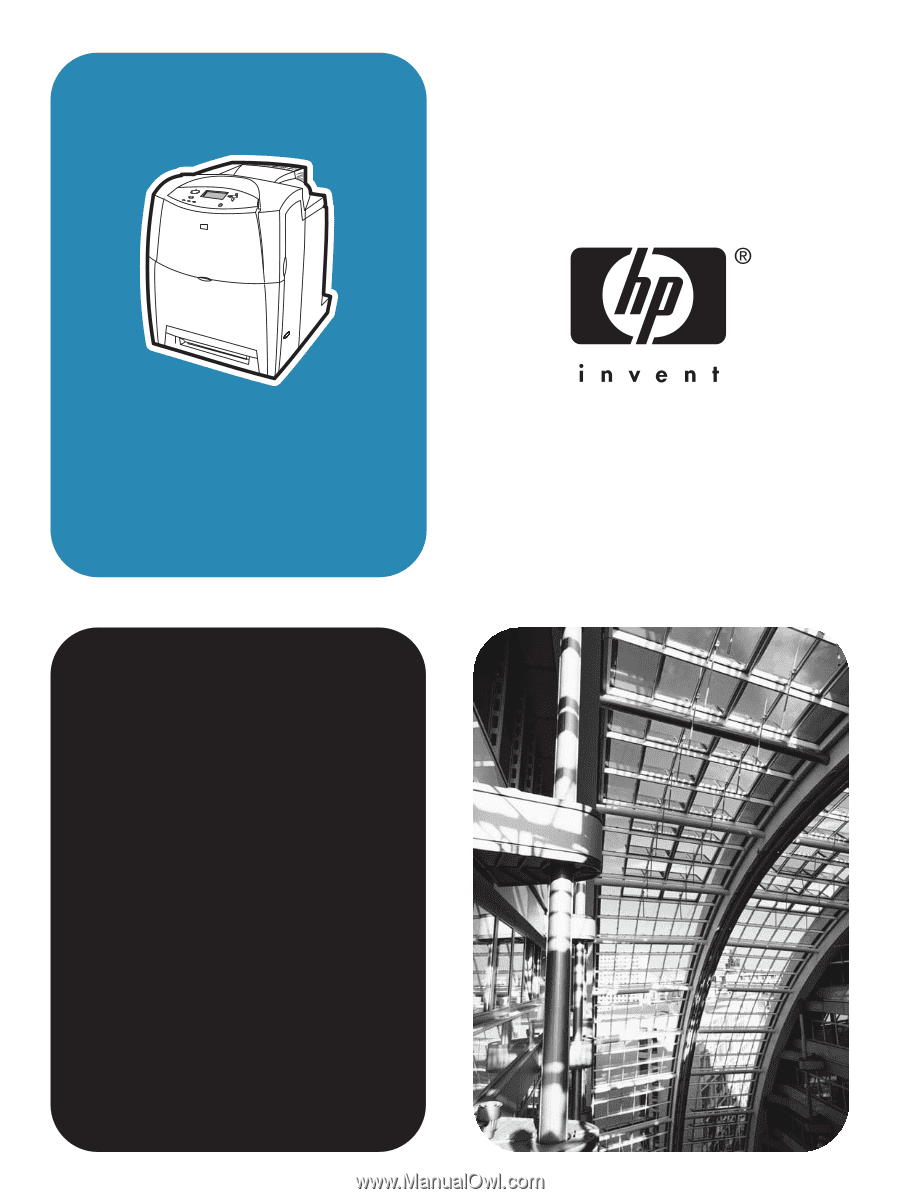
service
hp
color LaserJet
4600/4610n/4650