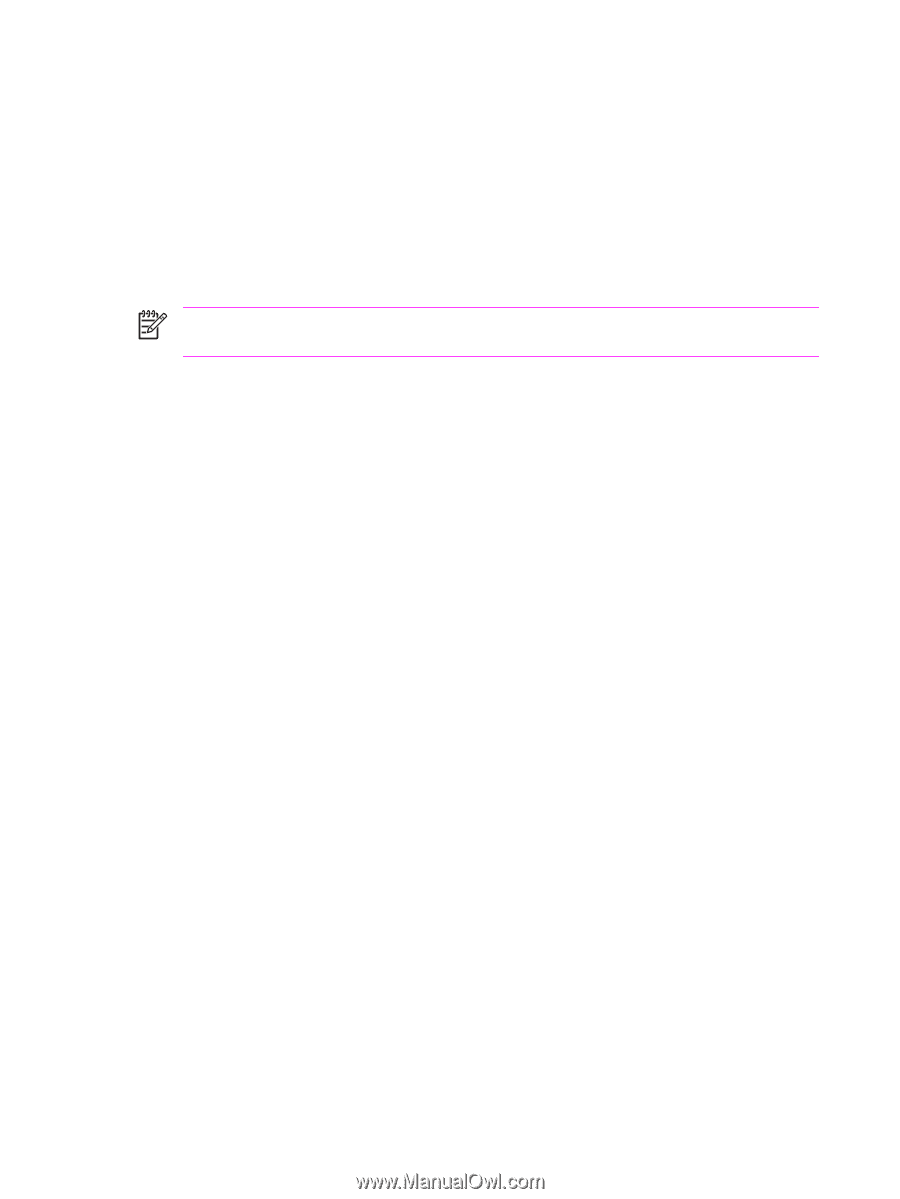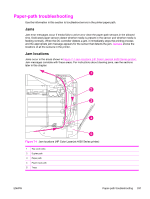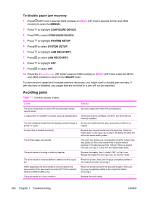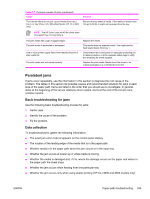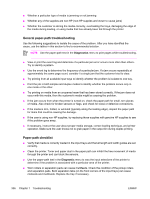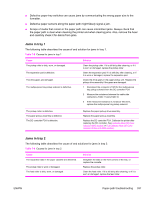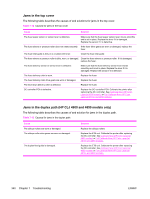HP 4600 Service Manual - Page 352
General paper-path troubleshooting, Paper-path checklist, Diagnostics
 |
UPC - 808736060875
View all HP 4600 manuals
Add to My Manuals
Save this manual to your list of manuals |
Page 352 highlights
■ Whether a particular type of media is jamming or not jamming ■ Whether any of the supplies are non-HP (non-HP supplies are known to cause jams) ■ Whether the customer is storing the media correctly, overloading the trays, damaging the edge of the media during loading, or using media that has already been fed through the printer General paper-path troubleshooting Use the following suggestions to isolate the cause of the problem. After you have identified the cause, use the tables in this section to find a recommended solution. NOTE Use the paper-path test in the Diagnostics menu to print pages while troubleshooting. ■ View or print the event log and determine if a particular jam error occurs more often than others. Try to identify a pattern. ■ Use the event log to determine the frequency of a particular jam. If a jam occurs repeatedly at approximately the same page count, consider it a single jam that the customer tried to clear. ■ Try printing from all available input trays to identify whether the problem is isolated to one tray. ■ Print the job in both simplex and duplex modes to identify whether the problem occurs only in one mode or the other. ■ Try printing on media from an unopened ream that has been stored correctly. If the jam does not occur with this media, then the customer's media might be causing the problem. ■ If the jam occurs from when the printer is turned on, check the paper path for small, torn pieces of media. Also check for broken sensors or flags, and check for loose or defective connections. ■ If the media is torn, folded, or wrinkled (typically along the leading edge), inspect the paper path for items that could be causing the damage. ■ If the user is using non-HP supplies, try replacing those supplies with genuine HP supplies to see if the problem goes away. ■ If necessary, instruct the user about proper media storage, correct loading technique, and printer operation. Make sure the user knows not to grab paper in the output bin during duplex printing. Paper-path checklist ■ Verify that media is correctly loaded in the input trays and that all length and width guides are set correctly. ■ Clean the printer. Toner and paper dust in the paper path can inhibit the free movement of media through the printer and can block the sensors. ■ Use the paper-path test in the Diagnostic menu to vary the input selections of the printer to determine if the problem is associated with a particular area of the printer. ■ Worn rollers or separation pads can cause multifeeds. Check the condition of the pickup rollers and separation pads. Bent separation tabs (on the front corners of the input trays) can cause misfeeds and multifeeds. Replace the tray if necessary. 336 Chapter 7 Troubleshooting ENWW