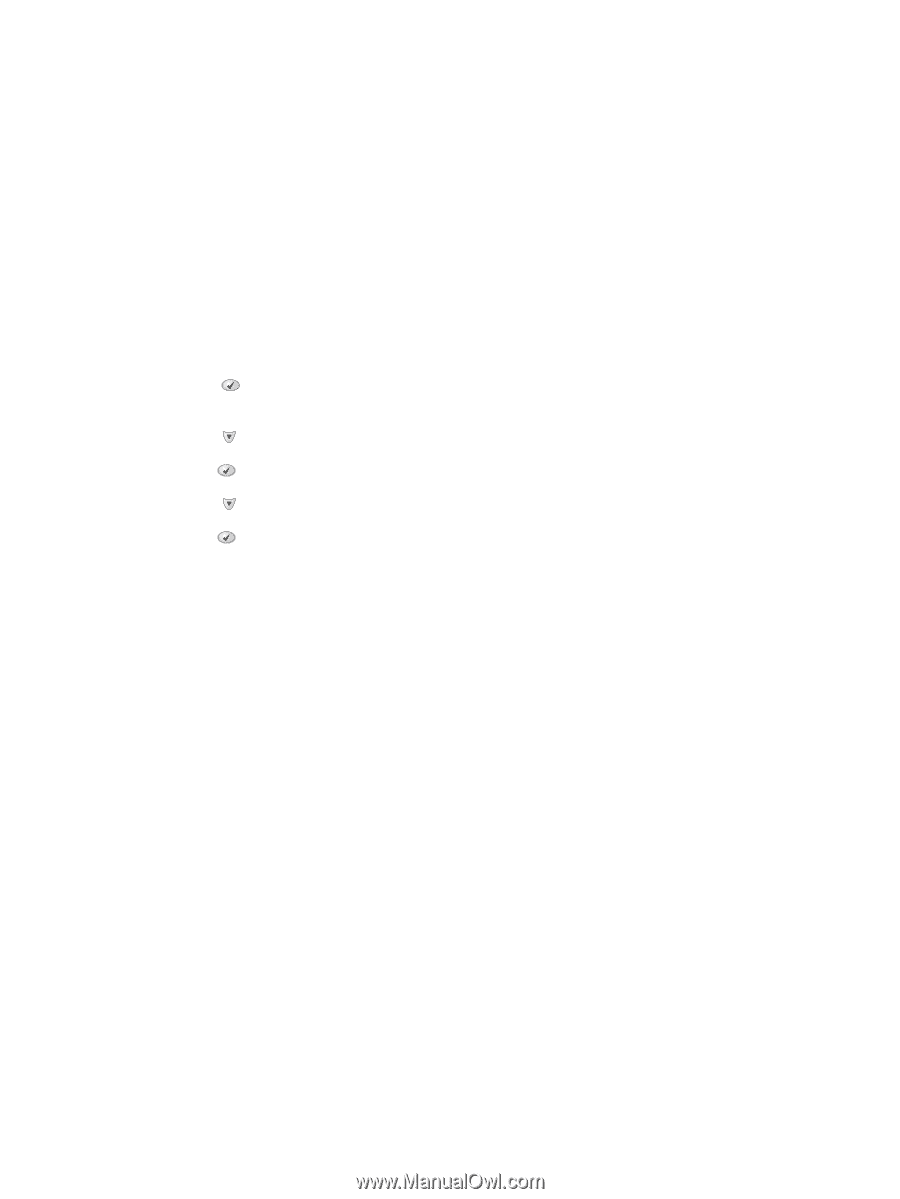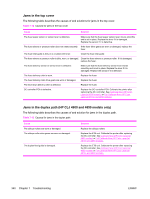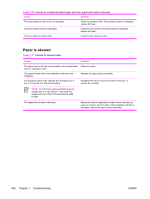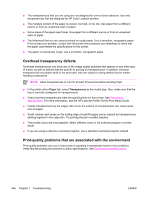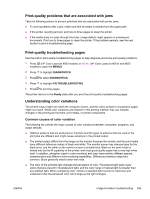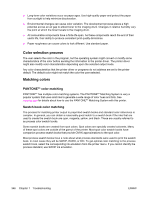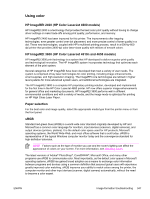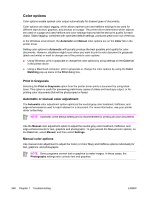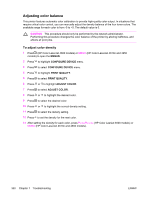HP 4600 Service Manual - Page 361
Print-quality problems that are associated with jams, Print-quality troubleshooting s
 |
UPC - 808736060875
View all HP 4600 manuals
Add to My Manuals
Save this manual to your list of manuals |
Page 361 highlights
Print-quality problems that are associated with jams Take the following actions to prevent problems that are associated with printer jams. ■ To avoid problems after a jam, make sure that all media is cleared from the paper path. ■ If the printer recently jammed, print two to three pages to clean the printer. ■ If the media does not pass through the fuser, image defects might appear on subsequent documents. Print two to three pages to clean the printer. If the problem persists, see the next section to print a troubleshooting page. Print-quality troubleshooting pages Use the built-in print quality troubleshooting pages to help diagnose and solve print-quality problems. 1 Press (HP Color LaserJet 4600 models) or MENU (HP Color LaserJet 4610n and 4650 models) to open the MENUS. 2 Press to highlight DIAGNOSTICS. 3 Press to select DIAGNOSTICS. 4 Press to highlight PQ TROUBLESHOOTING. 5 Press to print the pages. The printer returns to the Ready state after you print the print-quality troubleshooting pages. Understanding color variations The printed output might not match the computer screen, and the colors printed on successive pages might not match. While color variations are inherent in this printing method, they can indicate changes in the printing environment, print media, or printer components. Common causes of color variation The following list outlines the major causes of color variations between computers, programs, and output devices. ■ Halftone patterns that are produced on monitors and the types of patterns that are used in the print jobs are different and might cause variations in the printed output. ■ The printed output differs from the image on the monitor because the monitor and the print media have different reference values of black and white. The monitor screen has charcoal gray for the black level, and the white on the monitor screen is actually blue. Black on the print media is limited only by the fill capability of the printer, and most good-quality paper has a very high white level. In addition, phosphor (used in color monitors) and toner have entirely different spectra characteristics and different color-rendering capabilities. Differences between output are common. Blues generally match better than reds. ■ The color of the ambient light changes the perception of color. Fluorescent light lacks many colors that are present in incandescent light, and the color range of natural light is broader than any artificial light. When comparing color, choose a standard light source for reference and understand that the perceived color will change as the light changes. ENWW Image-formation troubleshooting 345