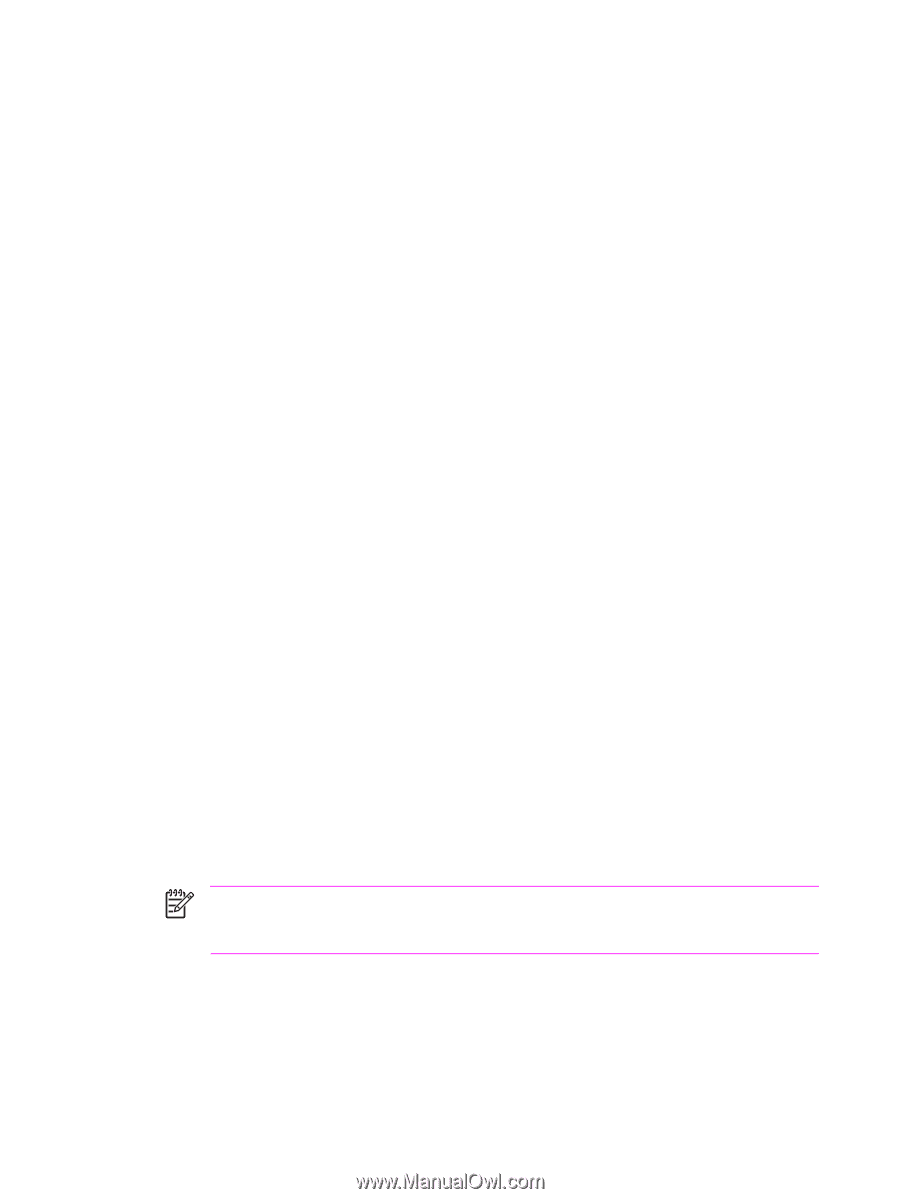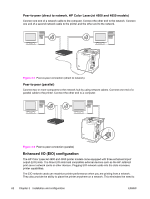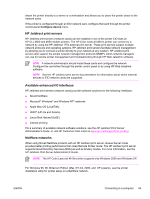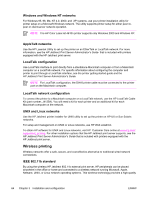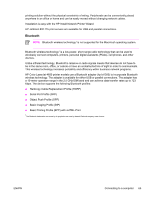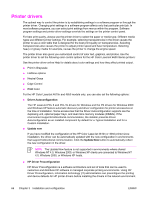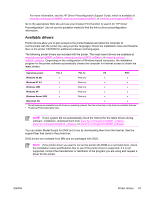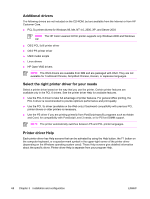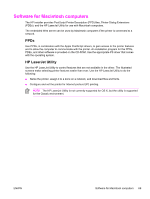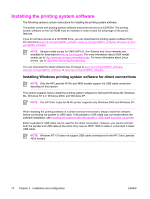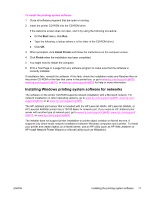HP 4600 Service Manual - Page 82
Printer drivers, Driver Autoconfiguration, Update now
 |
UPC - 808736060875
View all HP 4600 manuals
Add to My Manuals
Save this manual to your list of manuals |
Page 82 highlights
Printer drivers The optimal way to control the printer is by establishing settings in a software program or through the printer driver. Changing print settings in a software program affects only that particular print job. In most software programs, you can select print settings from menus within the program. Software program settings and printer driver settings override the settings on the printer control panel. For best print quality, always use the printer driver to select the paper or media type. Different media types use different printer settings. For example, selecting transparencies in the driver causes the printer to use a color table that is designed for the best print quality on transparencies. Selecting transparencies also causes the printer to adjust printer speed and fuser temperature. Selecting heavy or glossy media for example, causes the printer to change the engine speed. The printer driver also gives you customized control of color text, graphics, and photos. Use the printer driver to set the following color control options for the HP Color LaserJet 4600 Series printers: See the printer driver online Help for details about color settings and how they affect printed output. ■ Print in Grayscale ■ Halftone options ■ Neutral Grays ■ Edge Control ■ RGB Color For the HP Color LaserJet 4610n and 4650 models only, you can also set the following options: ■ Driver Autoconfiguration The HP LaserJet PCL 6 and PCL 5c drivers for Windows and the PS drivers for Windows 2000 and Windows XP feature automatic discovery and driver configuration for printer accessories at the time of installation. Some accessories that the Driver Autoconfiguration supports are the duplexing unit, optional paper trays, and dual inline memory modules (DIMMs). If the environment supports bidirectional communication, the installer presents Driver Autoconfiguration as an installed component by default for a Typical Installation and for a Custom Installation. ■ Update now If you have modified the configuration of the HP Color LaserJet 4610n or 4650 printer since installation, the driver can be automatically updated with the new configuration in environments that support bidirectional communication. Click the Update Now button to automatically reflect the new configuration in the driver. NOTE The Update Now feature is not supported in environments where shared Windows NT 4.0, Windows 2000, or Windows XP clients are connected to Windows NT 4.0, Windows 2000, or Windows XP hosts. ■ HP Driver Preconfiguration HP Driver Preconfiguration is a software architecture and set of tools that can be used to customize and distribute HP software in managed corporate printing environments. Using HP Driver Preconfiguration, information technology (IT) administrators can preconfigure the printing and device defaults for HP printer drivers before installing the drivers in the network environment. 66 Chapter 3 Installation and configuration ENWW