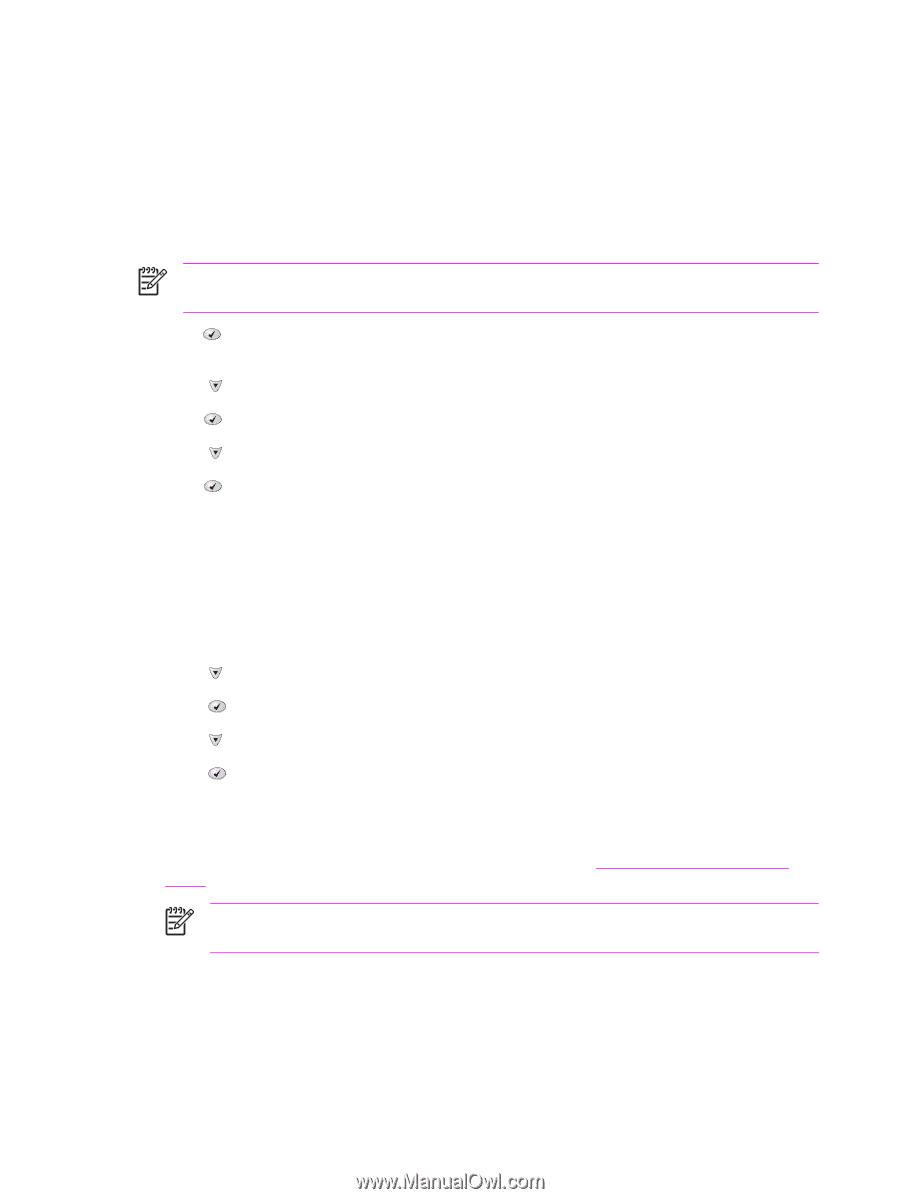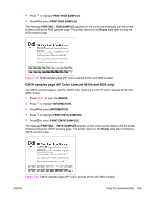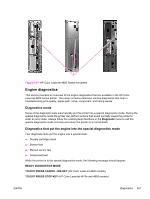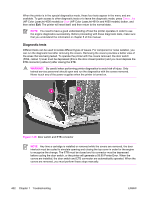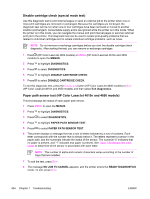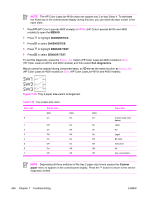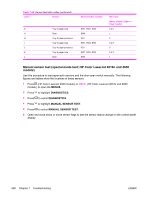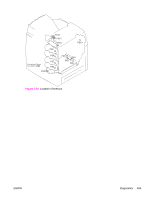HP 4600 Service Manual - Page 420
Disable cartridge check (special mode test)
 |
UPC - 808736060875
View all HP 4600 manuals
Add to My Manuals
Save this manual to your list of manuals |
Page 420 highlights
Disable cartridge check (special mode test) Use this diagnostic test to print internal pages or send an external job to the printer when one or more print cartridges are removed or exchanged. Because the cartridges are not keyed, the diagnostic test can be run when one to four cartridges have been removed or moved to another location (exchanged). Consumable supply errors are ignored while the printer is in this mode. When the printer is in this mode, you can navigate the menus and print internal pages or send an external print job to the printer. This diagnostic test can be used to isolate print-quality problems that are related to individual cartridges and to isolate individual cartridge problems, such as noise. NOTE Do not remove or exchange cartridges before you start the disable cartridge check diagnostic. After starting the test, you can remove or exchange cartridges. 1 Press (HP Color LaserJet 4600 models) or MENU (HP Color LaserJet 4610n and 4650 models) to open the MENUS. 2 Press to highlight DIAGNOSTICS. 3 Press to select DIAGNOSTICS. 4 Press to highlight DISABLE CARTRIDGE CHECK. 5 Press to select DISABLE CARTRIDGE CHECK. To exit this diagnostic test, press the CANCEL JOB button (HP Color LaserJet 4600 models) or STOP (HP Color LaserJet 4610n and 4650 models) and then select Exit diagnostics. Paper path sensor test (HP Color LaserJet 4610n and 4650 models) This test displays the status of each paper path sensor. 1 Press MENU to open the MENUS. 2 Press to highlight DIAGNOSTICS. 3 Press to select DIAGNOSTICS. 4 Press to highlight PAPER PATH SENSOR TEST. 5 Press to select PAPER PATH SENSOR TEST. 6 The printer displays a message that has a row of letters followed by a row of numbers. Each letter corresponds with the number that is directly below it. The letters represent a sensor in the paper path, and the numerials indicate the status of the sensor. The numerial "0" indicates that no paper is present, and "1" indicates that paper is present. See Table 7-50 Sensor-test letter codes to determine which sensor is associated with each letter. NOTE The number of alpha and numeric characters varies according to the number of trays that are installed. 7 To exit the test, press STOP. 8 The message NO JOB TO CANCEL appears, and the printer enters the READY DIAGNOSTICS mode. To exit, press STOP. 404 Chapter 7 Troubleshooting ENWW