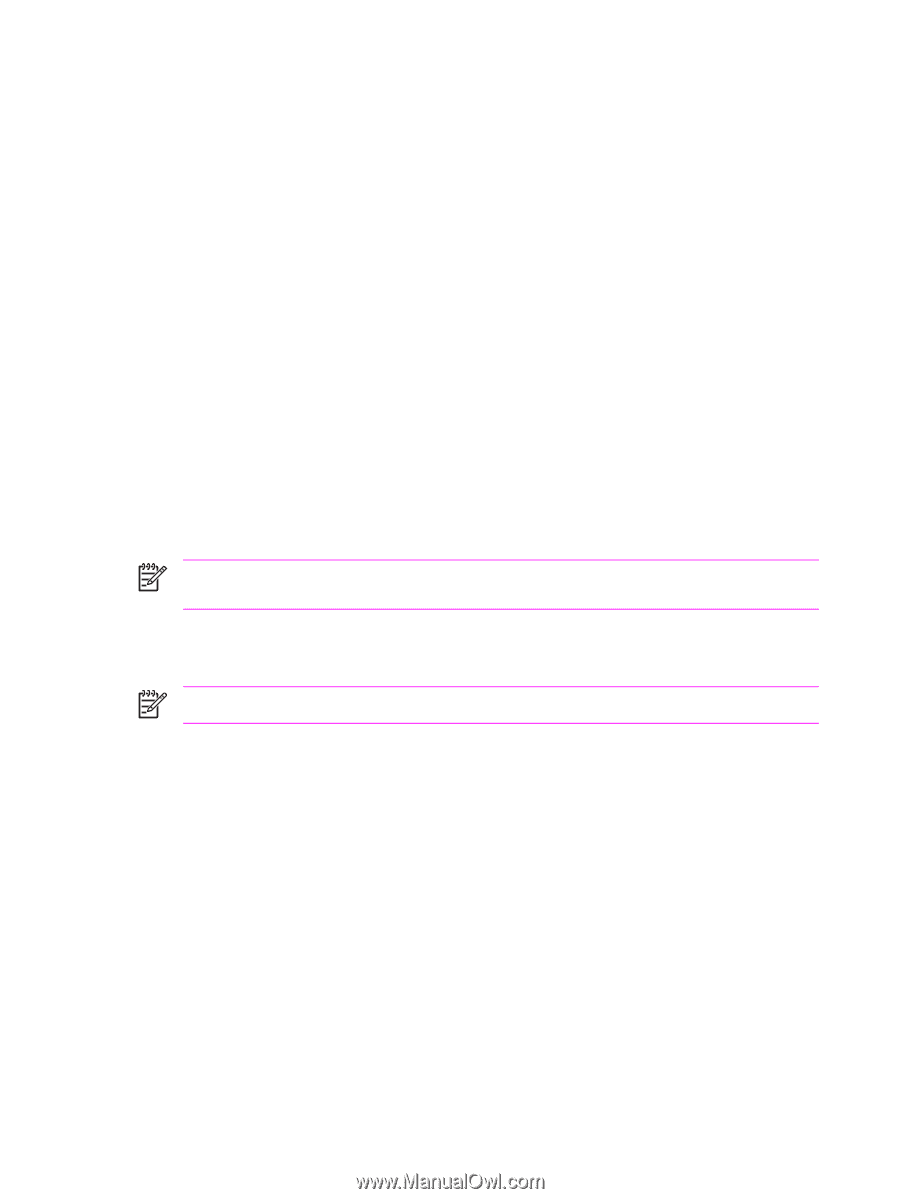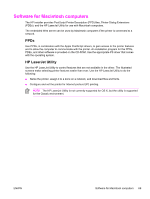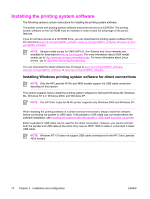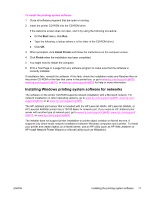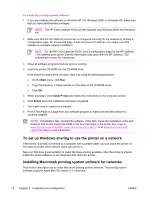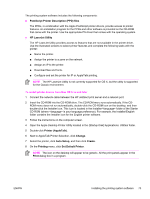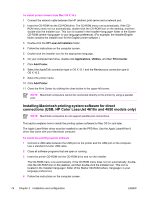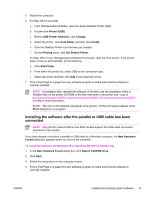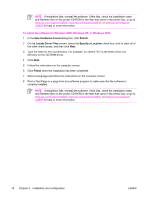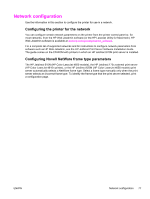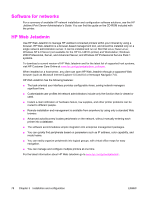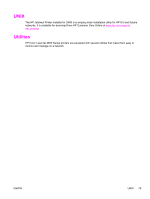HP 4600 Service Manual - Page 90
Installing Macintosh printing system software for direct connections (USB - hard drive
 |
UPC - 808736060875
View all HP 4600 manuals
Add to My Manuals
Save this manual to your list of manuals |
Page 90 highlights
To install printer drivers from Mac OS X 10.x 1 Connect the network cable between the HP Jetdirect print server and a network port. 2 Insert the CD-ROM into the CD-ROM drive. The CD-ROM menu runs automatically. If the CDROM menu does not run automatically, double-click the CD-ROM icon on the desktop, and then double-click the Installer icon. This icon is located in the Installer/ folder of the Starter CD-ROM (where is your language preference). (For example, the Installer/English folder contains the Installer icon for the English printer software.) 3 Double-click the HP LaserJet Installers folder. 4 Follow the instructions on the computer screen. 5 Double-click the Installer icon for the appropriate language. 6 On your computer hard drive, double-click Applications, Utilities, and then Print Center. 7 Click Add Printer. 8 Select the AppleTalk connection type in OS X 10.1 and the Rendezvous connection type in OS X 10.2. 9 Select the printer name. 10 Click Add Printer. 11 Close the Print Center by clicking the close button in the upper-left corner. NOTE Macintosh computers cannot be connected directly to the printer by using a parallel port. Installing Macintosh printing system software for direct connections (USB, HP Color LaserJet 4610n and 4650 models only) NOTE Macintosh computers do not support parallel port connections. This section explains how to install the printing system software for Mac OS 9.x and later. The Apple LaserWriter driver must be installed to use the PPD files. Use the Apple LaserWriter 8 driver that came with your Macintosh computer. To install the printing system software 1 Connect a USB cable between the USB port on the printer and the USB port on the computer. Use a standard 2-meter USB cable. 2 Close all software programs that are open or running. 3 Insert the printer CD-ROM into the CD-ROM drive and run the installer. The CD-ROM menu runs automatically. If the CD-ROM menu does not run automatically, doubleclick the CD-ROM icon on the desktop, and then double-click the Installer icon. This icon is located in the Installer/ folder of the Starter CD-ROM (where is your language preference). 4 Follow the instructions on the computer screen. 74 Chapter 3 Installation and configuration ENWW