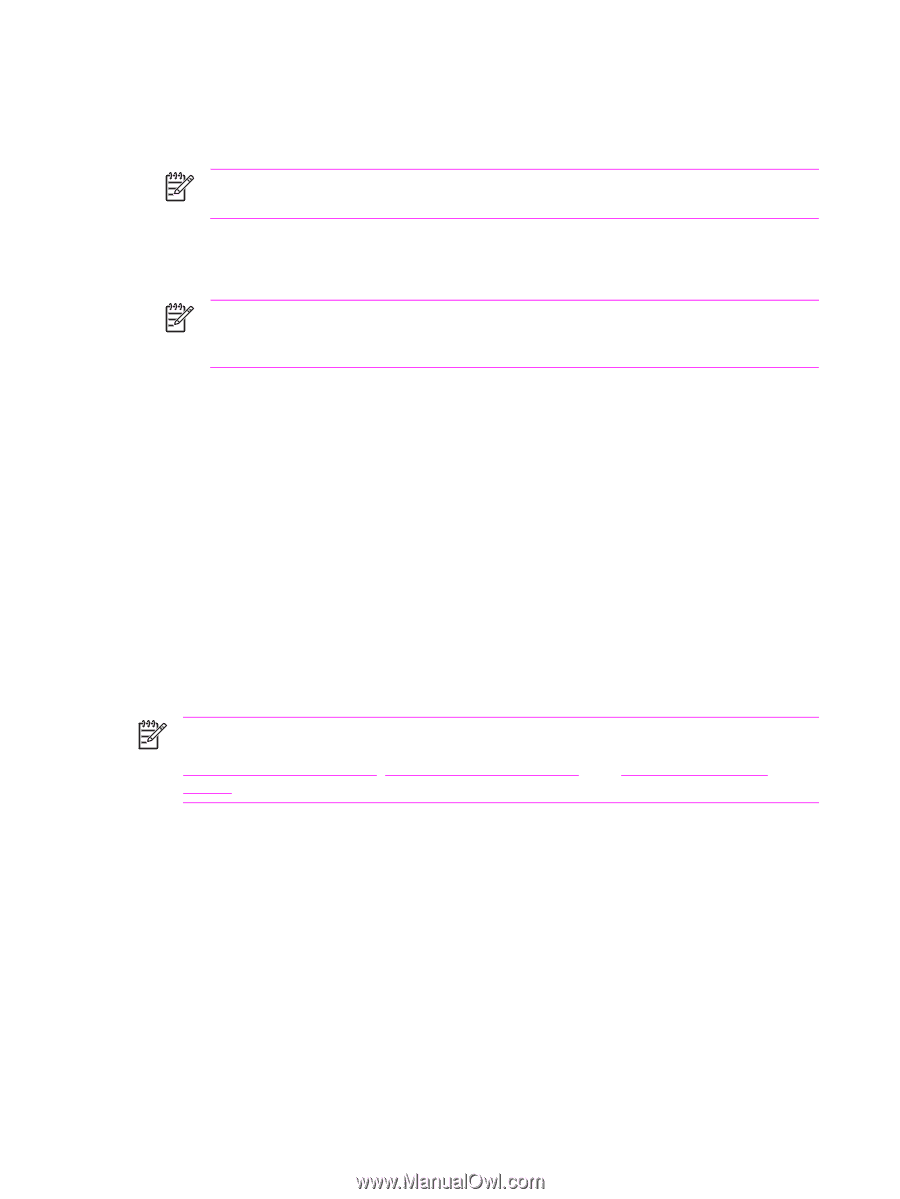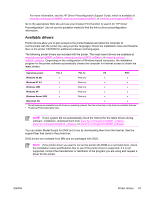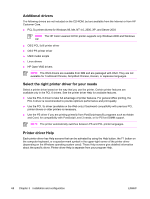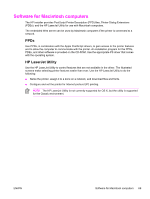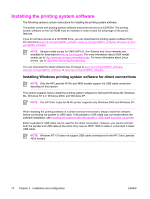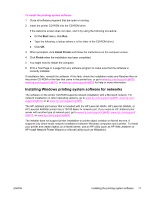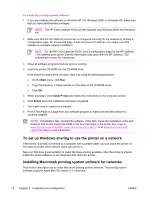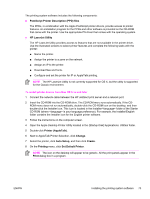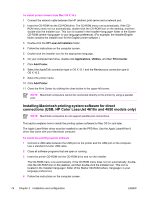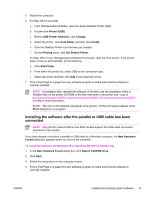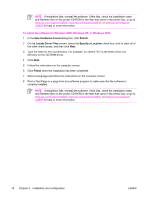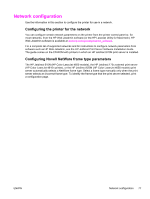HP 4600 Service Manual - Page 88
To set up Windows-sharing to use the printer on a network, Installing Macintosh printing system - parallel cable
 |
UPC - 808736060875
View all HP 4600 manuals
Add to My Manuals
Save this manual to your list of manuals |
Page 88 highlights
To install the printing system software 1 If you are installing the software on Windows NT 4.0, Windows 2000, or Windows XP, make sure that you have administrator privileges. NOTE The HP Color LaserJet 4610n printer supports only Windows 2000 and Windows XP. 2 Make sure that the HP Jetdirect print server is configured correctly for the network by printing a configuration page. On the second page, locate the printer IP address. You might need this address to complete network installation. NOTE For the HP Color LaserJet 4610n, print a configuration page for the HP Jetdirect 175x external print server. See the information that came with the HP Jetdirect 175x external print server for instructions. 3 Close all software programs that are open or running. 4 Insert the printer CD-ROM into the CD-ROM drive. If the welcome screen does not open, start it by using the following procedure: a On the Start menu, click Run. b Type the following: x:\setup (where x is the letter of the CD-ROM drive). c Click OK. 5 When prompted, click Install Printer and follow the instructions on the computer screen. 6 Click Finish when the installation has been completed. 7 You might need to restart the computer. 8 Print a Test Page or a page from any software program to make sure that the software is correctly installed. NOTE If installation fails, reinstall the software. If this fails, check the installation notes and Readme files on the printer CD-ROM or the flyer that came in the printer box, or go to www.hp.com/support/clj4600, www.hp.com/support/clj4610, or at www.hp.com/support/ clj4650 for help or more information. To set up Windows-sharing to use the printer on a network If the printer is directly connected to a computer with a parallel cable, you can share the printer on the network so that other network users can print to it. See your Windows documentation to make Windows-sharing available. After the printer is shared, install the printer software on all computers that share the printer. Installing Macintosh printing system software for networks This section describes how to install Macintosh printing system software. The printing system software supports Apple Mac OS version 9.1.x and later. 72 Chapter 3 Installation and configuration ENWW